Trying to launch the game and getting hit with an annoying error code? We’ll help you figure it out.
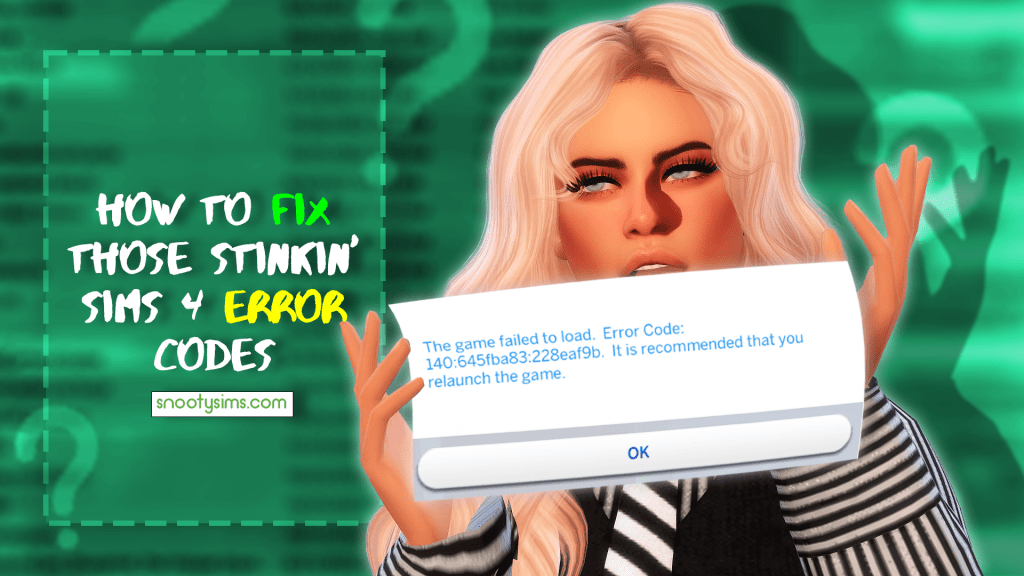
Sims 4 Error Codes: the Bane of Every Player
There’s nothing like the frustration of sitting down for a Sims session, launching the game, waiting for it to load, and then being met with this screen:
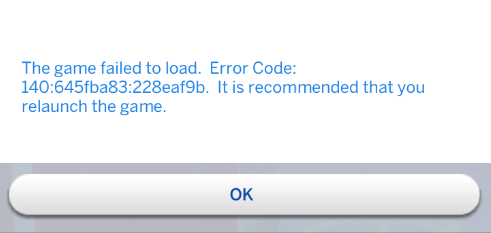
140645fba8322eaf9b‽ What does that even mean? How is the average player supposed to figure out how to fix their game with such a long, bizarre, and seemingly meaningless error message? If you’ve ever received an error code like this you may have spent the following hours, days, or even longer trying to figure out how to solve it; save yourself the trouble the next time it inevitably happens, and follow our guide on how to fix it!
It’s (Probably) Not The Game’s Fault
Look, it’s no secret that the Sims 4 has a long and storied history of causing problems when the game updates. It’s why players are urged to backup their games before a big update, and some go so far as to disable automatic updating so they can hold on to working versions of the game until all the kinks are worked out with each patch. The sad fact is that it’s a big game with a lot of working parts, designed by completely different teams, and sometimes things don’t work like they should. That doesn’t make it okay, but in this instance, we have to cut the Sims team a little slack.
Sims 4 Error Codes Typically Mean Broken Mods/CC
A lot of times when the game updates, something major changes in the background that causes conflict with mods that were designed for an older version of the game. Most often these are things like script mods, UI mods, or other mods that affect the way the game behaves. However, many players make the mistake of thinking that other CC files can’t possibly be the cause of their error code, when that’s just simply not true. For example, we’ve seen CC beds break when the game was updated for monsters and again when bunk beds joined the ranks, not to mention when Discover University brought NPC roommates and with them, assignable beds.
PS: If you have some broken CC in your game, you’ve got to watch our 2-step tutorial on how to find and delete those broken .package files once and for all.
Part 1: The Quick and Easy
It’s always good to make sure that your game has updated properly and is functioning as intended, as these are the simplest steps and will save a lot of wasted time down the line if it’s actually not a mod’s fault.
Delete your cache files
The Sims 4 creates several cache files to ease repeated loading/gameplay, but sometimes they get bogged down and it can cause the game to stop functioning correctly. These files are safe to delete and will be regenerated by the game, so let’s get rid of them. First, navigate to your Sims 4 folder. Unless you’ve told your computer to install the game elsewhere, you should find the Sims 4’s folders located at:
C:\Users\[USER NAME]\Documents\Electronic Arts\The Sims 4
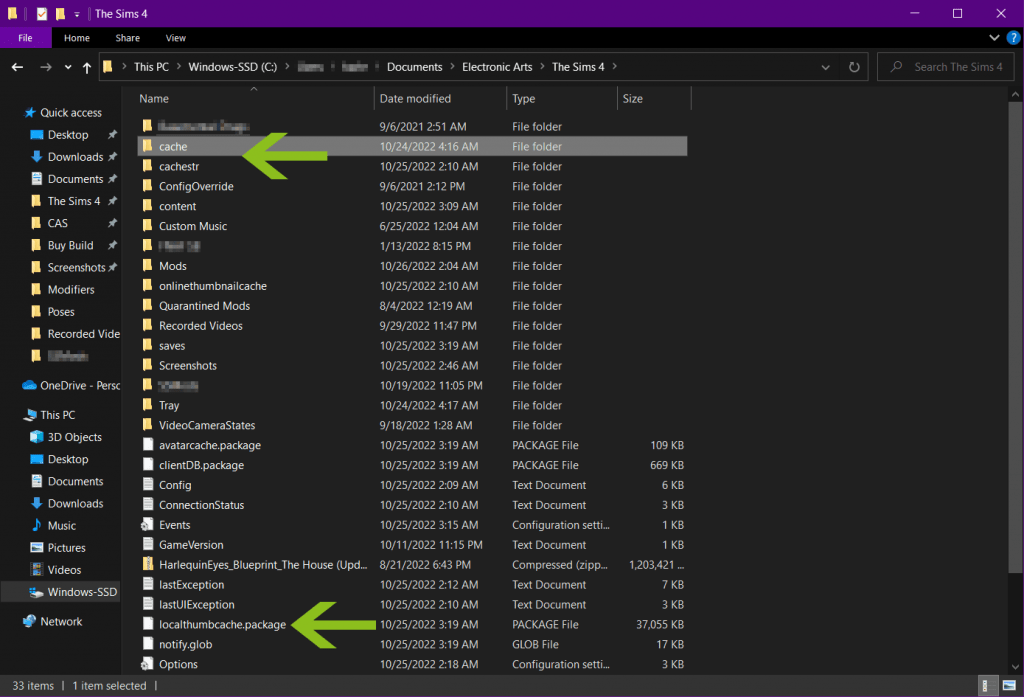
- Once in this folder, locate and delete the file called localthumbcache.package
- Navigate to the cache folder, open it, and delete any files that end in .cache but do not delete the cache folder itself.
- Back out of the folder and navigate to the cachestr folder, open it, and delete all the files inside. Do not delete the cachestr folder itself.
- Back out and navigate to the folder called onlinethumbnailcache, if you have it. Delete the folder.
- If you play in Offline Mode, you won’t have this folder. It’s okay if it’s not there.
The next time you launch the Sims 4 it may take a little longer to load things like the catalog as it regenerates those files. It’s normal and doesn’t mean you’ve damaged the game further.
Repair your game
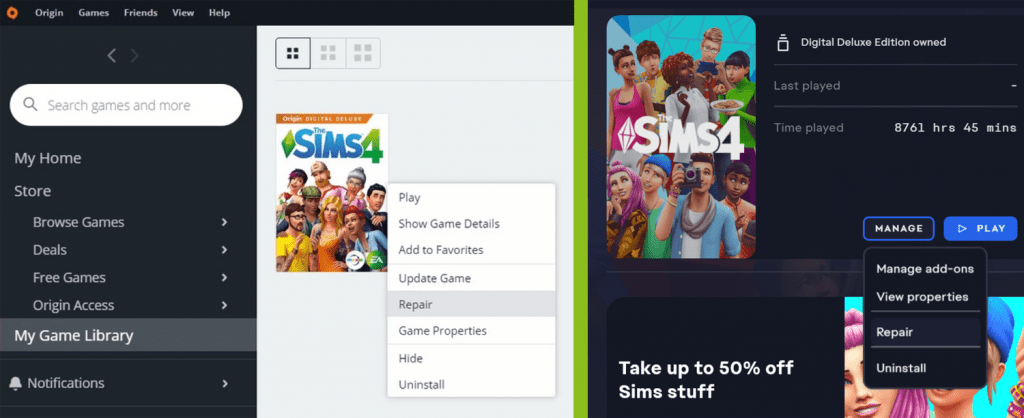
When you download a game update there’s always a chance something doesn’t go according to plan. If you have a connection lapse or some other hiccup it’s possible that the game will not properly download the entirety of a game update and will throw an error code the next time you try to play. Simply open up Origin (Mac) or the EA App (PC) (after you’ve quite the game of course) and choose “Repair” from the game’s options. Once it’s done, reboot your computer for good measure, and launch your (hopefully working) game!
Part 2: The Slog Through
If the preceding methods don’t solve your error code, unfortunately that means you have to troubleshoot your mods. If you have a lot of CC like I do the thought of mod sorting can seem daunting but we have a few tips to make the process easier and relatively painless!
Removing The Usual Suspects
Chances are very good that if you use game mods, they’re the ones causing the error. Any large overhaul type mod like MCCC, Wonderful Whims, UI Cheats Extension, More Columns in CAS, etc. will throw a Sims 4 error code because of how deeply these mods reach into the game’s core behavior. Take these types of mods out of your mods folder and see if the game launches correctly. If it does, add back one mod at a time until you get the error code and you’ll likely find the culprit.
On the bright side since mods like this break the game pretty much every time it updates, their respective creators are usually good about updating the mods in a timely fashion. It’s good practice to check for mod updates before you even launch your game after every time it patches.
The 50/50 Method
We’ve gone over the 50/50 method before (check that link for a helpful tutorial video as well!) because it’s a tried-and-true method of finding the bad files that cause things like Sims 4 error codes. You can use this method for any issues with the game, not just error codes, so it’s a pretty handy method to know.
- Create a new folder on your Desktop and name it something easy to remember like Troubleshooting or Quarantined
- Select about 50% of the files in your Mods folder and move them to this new Troubleshooting folder.
- Launch your game and see if the problem is solved.
- If the problem is solved, you know the bad file is in your Troubleshooting folder; if it’s not, you know the bad file is still in your Mods folder
- It may be helpful to create another desktop folder for mods you’ve already checked named something like Safe Mods so it’s easier to keep track
- Add & remove portions of your mods, about 50% each time, narrowing down the group as you go.
- Example: I have 100 mods. I remove 50 mods (half) and leave 50 mods, relaunch the game, and it’s still broken. This tells me that the 50 mods I removed are safe. I remove half of the remaining mods, leaving 25 left. The game performs correctly this time, and this tells me that the broken file is in the 25 mods I removed on my second round. From there I can put back half of those mods and see if I get the error, rinse & repeat until you find the culprit.
- You don’t have to do strictly 50% each time if you find an easier method. I usually go alphabetically, so first I’ll check files named A-M and then N-Z. Group them up however it works for you, so long as the overall method is the same.
- Make sure not to save the game as you’re doing this or you’ll find a lot of your CC replaced with base game assets or gone completely the next time you play properly. So many bald sims…
While this method is very effective it’s important to note that if you have multiple broken files, it may not work as well. It’s also possible that mods will conflict with one another so you might think you’ve figured it out only to have another error code pop up after. We recommend the Mod Conflict Detector tool if you’ve reached a dead end troubleshooting by yourself.
Final Tips To Prevent More Conflicts
There’s no perfect way to use mods in the Sims 4 but there are things you can do to limit future issues with error codes. Try one or more of these tips yourself and with any luck Sims 4 error codes will be nothing but a distant memory!
Delete Old & Unused Mods
If you’ve still got mods from 2017 in your folder that haven’t been updated since Cats & Dogs launched, it’s not a bad idea to get rid of them. You probably haven’t used them in ages, they’re outdated, (remember when hair only had 18 swatches?), and there’s a chance the original creator has made a new & improved version. Programs like Sims 4 Mod Manager can help you locate content you never use anymore for easy removal as well.
Keep Up with Your Favorite Creators
If you have certain creators whose content you use often, keep up with them online! Tumblr, Twitter, Instagram, and Patreon are just some of the places you can find CC makers hanging out, where they’re usually posting WIPs, updates, and other news. It’s the quickest way to find out if something you use needs an update.
Organize Your Mods Folder
Most CC files (with the exception of Script Mods) can be placed several subfolders deep within your Mods folder. You can organize them in whatever way you like, such as folders for CAS content vs. Buy/Build content, folders for each creator, or even folders for the month/year you added the content to your game. If you’re really into organizing, make a spreadsheet with links where you found each item! You’ll be glad you did!
Keep a CC-Free Save
This is mostly a tip for people who save before quitting out of habit. If you’re troubleshooting CC it’s best to do it in a save where no CC is used, so if you accidentally save without your Mods installed you won’t overwrite anything. It will save you the aggravation of reapplying all that CC later on.
Closing Thoughts
A Sims 4 error code like 140645fba8322eaf9b doesn’t tell us a whole lot, but it does tell us that there’s something wrong with the game. Sometimes it’s a matter of a simple hiccup with the game itself, but most often it’s a broken, outdated mod. Either way, with this guide you’ll know how to troubleshoot your error codes so you spend less time raging and more time playing. Good luck!

Your Author: Hi! I'm Nicole
SnootySims @ Patreon
Discuss with the SnootySims-Community:
What are your thoughts on this post? We'd absolutely love to hear your opinion! Feel free to drop a comment and share your thoughts. If you happen to spot a broken link or notice any outdated mods or custom content, please give us a heads up. We're a small team of Sims enthusiasts doing our best, and sometimes, we might miss a little hiccup. Your feedback means the world to us, and we appreciate your support immensely. Thank you a bunch! 🌈🎮