At one point or another, you must’ve heard of the move objects cheat for the Sims 4! You may have seen Sims 4 YouTubers use it over and over in every build and we could only understand why. Who doesn’t like to show off their builds? In this post, we’ll introduce you to the Sims 4 move objects cheat which I guarantee you’ll always use! Keep reading to learn what it is and how to make full use of it!

Build Mode Limitations!
When it comes to building in The Sims 4, players can be very creative and distinct in their creations. But oftentimes we all find ourselves limited in some details. So, whenever you are struggling to place an object at just the right place, you need to use the MoveObjects Cheat.
The following tutorial will show you everything you need to know about using the moveobjects cheat!
What is the Move Objects Cheat (MOO)?
This is a very easy cheat that most experienced simmers know by now. This cheat is called MoveObjectsOn cheat, the MOO, or just the Move Objects cheat for The Sims 4. And it does precisely what its name suggests – it allows the players to place any object in the game in the exact spot they want!
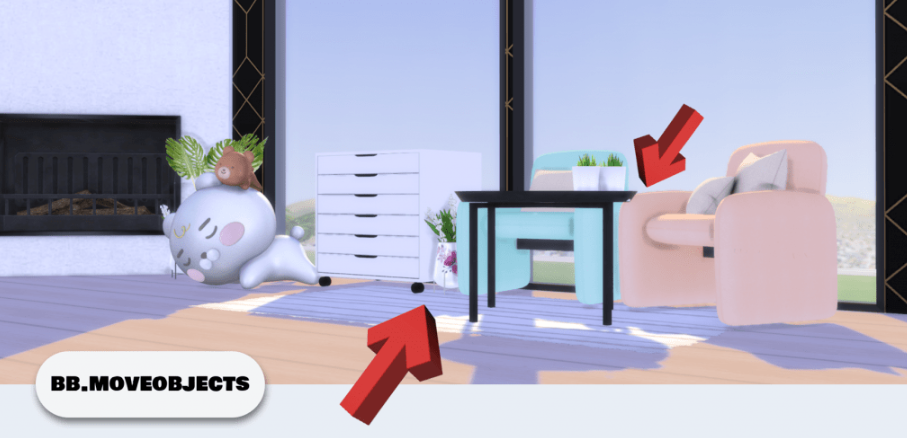
If you’ve never seen anyone use this cheat, then you might not be aware of its whole power. When we say that this cheat gives complete control – we really mean it! With MOO you’ll be able to place anything in any place, be that on a counter, through a wall, or in mid-air. Then, you’ll be able to stack objects on top of each other, as well as combine some to create a unique appearance. And if you let your creativity free, then you might end up having tons of fun building in The Sims 4!
Now let’s jump to the guide on how to use the cheat to place objects freely in The Sims 4!
How To Use The MoveObjectsOn Cheat In The Sims 4!
Step 1: Enabling Cheats
MOO is one of the few cheats in The Sims 4 that sometimes works without the need for you to enable the cheats in your game first. However, this has never been successful for 100% of the simmers out there, so we suggest to you that you activate the usage of cheats before you do anything else.
To do that, you need to open up the cheat console by typing the following key combinations:
- PC: Ctrl + Shift + C
- Mac: Command + Shift + C
- Playstation: R1 + R2 + L1 + L2
- Xbox One: RB + RT + LB + LT
When the command console pops up in the top left corner of your screen, type the following line in the dialogue bar: testingcheats true. After that just hit enter and your game will immediately become attuned with any other cheat!
If you’re having a hard time figuring this step out, please watch this helpful video!
Step 2: Activating the move objects cheat
Activating the move objects cheats in The Sims 4 is very simple. All you have to do is open up the cheat box again and insert the bb.moveobjects line instead of the testingcheats true one. This will instantly activate this cheat and you’ll be able to move objects in all possible and impossible spots in The Sims 4.
How to move objects freely in the Sims 4?
If this is you’re first time trying this cheat, our advice to you is to just go wild! The number of applications this simple tool can have on your household is almost infinite. So don’t be afraid to test some stuff out.
And the first thing that you’ll notice is that there is absolutely no rule for placing objects, whether it’s the ground, the air, or on top of other objects! The restrictions that were previously controlling your building sessions are no longer existent. This means that you can indulge yourself in some pretty interesting designs or just create the house that you’ve always wanted to build.
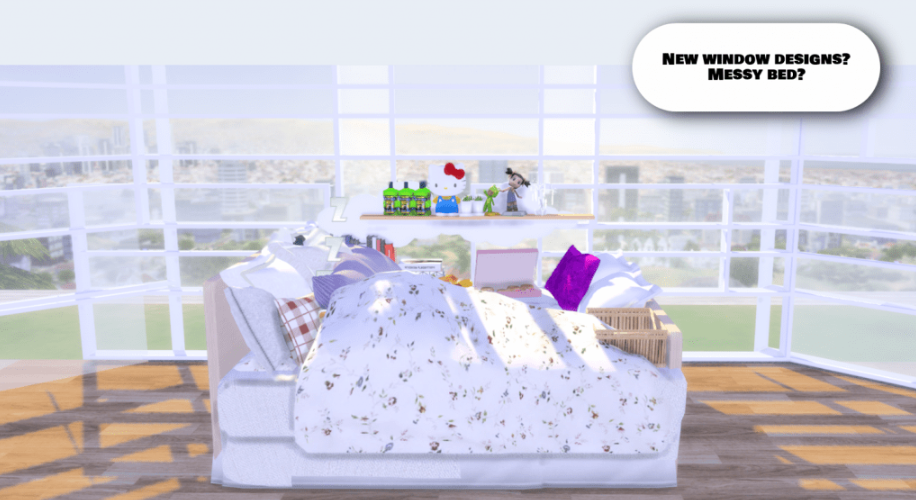
Here’s an awesome tip:
A handy tool that works super well with this cheat is the ALT button on your keyboard. By holding it down, you become able to rotate objects in all angels. This adds great complexity to the building mode and you must utilize it to the fullest!
Do you want to learn how to add free perk points? Follow these cheats!
What Can You Do With The MoveObjects Cheat?
To completely take advantage of this cheat, we suggest combining it with the ALT key as we have previously noted. This way, you can ignore the grid and move the item freely, without having it snap on the grid lines. Items can also be turned around in any direction of 360 degrees by pressing ALT while rotating. The uses of this combo are infinite, and we included some of them right here!
- Clutter multiple items on a two-tile desk or table, instead of the limit of two.
- Make wall decorations overlap and have it look like a wholly different object.
- Stack windows in a creative fashion to create an entirely new look.
- Put fountain sprinkles and fountain decoration inside pools.
- Mix and match different plants. You can layer them and design the perfect garden!
- Create your unique furniture by merging different items.
Playing around with objects in the Sims 4
1. Enlarging & Shrinking Objects
With the MoveObjects cheat activated, you can resize objects as many times as you want! By pressing [, you can make an item look smaller, and by pressing ], you can make it bigger. Be wary, though, because some appliances might become unusable after changing their size.
2. Raising & Lowering Objects
You can make furniture float midair or place it on shelves it wouldn’t naturally fit on! Press 9 to move objects up and 0 to move it back down. This might once again result in the furniture becoming unusable, so it’s best used with decorations and such.
Learn more about moving objects up and down in the Sims 4 here!
Does the cheat have any downsides?
Some furniture might become unusable when placed with MoveObjects. For example, you can place a kitchen stove on the pool, but your Sims will not be able to use it.
Therefore, we suggest using the cheat when placing decorations or furniture that your Sims can’t have any interactions with.
You might also notice the change of texture on the furniture when using this cheat. That happens mostly when two objects are stacked or overlapping, and unfortunately, it cannot be avoided. Sometimes changing the angle or slightly moving them apart resolves this problem.
Is there a script mod that activates the MOO cheat by default?
Yes! TwistedMexi, an amazing creator, has come up with a great many mods that truly make life easier. Instead of having to enable cheats every time you launch the Sims 4, you could simply install the “force testingcheats true” script mod. It’ll automatically turn cheats on, so you don’t have to do it yourself. What a gem right?
That’s not it, though! You could also install the “force bb.moveobjects” script mod to always have it enabled in-game. We cannot deny that we often forget activating the MOO cheat, especially when we place builds created by Simmers who used the cheat themselves. So, this will surely come in handy, no?
Final words
The MoveObjectsOn cheat is a total necessity for everyone who wants to add a personal touch to each build or create a cozy atmosphere and add a warm vibe to any home. By cleverly combining the off-grid moving, resizing, and raising or lowering furniture, the possibilities in which you can place the items are limitless!

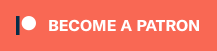
Your Author: Hi! I'm Nicolas
SnootySims @ Patreon
Discuss with the SnootySims-Community:
What are your thoughts on this post? We'd absolutely love to hear your opinion! Feel free to drop a comment and share your thoughts. If you happen to spot a broken link or notice any outdated mods or custom content, please give us a heads up. We're a small team of Sims enthusiasts doing our best, and sometimes, we might miss a little hiccup. Your feedback means the world to us, and we appreciate your support immensely. Thank you a bunch! 🌈🎮