Wouldn’t it be cool if you could play with some extra Sims 4 game options? Thanks to an MC Command Center, you can now play with Sims’ age, teen pregnancies, number of household members, and so much more. Keep reading to discover what this mighty mod is, how it works, and what makes it so awesome!

What is the MC Command Center (MCCC) in Sims 4?
The MC Command Center or MCCC (sometimes referred to as MCMM) is easily one of the most popular mods for Sims 4. Not only do most simmers own this mod, but nearly all players find the game unplayable without it. But, why is this the case? Why is the MCCC such an important mod for Sims 4?
The MC Command Center (MCCC/MCMM) is a large Sims 4 mod or rather a group of mods. Once installed, it can be found easily in-game. The mod has many different functions and features. You can use it to change the clock in your game or to make your Sim pregnant. It also replaces all cheat commands.
In other words, the MCCC mod is the only one you need in Sims 4 if you aren’t a big fan of mods and extensions. It features literally everything you’ll ever need to make your gameplay smooth and engaging, so it’s definitely worth the try.
Later in this post, I’ll go over all the settings and features the MC Command Center mod has for The Sims 4. You’ll see what you can expect from this extension and how it can benefit your particular gameplay.
Is MC Command Center / MCCC a Script Mod?
There are script mods and there are regular mods in Sims 4. Many of the mods you’ll find on the internet aren’t script mods, since they’re lighter and only do one thing. However, the MCMM mod is different.
The MC Command Center (MCCC) is a script mod in Sims 4. This is because MCCC doesn’t build on the already existing code from the game. Instead, the developer of the MC Command Center has written unique lines of code. And because of that, the mod changes the core of how the game works.
There are many other script mods for Sims 4. For example, the Road to Fame mod and all the slider mods are also script mods. However, MCMM is much more than all of them because it’s a complete mod.
If you want more information on script mods, check out my script mods guide here.
How to Download the MC Command Center (MCCC) in Sims 4?
Luckily for us, the downloading and installing process for the MC command Center is pretty easy. If this is your first time doing it, here’s what you need to know.
Click this link to download the 2023 version of the MC Command Center (MCCC) mod for The Sims 4.
This link will take you to the official download page of MCMM. On your left, you’ll see the different MCCC versions and the additional mods alongside the core mod. The first thing on the list is usually the latest version of the MC Command Center so download that.
Keep in mind that you can also download the additional MCCC mods for Sims 4. For example, the MC Woohoo adds a bunch of different quality changes to Woohoo in the game, so it’s pretty awesome too.
Does the MC Command Center have viruses?
The MC Command Center is a pretty safe download. It doesn’t contain any viruses, so you can download it without worrying. So if you’ve downloaded many mods from the internet and your computer has viruses, it’s probably not from the MCMM mod.
How to Install the MC Command Center (MCCC) in Sims 4?
Once you’ve downloaded the latest version of the MC Command Center for Sims 4, it’s time to install it. If you’ve ever installed other mods for the game, know that the process is completely the same for MCMM too. Here’s what you need to do.
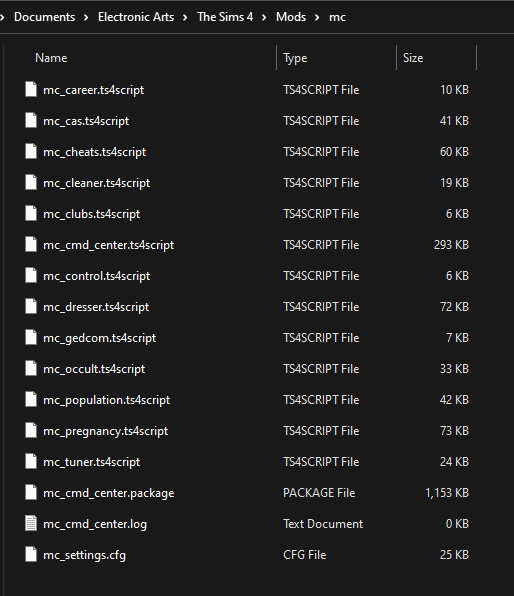
Open or extract the downloaded MC Command Center (MCCC) Sims 4 mod. Then copy all the script files and paste them into your Mods folder where the game is installed. In the end, launch The Sims 4 and enable Script Mods & Custom Content in your game settings.
As you can see, the whole process is really easy. But if you have troubles downloading and installing mods for Sims 4, check out this guide
How to get started with MCCC In the game?
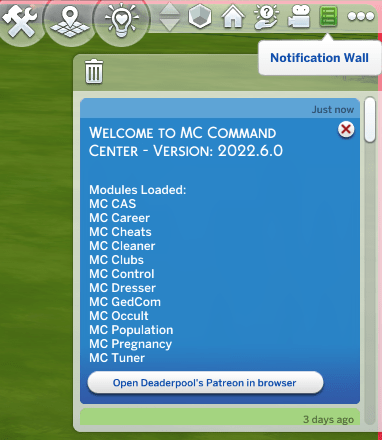
Once you have downloaded it and had your scripts and custom content enabled, start playing the Sims 4. Go to any household, and everything went well, once you start playing the game, you will find a message in the notification menu in the upper right corner saying ‘’Welcome to MC Command Center’’.If MCCC doesn’t work right away, just restart your game.
To quickly test if the mod is working, click on your Sim or your household computer and look for a ‘’MC Command Center’’ option. MCCC is a safe and free mod and is updated every now and then, so check for updates from time to time to elevate your use of it and update your current version with new assets.
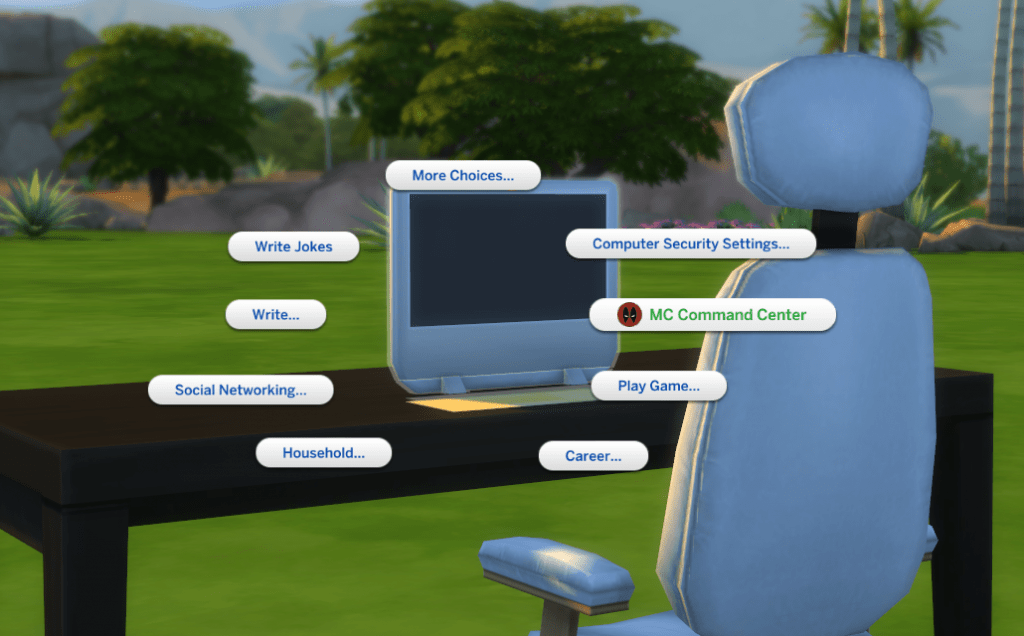
One of the best things about the mod is that it gives you full freedom to apply any of the settings as you like, and every adjustment you make is completely reversible.
All mod options give you a chance to choose whether you want the setting to apply to non-playing Sims, the active household only, only those you play, or all Sims. Besides these options, you can always choose a default MCCC setting, but also completely enable or disable any of the MCCC options. Now, let’s explore the option it offers!
How to Access MC Comand Center in the Game?
There are two ways to use MCCC whilst in the game: by clicking on a Sim, or, household computer. In both cases, you will get an additional interaction button, the MC Command Center. Clicking on it will open a drop-down menu of all MCCC options available. However, the menu you open will look different depending on how you open the command center.
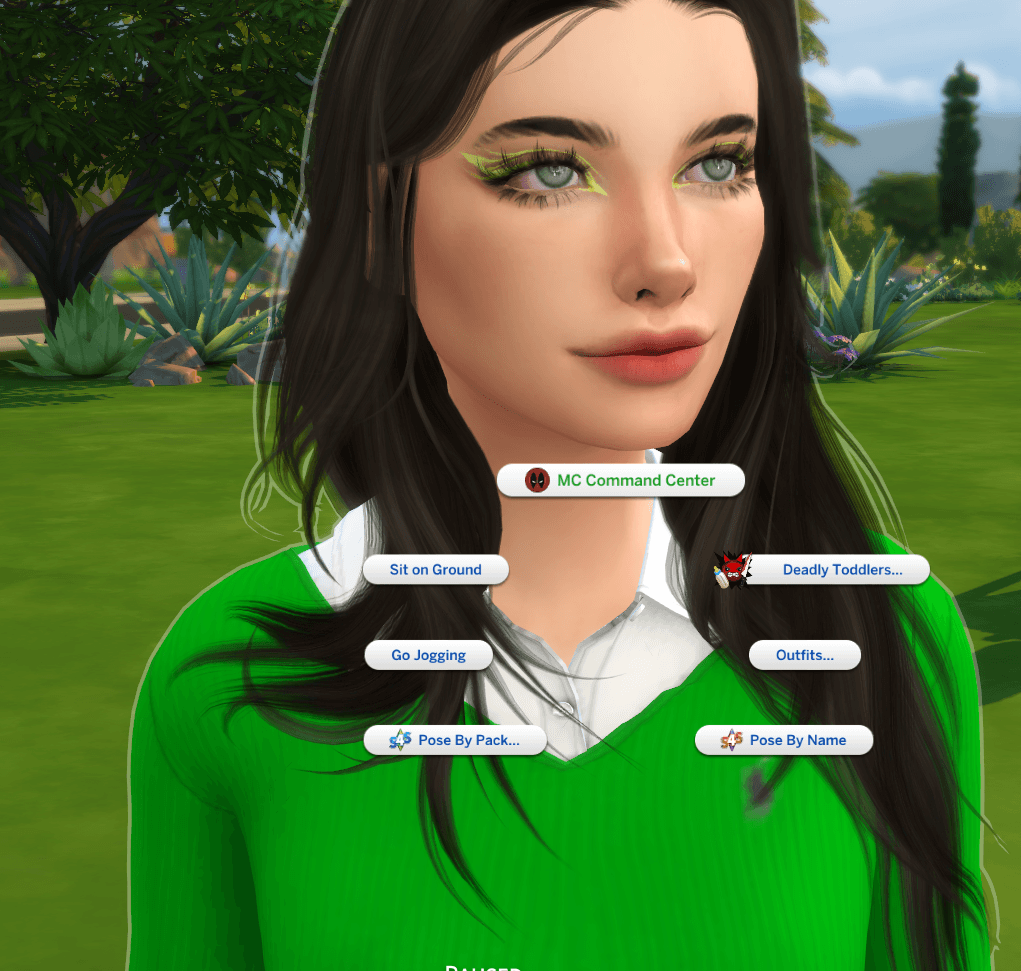
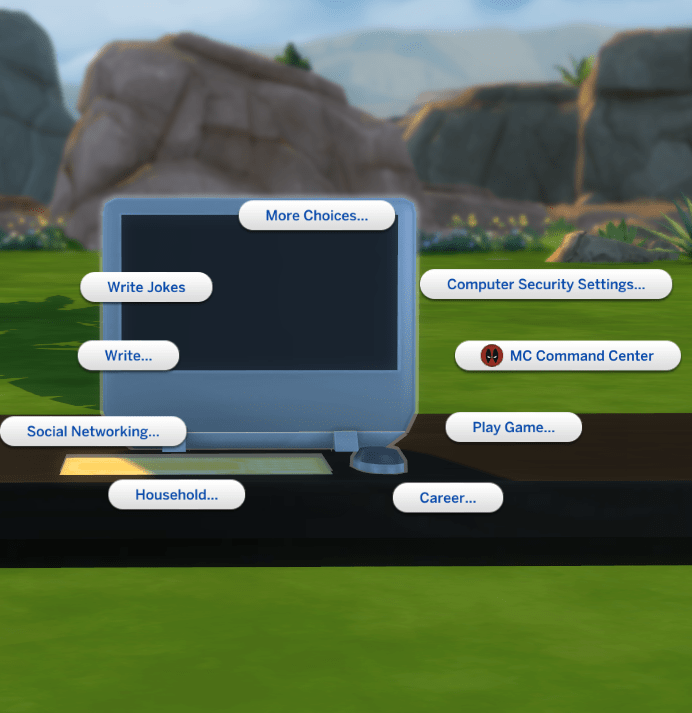
If you click on the Sim, this will open the MC Comand Center called the Sim Menu, which shows all added commands and allow you to experiment more with your active Sim. This will open a new window with data about your Sim (their age, career, marital status) where you can scroll down and choose various mod options, such as Modify Household in CAS, MC Cheats, Flag Active Sims, MC Pregnancy, etc.
However, you won’t be able to adjust general settings. To do that, you’ll have to open an MC Command Center on the computer, which will open a menu called MCCC Settings. In this case, know that the changes can impact not only the household or the Sim you are playing but all Sims in your game. You can also type mc_settings on the console to open the same settings menu.
How Do You Use MCCC in Sims 4?
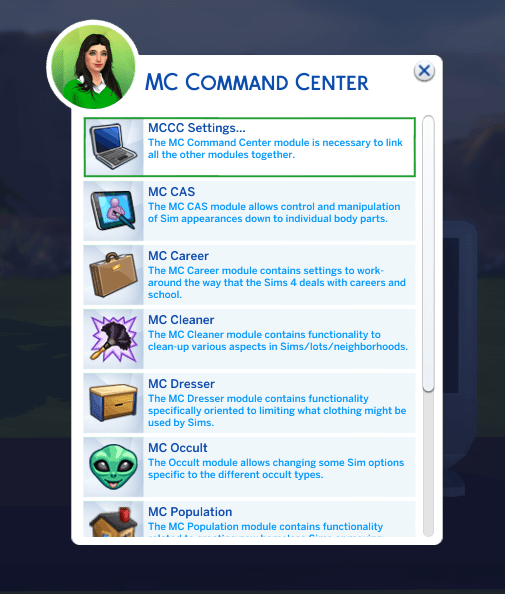
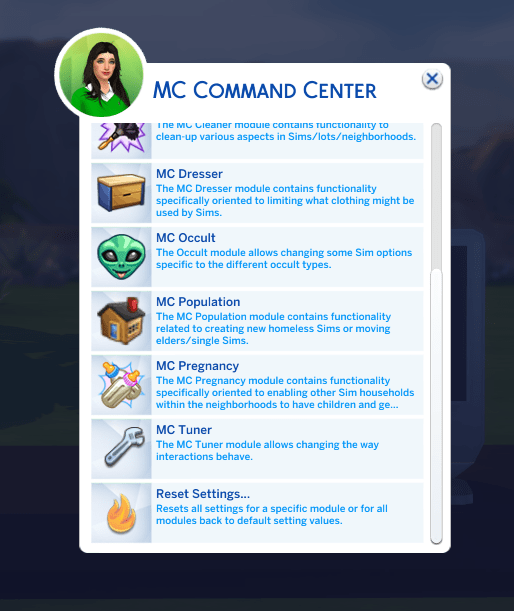
Simply put, there isn’t one way of using the MCCC mod in Sims 4. Instead, there are a bunch of different options and features that are useful in different situations.
Here’s a list of all the features found in the MC Command Center:
- MC Command Center – this is your core mod and you need it for the rest of the MC mods to work.
- MC Career – takes care of every related to careers in Sims 4. You can use it to select a career for your Sim or set up the adult employment range to whatever you like.
- MC CAS – improves the CAS menu and the way you create your Sims. It helps you make your Sims look more realistic.
- MC Cheats – replaces all the cheats for the game so you don’t need to type them manually any longer.
- MC Cleaner – cleans many aspects of the game such as homeless ghosts and alien disguises.
- MC Clubs – significantly improves the way clubs work in the game and introduces many quality of life changes, such as story progression.
- MC Control – allows you to control NPCs in the game to a certain degree by giving you interaction options.
- MC Dresser – gives you more options when it comes to your Sims’ outfits. You can blacklist certain outfits if you don’t want your Sims wearing them.
- MC Gedcom – improves the Gedcom family tree export.
- MC Occult – adds more options when it comes to occult gameplay.
- MC Population – allows you to set up the population of your world however you like.
- MC Pregnancy – is a complete pregnancy system. You can use it to make any Sim pregnant, including teens.
- MC Tuner – gives you a way to deal with annoying interactions.
- MC Woohoo – takes care and improves everything about Wohoo in Sims 4.
How to set general mCCC preferences?
Once you are in the game and playing an active household, it’s good to start off using the MCCC by setting your general game preferences added via the mod. To do that, click on MC Comand Center on your computer, and select MCCC Settings, which is your key, general mod that glues together all the tiny mods that are a part of MCCC, where you can work with game settings. You can pay with:
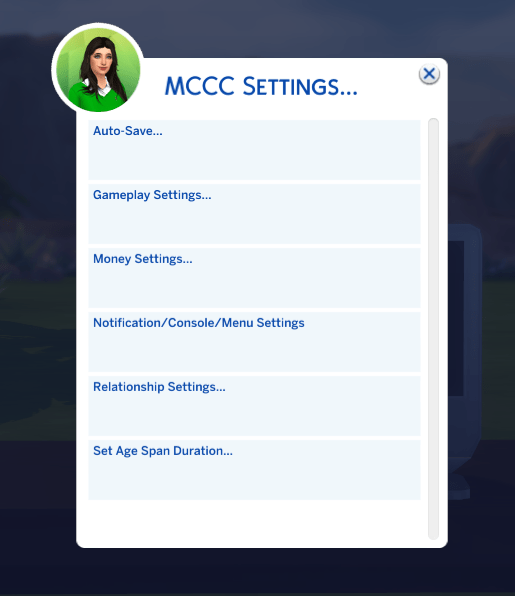
- Autosave – allows you to autosave your game
- Gameplay Settings – gives you more options to play with game speed, maximum household size to bring the limit from 8 to up to 25 playable characters, pause on the zone, play with aging, motive decay, adjust skill difficulty, and similar.
- Money Settings – adds additional options for child support, getting inheritance after a Sim dies, choosing how big you want your bills to be or if you want to pay them automatically
- Notification/ Console/Menu Settings – gives you more control over what notifications you are receiving, game menus, logging, and phone texts…
- Relationship Settings – allows you to set the relationship decay percentage, play with breakup and relationship culling settings, and teen pregnancy.
- Set Age Span Duration – allows you to set the number of days for all life stages
These are basically practical additions to your regular game settings and will help you set the tone of how you want to play your game with MCCC activated.
Sims 4 MC Command Center Not Working – How to Fix It?
If your MC Command Center is not working for Sims 4, there are a couple of things to look out for.
First of all, make sure that you have the correct version of the MCCC mod. When you download the mod, look for the latest version. Both MCMM and your game’s patch should be compatible with each other. Read in the description of the mod for which game version it’s intended.
Also, make sure that you’ve copied everything into your Mods folder. It’s easy to miss out on something while installing mods for Sims 4, so you better check whether you’ve installed MCCC correctly.
Here’s a link to the official troubleshooting page for MC Command Center.
Conclusion
The first time you download and install the MC Command Center in Sims 4, you’ll definitely feel overwhelmed. The amount of features and options this mod gives you is totally insane! You can use it for pretty much everything in the game. And I have no doubt that the MCMM icon will show up whatever you do in TS4.
That said, I hope you found this guide informative and helpful. Don’t hesitate to try the MCCC mod because it’s the best way to improve the gameplay of Sims 4. And make sure to support the Sims 4 MC Command Center on Patreon if you like it!
Happy swimming!

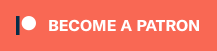

Hi, I was wondering if there was any way that the mccc mod works, it hasn’t been showing up in my sims game and I have restarted my game a few times and it still hasn’t shown up. How do I get it to work?
Hi Jessica,
Silly question, but do you have mods enabled for your game? Since we’re not the creator of MCCC your best bet is to visit the help section for the mod and seek assistance there. Good luck!