The Pose Player Mod will let you capture moments with your sims that you never imagined you could experience!
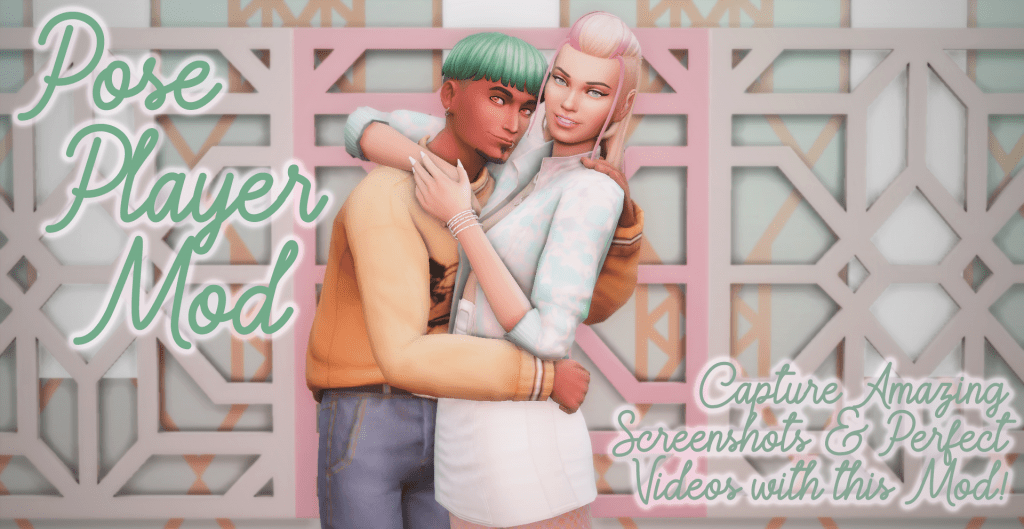
If you follow sim storytellers or download a lot of CC, you’ve probably seen pictures of sims doing things you’ve never actually seen happening in-game. Heck, you can even see it in a lot of the article images here on SnootySims. You might be thinking that there’s content in some DLC you don’t have, or that you’re looking at another game that’s been made to look like The Sims 4. Don’t let your eyes deceive you—that is TS4 you’re looking at. So how are these sims doing things that don’t exist in the game? By way of poses and animations!
How Does The Pose Player Mod Work?
The Pose Player Mod is a system that allows creators to make poses and animations that can be activated in-game. When in this pose or animation loop, your sim will stay fixed in the action until you tell them to do otherwise, meaning you have time to change the lighting around you, get the camera angled properly, activate shaders, or whatever else you need to do to get your screenshot composed just how you want it. There are thousands or different poses and animations available out there and we’ve covered a lot of them at SnootySims. Whether you want to use poses to take an epic family photo, stage a scene for a story, or animate your sim for machinima or other uses, the Pose Player Mod will make it happen.
Downloading the Pose Player Mod
Before you get started with the Pose Player Mod you will also need to install the Teleport Any Sim Mod to your game. It will make positioning sims much easier and is essential if you want to use poses or animations that involve more than one character.
Download & install the Pose Player Mod into your Mods Folder. By default the mod will come preloaded with poses and animations from the vanilla game so you can get started right away if you don’t want to add more poses to your game just yet!
You will not notice any immediate changes when you next launch The Sims 4 as the Pose Player Mod functionality is accessed by clicking directly on your sim. It can be used on active characters as well as NPCs, meaning you can involve any sim you want in the poses and animations you’re trying to use!
How to Use the Pose Player Mod In Your Game
For the sake of a comprehensive overview, I’m going to teach you how to use the Pose Player Mod using a pose that involves 2 sims. The actions are the same no matter how many sims you’re working with, though. I’m using the “Hold Me Closer” pose set #6 from Ratboysims (who is one of my personal favorite pose makers).
Set the Scene
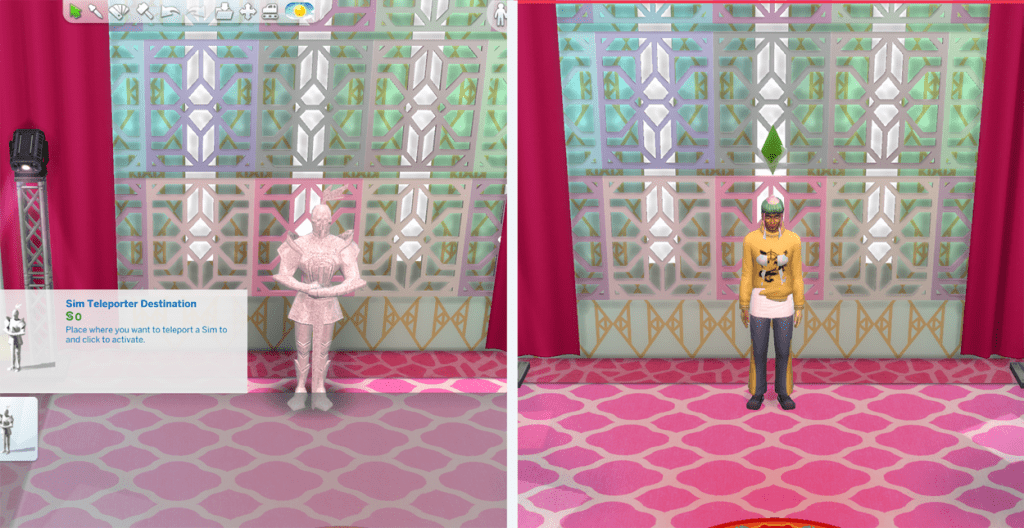
Lot is “Bongo Kongo Club” by Peacemaker
The first thing you’re going to want to do is decide where you want to take your photo/video of your sim(s) and prepare the scene accordingly. Use the camera tools and decide how you want the image to be composed, making sure there are no obstructions blocking your line of sight to the photo location. Once you know where you want to take your pictures, place 1 Teleporter (from the Teleporter Mod) for each sim you’re going to be posing. In general poses that require multiple sims will all start from the same location, so you will be placing multiple teleporters in the same place.
Strike a Pose
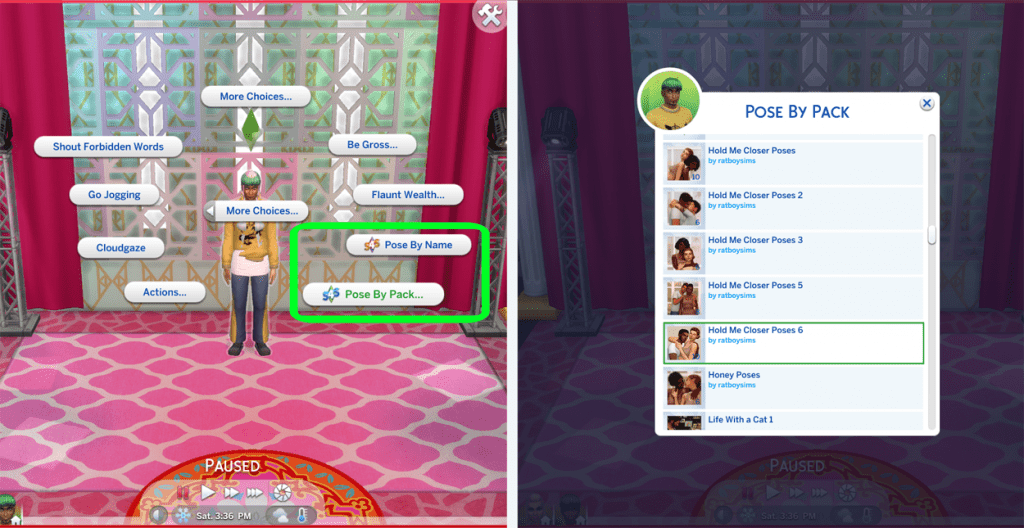
Once your sims are all gathered together, click each sim in turn and select “Pose by Pack…” or “Pose by Name” (if you know the exact pose name) and choose the pose(s) you want your sim to do. You can load up multiple poses in your sim’s queue and they won’t change from one to another until you instruct them to by either Xing out the current pose in their queue or clicking on the sim and selecting “Stop Posing” which will move them on to the next one—this is the only method for getting NPCs to change poses so it’s useful if you’re creating something involving sims outside of your active household.
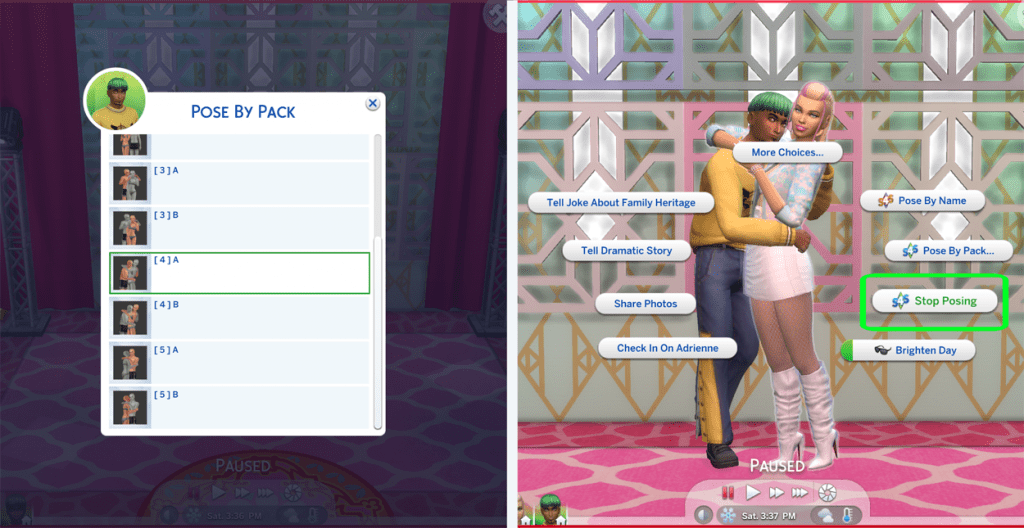
Snap A Pic or Take A Video

Now you’re ready to capture the moment! Take a screenshot of your sims or even have another sim take their photo with an in-game camera if that’s what you’re going for. If you’re using an animation instead of static pose, start recording in Live Mode and use the camera position shortcut to get your shot from multiple angles. Try out different poses from multiple positions to be sure and get the best shot! Your sims will hold the poses until you tell them to stop, so take your time with it.
Troubleshooting & Special Considerations
The Pose Player Mod is but one in a host of tools you can use to capture perfect pictures and stunning video of your sims in action. Combine it with these hints, tips, and tricks to get the best captures you can.
Pose Needs & Notes
Be sure to check out the notes on any pose pack you want to download to make sure you have all you need for it to work. Some poses will require props or accessories, such as cell phones or chairs, to look right. Poses will sometimes have specific locations you must put your sim (for example a sim posed at a desk might need to be teleported to where the chair is, or the center of the desk). Not all pose positions are clearly labeled so you have to rely on the Pose Pack picker to give you extra details such as where a sim in a group pose will end up.
One last note, not all Pose Packs are titled in the same fashion. Sometimes creators will put their name first instead of the Pose Pack title, or start their title with a special character like [a set of brackets]. Make sure to scroll through your whole Pose Pack list so you didn’t miss it!
Pause for All-In-One Poses
Creators will sometimes make a Pose Pack that has a number of individual poses, with an added animation of your sim cycling through each pose. These are really useful if you plan on using multiple poses from the pack or if you’re unsure which pose you’ll like more. It’s best to queue up your sim’s poses while paused but this is especially important if you have multiple sims rotating through group all-in-one poses, so they stay in time with each other!
Community Lots
If you’re on a Community or other lot that won’t allow you to enter Buy/Build Mode to get the Teleporter object, use the cheat bb.enablefreebuild to enable the mode. Be careful not to delete anything essential to the Lot’s function or simply save before you change anything and then quit the game when you’re done without saving (screenshots are saved even if the gameplay isn’t).
Keep Sims Happy
Though your sims will stay in their poses/animations as long as you tell them to, their needs will still decay. Use mailbox cheats or shift+click on your sim(s) directly to Disable Need Decay and Make Happy so your characters are content until they’re done with their photoshoot.
Cheats Can Help
In addition to the Needs Cheats, there are a few others that will help your captures turn out just right. Use a Weather Cheat to set the environment to how you want it and try the cheat headlineeffects off to disable the Plumbob, thought bubbles, and other floating effects that can mess up your shots.
Other Useful Tools
For even higher quality screenshots and videos, hide the UI and use Shaders to really nail down your composition. You can always further edit your images and videos in an editing program of your choice, thought if you’re capturing content to show off CC it’s always smart to include unedited photos as well so players can see how it will look in their game. You can also edit in props or objects you wanted in the shot that you couldn’t get in game (such as a needed prop that’s no longer available for download).
CONCLUSION
The Pose Player Mod is a vital tool for anyone who wants to do something more with The Sims 4 outside of the game. For example, if you’re thinking of running a blog or starting an Instagram account, you will have to capture some brilliant and realistic shots of your Sim. And the best way to do so is with the Pose Player Mod!
But even if you’re playing the game casually and just want to share some interesting pictures of your Sims with your friends, this mod will help you a lot. It can be fun posing your sims like dolls or action figures, using them to act out whatever scenario you can imagine! The variety of available poses out there is vast, so there’s a good chance you can find exactly what you’re looking for. Give it a try!

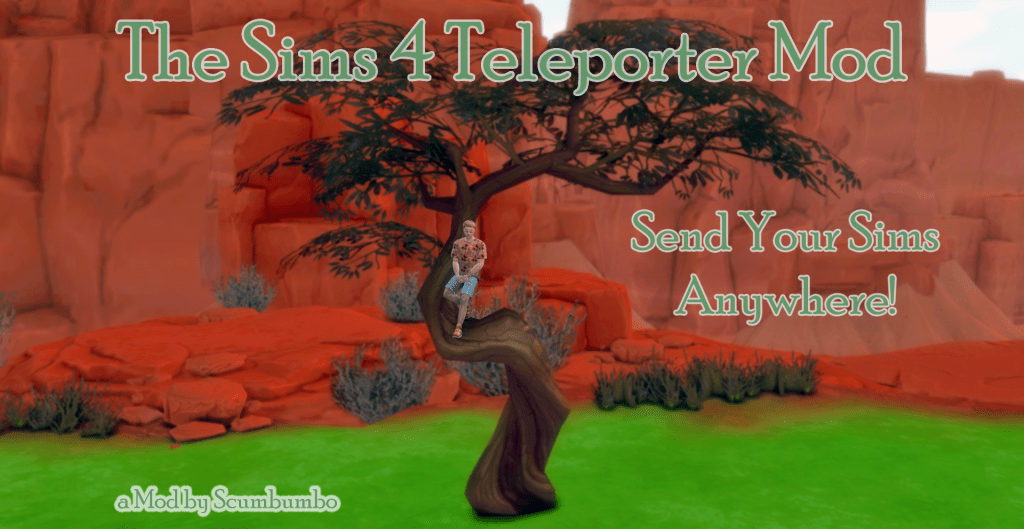
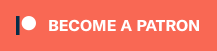

Hello, i would like to let you know that the pose player mod has a corrupted file some where. I am sure its not affecting those who already have it downloaded but your newest updated version seems to have it. I downloaded it and the teleport mod and when i go to open sims its brings up a corrupt file message and wont start the game. I tried putting it in its own folder and fixing the game via EA. Nothing seemed to work.
Hi maygan, the mod is not our creation; you will need to reach out to Andrew to troubleshoot any problems you may be experiencing. However I did a fresh install of this mod and the teleporter mod just yesterday and both the game and mod are still working fine.
I would suggest checking for mod conflicts and double-checking the installation, perhaps try getting the files from a different source (there are links to both Mega and Google Drive on the mod’s download page). Feel free to check our mod installation guide if you need a little guidance.
Maygan, I consulted with the rest of the Snooty team and it’s possible that the issue you’re facing is caused by accidentally extracting both the Mac and PC versions of the mod to your Mods folder. Please double check your installation and be sure that you only install the files relevant to your computer. We hope that helps!
With the new sims 4 rent my pose player wont work…. do you know when it will be updated? to work with new exp?
Shirley,
While SnootySims does create custom content, we are not affiliated with Andrew. Though there has been no updates posted to the pose player, there has been an update to the teleporter mod so I would try that first and see if it fixes the issue. If it doesn’t work, unfortunately you will have to keep checking in on the original pose player post until an update is posted.
Shirley, another member of the Snooty team tested out the Pose Player after updating their game to install For Rent and didn’t face any issues using the mod. It is possible that you accidentally copied both the Mac & PC versions of the file into your mods folder? Please double check your installation and be sure you’re only using the files that correspond with your computer type. Good luck!