Logging into The Sims 4 with the wish to have an awesome time but instead finding that some of your CC is causing glitches and errors is one of the worst experiences in a simmer’s life. It’s not only that we have to say goodbye to a certain CC piece. Instead, it’s all the trouble we have to go through in order to remove it. So, in this post, I’ll want to show you how to find broken CC in Sims 4 and remove it quickly, safely, and in the easiest way possible!
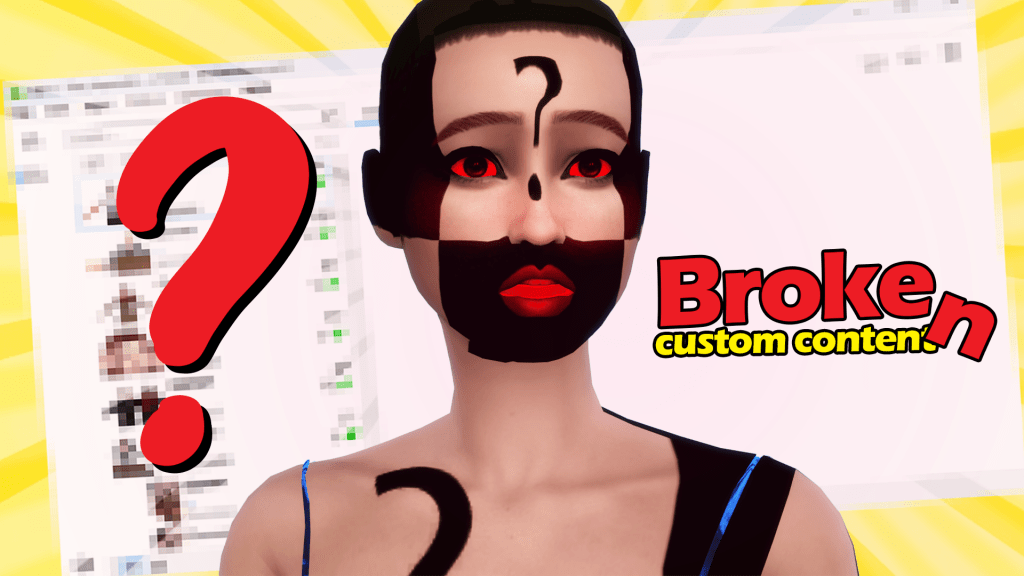
3 methods we Totally recommend for finding and Deleting broken CC
Something that many simmers struggle with is actually finding the one custom content file that’s causing all the glitches. And sometimes, you can spend an entire day deleting stuff that you didn’t need to, just to find the one little piece that’s the root of all problems. But I want to show you a new, modern, and better way to find broken CC in Sims 4 and remove it.
And so, here we’ll go over three methods, two of which I truly recommend. You can choose any of them and see what works for you. But you’ll see why my two preferred methods are easier and faster solutions overall.
So, let’s learn how to find broken CC in Sims 4 and remove it!
Check out this additional info on how to deal with broken mods!
How to Find Broken CC in Sims 4?
1) Manually Delete CC Files One by One
Yes, the first method of finding broken CC in Sims 4 and removing is the good old “search and delete.”
Of course, this is the hardest and the most troublesome way of doing this for two main reasons. First, it takes a lot of time. And second, you might end up deleting all the mods and CC that you love. And I do NOT recommend this way if you’re a total beginner in Sims 4!
But if you still want to try and find the culprit among your CC files manually, here’s what you need to do.
Go to your “Mods” folder and open it. Here you can see all of your installed mods and CC. Delete the first folder, then jump into the game to check whether the issue is still there. If it’s not – congratulations, you’ve deleted the broken CC file. But if the problem is still there – you’ll need to repeat the process over and over again.
The fewer mods and CC you have installed, the easier this method is. But as we all like to try out new stuff all the time, it’s understandable if you have a long list that you don’t even want to get rid of.
Keep in mind that you don’t have to delete all mods from beginning to end if you know exactly which CC file causes the problem. For example, if you see that a skin overlay CC is causing glitches in the CAS menu, you won’t have to delete MC Command Center. Instead, go over the skin CC you’ve downloaded only.
2) Find and Remove Broken CC Using the Sims 4 Tray Importer
The Tray Importer is probably the most popular method of finding and removing broken CC in Sims 4. That’s because it’s fast and effective, which is exactly what we want.
What is the Tray Importer?
The Tray Importer is software for Sims 4 that helps you manage your CC. It actually allows you to download and upload CC and mods directly through it, which is awesome. But, it also shows you which CC files are broken/missing when you’re going over all of your CC and Mods. Then, you can either delete the broken files or find the missing pieces on the internet (it tells you the name of the missing CC files too).
Watch the 2-step tutorial below to learn how to locate those broken CC packs in your mods folder and how to get rid of them using the software!
3) Use the Sims 4 Mod Checker to Find and Remove Broken CC (OUTDATED)
The Sims 4 Mod Checker method is pretty similar to the Tray Importer.
The Mod Checker is software that scans your entire Mods folder and discovers the broken CC files automatically. It will list all of your CC and mods from your Mods folder, and it will show which of your downloads are outdated or broken. You can then go to those folders and manually delete them.
Download the Sims 4 Mod Checker from this link.
I’d say that using the Mod Checker is even an easier method to use if you don’t know how to find broken CC in Sims 4. It’s simple, and it gets the job done.
I recommend you either use the Mod Checker or the Tray Importer unless you know exactly which file is causing your problems. These tools will save you a lot of time, so give them a shot!
Not sure how to clear the cache in Sims 4? Check out this guide!

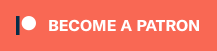

It’s not necessarily “broken” and might just be missing a mesh so if you download sims4 tray importer you can go to saved sim, to the left, click on cc and the list will show what you have on your sim. Then right click and click on find on Google. Happy simming!
Hi Ethan,
“Broken” is kind of a catch-all term so missing meshes would fall under that blanket, but this is a great tip for other players! Thank you!
This tutorial is good, but im having a problem, the pop-up is asking if i want the app to make changes to my account, i want to download this but i dont want the app to have FULL control, i just want it to be able to delete my glitched mods, will the app do anything to my account that i dont want?
arapplepie, do you mean that Windows is asking you? And which program are you trying to install?
Is there a link for the mod tracker that wont put 5 million viruses on my computer? I click the link and it just asks me to allow notifications (which I know would ruin my computer) and puts those classic you have a virus on your computer scam pop ups. I dont trust that link at all. Any other link you have for it?
Claire, this goes directly to the mod however it appears to be no longer supported for the game. I will update the post accordingly.
I found a download link that isn’t hacked! https://luniversims.fr/files/file/73-sims-4-tray-importer/
We surely hope so, as that’s the download link we’ve included!