Is your CC not showing up? Are you pulling your hair out trying to get The Sims 4 running with new mods you’ve installed? Let’s help you solve the problem!
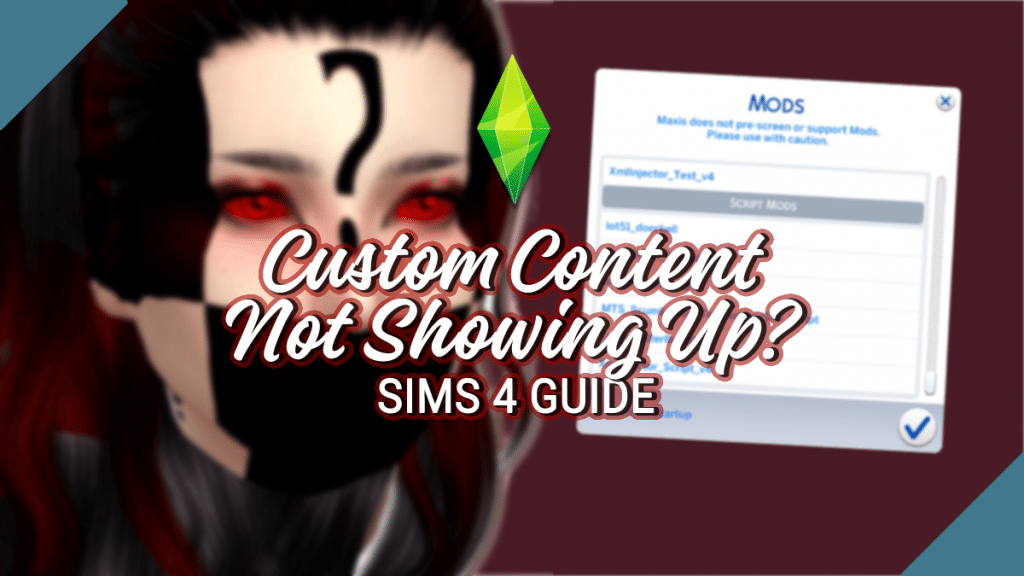
It can be so frustrating when you launch The Sims 4 to find that the awesome new CC you’ve downloaded isn’t working, or you notice a broken CC in CAS or your Buy/Build Catalog and you don’t even remember what it is. Luckily it’s usually an easy fix, though there are several potential causes. Keep on reading to troubleshoot what to do about CC not showing up in your game!
CC Not Showing Up – Causes
Although there are some possible reasons behind your CC not showing up, they’re all pretty simple to rectify. First, we have to identify the problem.
Disabled Custom Content
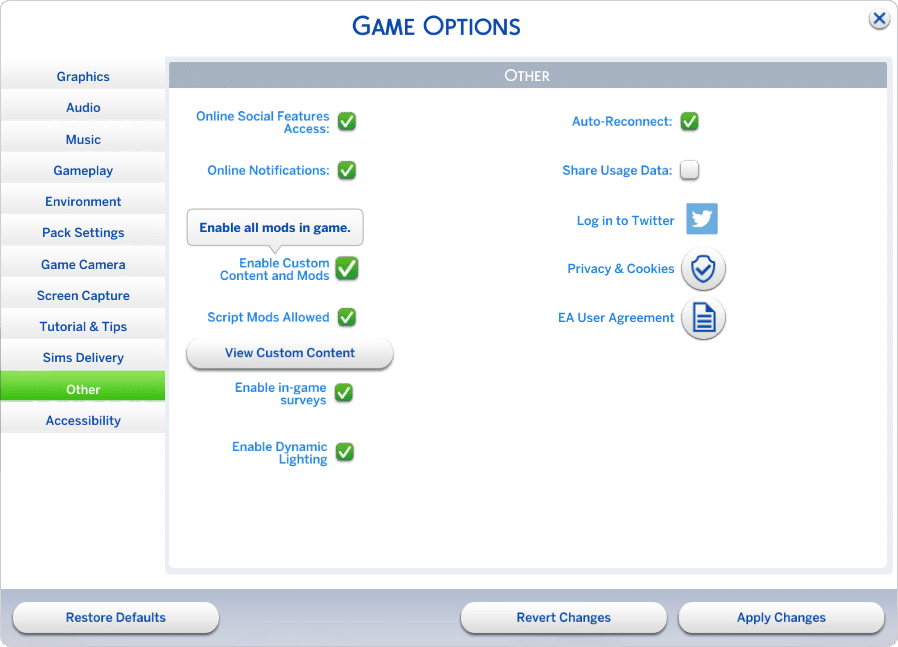
Whenever The Sims 4 does a medium or large game update it will automatically disable custom content, and a pop-up should appear when you next launch the game to notify you. This is to make sure the game is running correctly while changes are implemented and to prevent the game from irreparably breaking due to potential mod conflicts. If you only use CC clothing and simple meshes/recolors in Buy/Build you should be able to re-enable Mods & CC from the Game Options menu and have everything back to normal once you restart.
An easy way to tell if this is your issue is if you notice all CC not showing up suddenly. Alternatively, you can check the Game Options→Other menu to make sure the “Enable Custom Content and Mods” box is checked off.
Broken Or Outdated Content
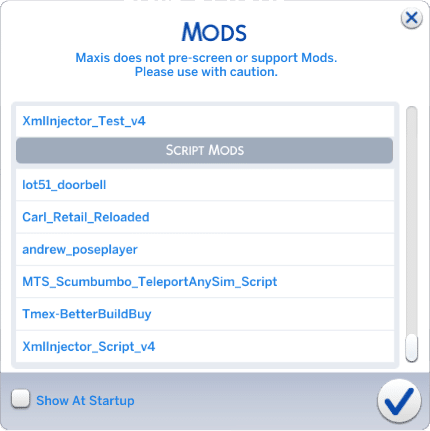
Since The Sims 4 is regularly updated, CC makers need to keep on top of their content and make sure it stays compatible. Sadly, the community loses CC creators now and then for a myriad of reasons, and they may not continue maintaining their content. Unless another simmer takes over, outdated content is destined to be left behind, which can be really frustrating!
This is most likely to happen to script mods which actually modify the behavior of the game. When The Sims 4 changes something that the script mod affects, it can stop working. If you’re unsure whether you have script mods in your game, go into Game Options→Other and click the “View Custom Content” button which will generate a list of all CC installed, and it will have a separate section on the bottom just for script mods. Generally, it’s good practice to always check your script mods whenever the game updates even if nothing seems broken.
Script mods aren’t always the culprit, though. For example, beds in the game have had multiple changes over time with the addition of pets and their related actions, assignable beds for Butlers and roommates, new bunk beds, etc. so CC beds have had to be updated multiple times. If you know that the game is adding a new feature to something that you have CC versions of, be prepared for things to break.
More on SNOOTYSIMS: If you want to report mods that have been broken due to the most recent Sims 4 For Rent patch update, read our simple guide below!
Incorrect File Types
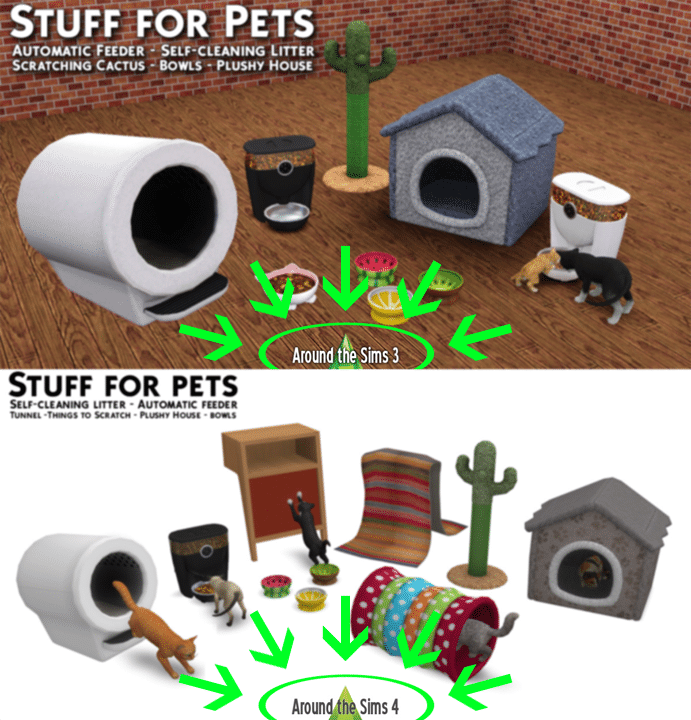
Sometimes, you may have simply placed the wrong file type into your Mods folder. You might have forgotten to unzip a .zip archive or extract a .rar file, or you’ve placed Tray files in the Mods folder. It’s also possible that the content you’ve recently added to your Mods folder is actually content for The Sims 3 instead. Even though it’s a .package file, The Sims 3 content installed in The Sims 4 not only won’t work, but it can prevent your game from launching entirely.
Missing Meshes
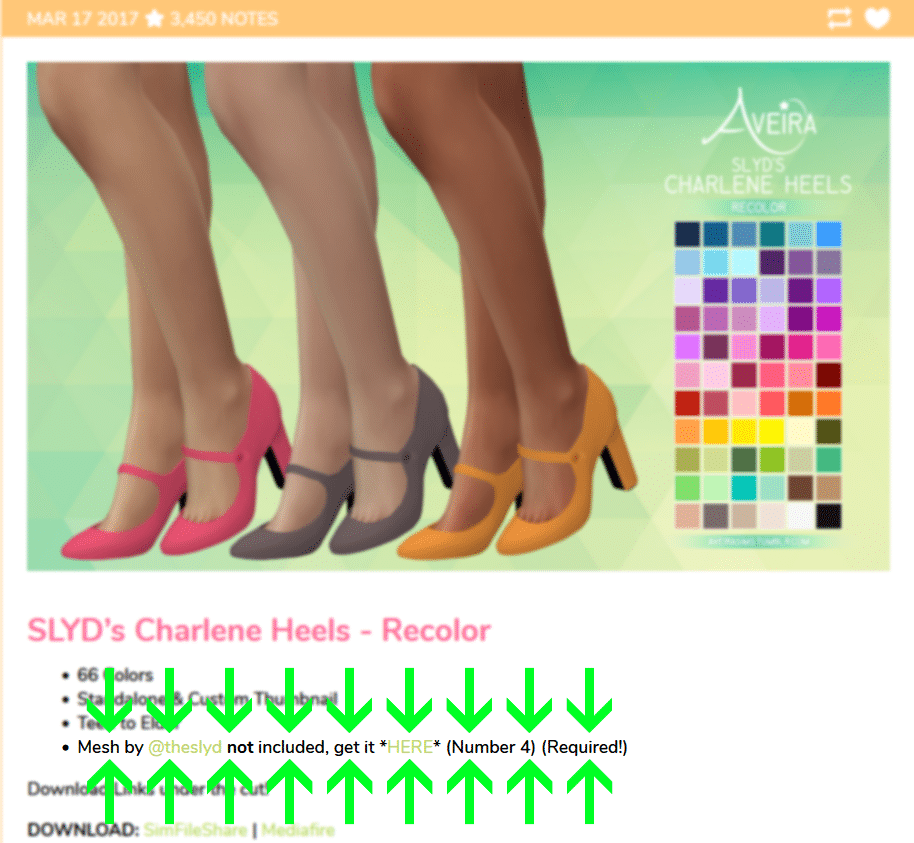
Not every piece of CC is 100% original, and recolors of other CC meshes aren’t uncommon. When you download CC you should always check to make sure there aren’t any other required items to make it work. Otherwise, you end up with invisible body parts, big red question marks and black boxes everywhere, script call errors, or game crashes.
Obsolete Content

Once in a while EA will implement a change or fix that renders mods obsolete. For example, the Don’t Wash Dishes Where You Angry Poop mod is no longer needed now that EA has implemented sink assignment features. This is, again, usually connected to script mods.
Incorrect File Placement

Organizing your Mods folder is a great way to manage your content, making it easier to find files in the future if needed. Some files, however, don’t play nice with organization. Certain files (mostly script files) will only function properly when installed directly in the Mods folder or no more than X number of folders deep. You should always read the installation instructions when you’re downloading mods, most especially for script mods.
CC Not Showing Up – Fixes
Here are a few things you can do to resolve CC not showing up once you’ve identified the problem:
- Enable CC and Mods if they’re disabled in-game
- Update script mods that have been replaced and delete mods that are no longer updated, have become obsolete, or are for The Sims 3 instead
- Unzip and Extract archives such as .zip, .rar, and .7z and install the files to the correct location
- Make sure Tray files (the files for built Lots or created Sims) are in the Tray folder and not the Mods folder, and make sure there’s nothing in the Tray folder that should be in the Mods folder instead
- Also, make sure you’ve actually downloaded and installed the file—I have definitely gotten distracted before and forgotten to actually install the content I’ve downloaded
CC Still Not Showing Up?
After all of this, if you still notice CC not showing up, chances are good that your content is conflicting with another piece of CC you already have installed. There are multiple programs you can use to try and suss out conflicts but if you don’t want to install anything else, you can employ the old-fashioned 50/50 method which is nicely explained in this TikTok from user ktfromjersey:
If there is still a mysterious missing CC in your game, but you can’t figure out what the files actually are so you can update or remove them, follow our guide for cleaning your CC catalog. It’s written for Build/Buy content but you can use the same methods for CAS.
Final Thoughts
Starting up The Sims 4 to find your new CC missing is annoying, but if you follow our steps you should have your CC working in no time! It takes a little bit of patience and some troubleshooting but in the end, you get to play with some awesome new CC, so it’s worth it. If you need more information on how to install & maintain your mods and custom content, feel free to consult our other guides listed below. Have fun with your new CC, and happy simming!

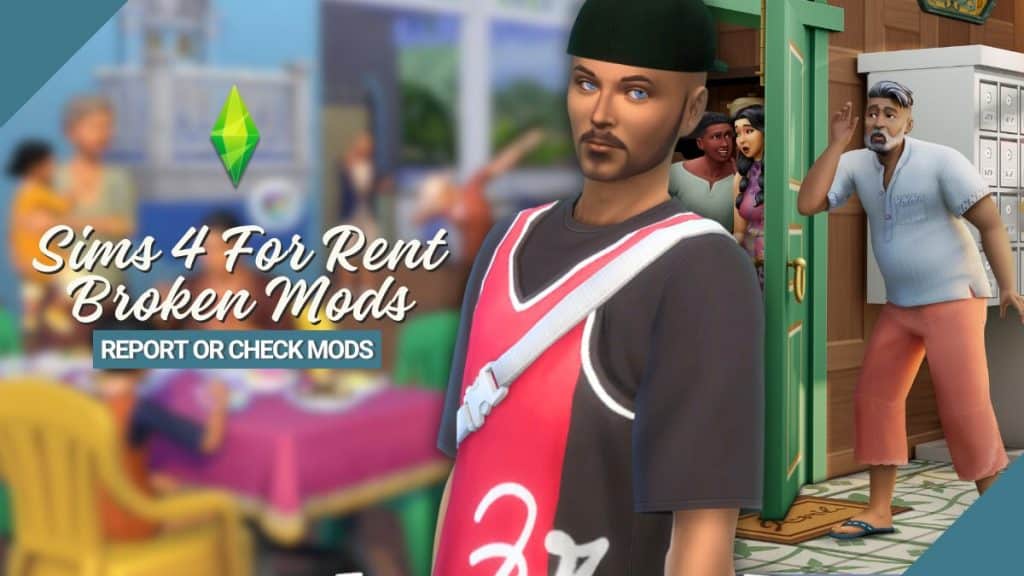
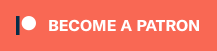
Your Author: Hi! I'm Nicole
SnootySims @ Patreon
Discuss with the SnootySims-Community:
What are your thoughts on this post? We'd absolutely love to hear your opinion! Feel free to drop a comment and share your thoughts. If you happen to spot a broken link or notice any outdated mods or custom content, please give us a heads up. We're a small team of Sims enthusiasts doing our best, and sometimes, we might miss a little hiccup. Your feedback means the world to us, and we appreciate your support immensely. Thank you a bunch! 🌈🎮