If you are a regular user of CC you are probably familiar with Sims 4 Studio, as it’s a very popular program for custom content creators. However, did you know it’s useful for players too? Learn how to use Sims 4 Studio to organize your CC and take more control over the game catalog.
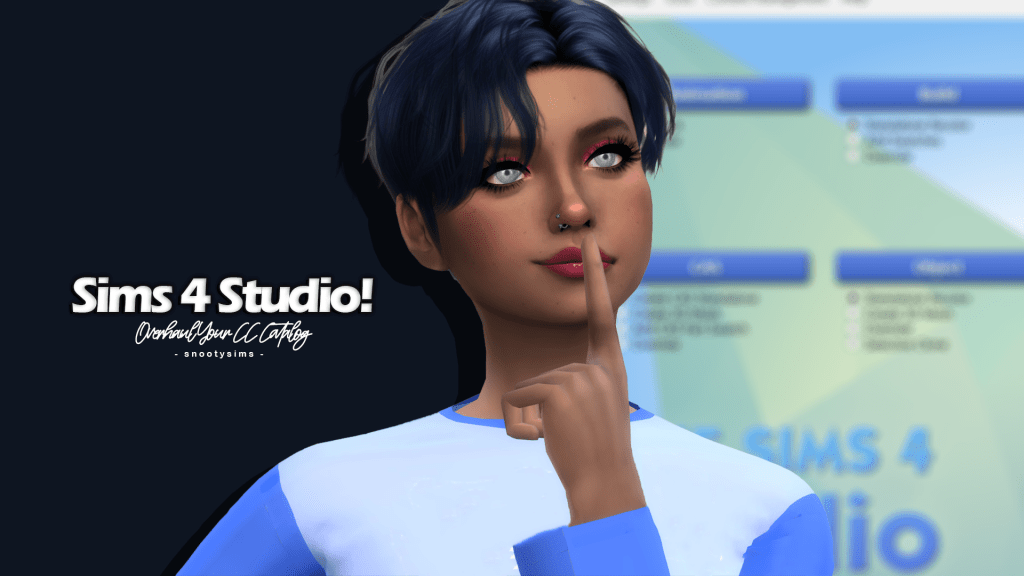
Take Control of your CC Catalog
Sims 4 Studio is a program used for creating, modifying, and organizing custom content; most if not all of the CC you have ever downloaded was made at least in part with it. It does a variety of different things that you may find useful in organizing your own custom content folder, even if you’ve never created CC yourself. S4S is incredibly powerful and, if you have the time and dedication, you’re able to fine-tune your CC catalog to the smallest degree.
Sims 4 Studio Batch Fixes Update CC In Bulk
Sometimes when the Sims 4 updates, changes are made that break CC items. Most of the time creators are good about updating their content quickly, but sometimes you run into a situation where you can’t update a file. Maybe the creator isn’t a member of the modding community anymore, or you can’t remember where you got the file, or you just have so much content it would take ages to hunt down all the needed updates. Sims 4 Studio has a multitude of batch fixes built in, and they add more with every new version.
CAS Batch Fixes
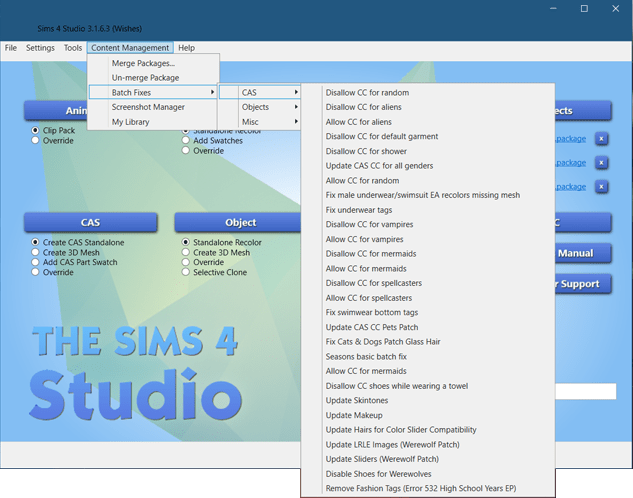
Choosing Content Management -> CAS gives you over 2-dozen fixes for CC in your game including but not limited to: allowing or disallowing CC for Occults, fixing broken meshes, or solving game crash issues.
Important Note: if you have CC default replacements and you run the “Disallow CC for random” batch fix, you will need to manually re-enable your default replacements. If not, you will be unable to change the colors of your sims’ genetics.
Batch Fixes for Objects
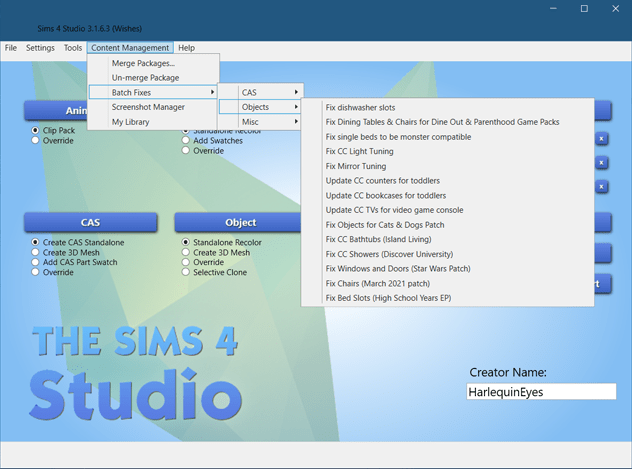
Content Management -> Objects contains the must-have batch fixes if you use a lot of custom furniture. CC beds have broken multiple times as their tuning has changed over several game updates, and many other CC objects have stopped functioning correctly after big game coding changes. Running a batch fix ensures that you haven’t missed updating any of your items, or that you have to delete a favorite piece of CC because the creator isn’t modding/updating anymore.
Changing Game Tags
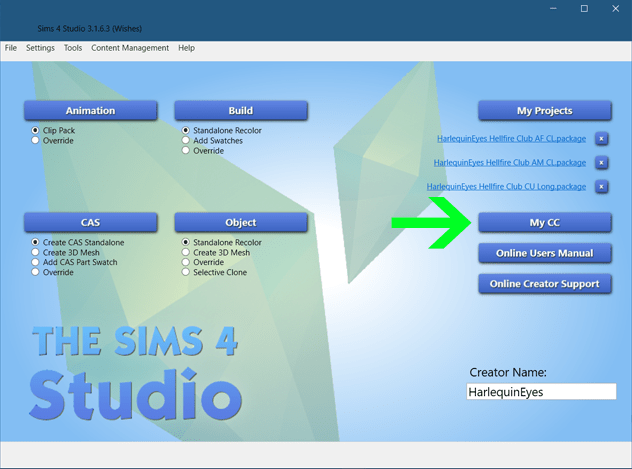
Clicking on “My CC” opens up a directory of your mods folder. Within that directory you can make a variety of changes to how the game organizes content, most easily by changing tags. Sims 4 Studio has a bunch of tags you can manipulate which come in very handy if you want your catalogs to behave a specific way.
Fixing CAS Tags
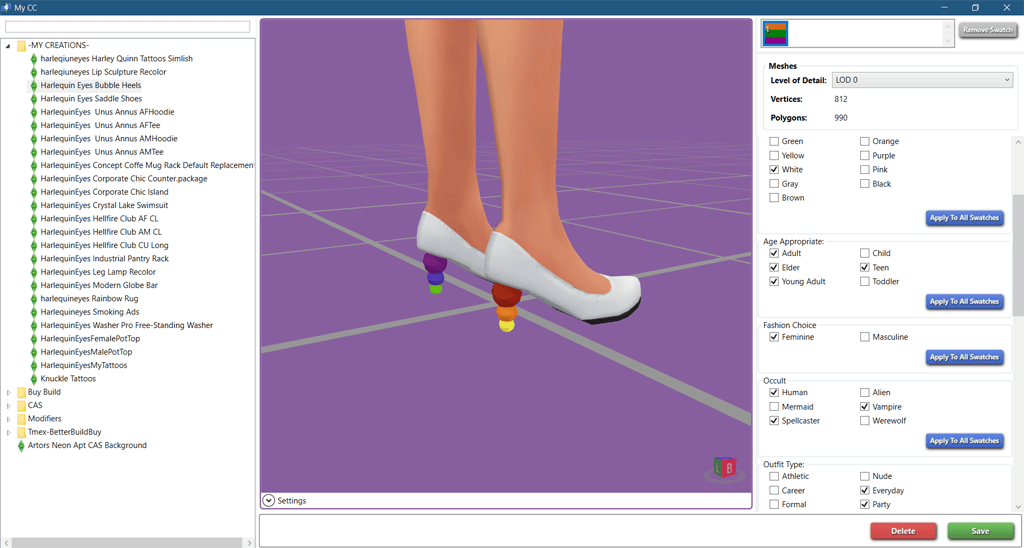
It’s so frustrating when you download a new piece of CAS CC and it’s organized completely wrong. Examples include having a ball gown show up in the “swimsuit” category, a piece of jewelry isn’t selectable in “formalwear,” a back-length hairdo is found when searching for “short” hair lengths, or every swatch of an item is tagged under the same color. These can all be fixed in Sims 4 Studio.
Important Note: If you scroll to the bottom you will find the “Allow For Random” option which you need to re-enable on default replacement CC if you ran the “Disallow CC for random” batch fix as discussed earlier.
Fixing Object Tags
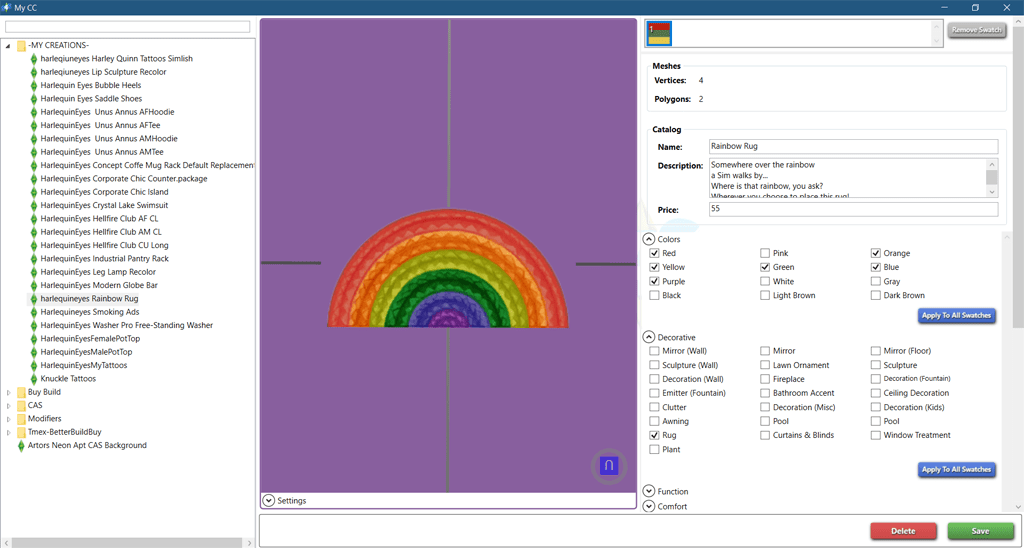
Like CAS items, Buy/Build mode objects can be miscategorized. Sometimes it’s even harder to find things because the object catalog has significantly more categories, and it can be annoying trying to hunt down an item you downloaded because it’s not where you thought it would be in the catalog. With Sims 4 Studio you can change where objects show in the gallery, what community lots they’re available in, if/how they affect the environment, and even whether or not they can be used Off-The-Grid.
Removing & Reordering Swatches
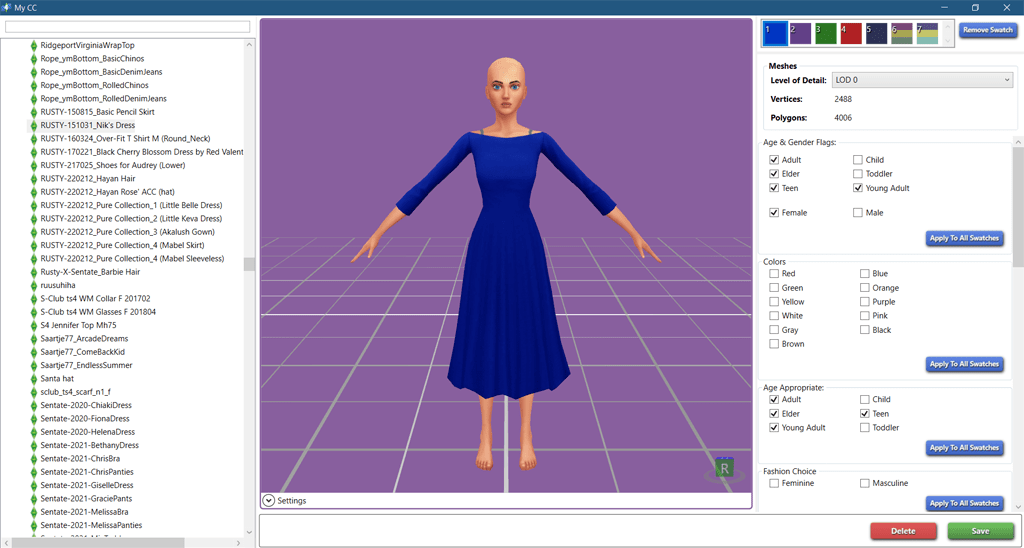
When you select a CAS or Buy/Build items, all available color swatches are shown at the top of the options menu. Is there a swatch you’ll never use? A color you dislike? Are you a Simlish purist and don’t want swatches with real-world writing on them? Just delete them with the “Remove Swatch” button! It’s also very useful if you like to stick to the 24-swatch color options for CC hair and remove extras.
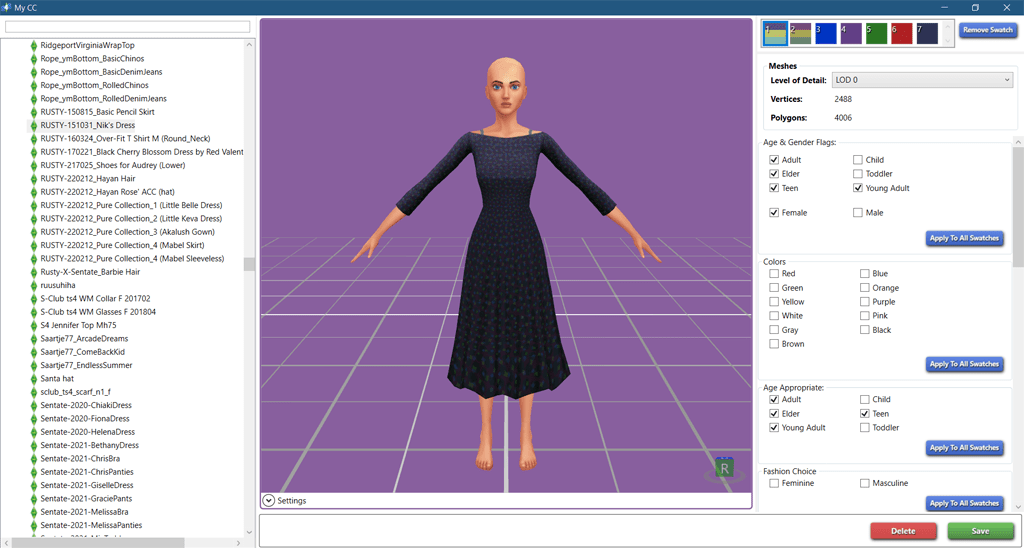
Reordering swatches is easy by just dragging & dropping them in the order you want. Organize by style, color group, or move a swatch that you always forget to use to the front of the line.
Changing Catalog Details & Adding Keywords
If you really want to get a handle on what Sims 4 Studio can do for your game, editing catalog entries can make a big difference. The best part is that it’s very easy to do and requires no special knowledge.
Editing Text Is Easy With Sims 4 Studio
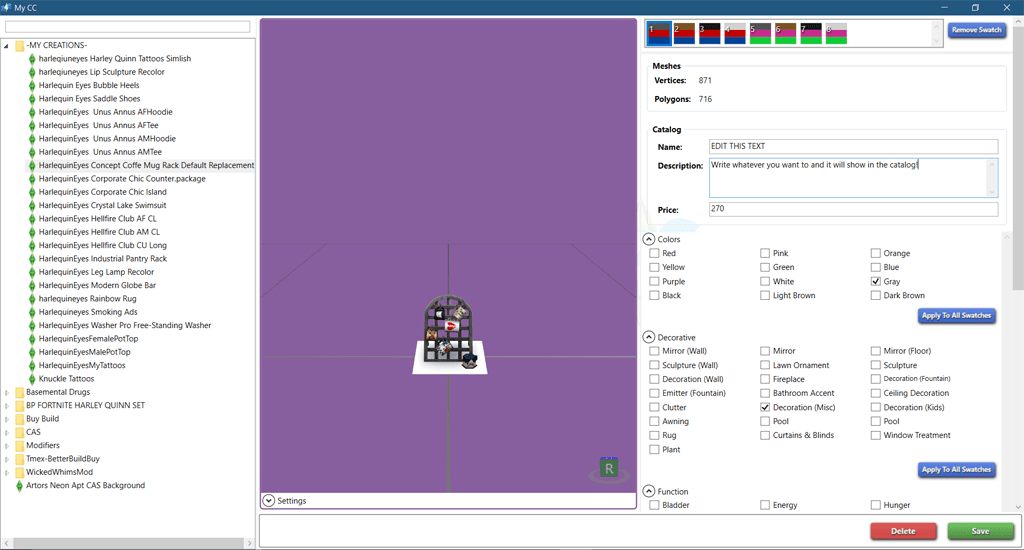
In addition to tags and swatches, the program gives you access to catalog descriptions and pricing information for Buy/Build objects. Fix spelling errors, add creator information for future use, or change prices on any piece of CC by simply editing the text. If you can type, you can change your CC catalog entries.
Use Invisible Keywords To Create Your Own Collections
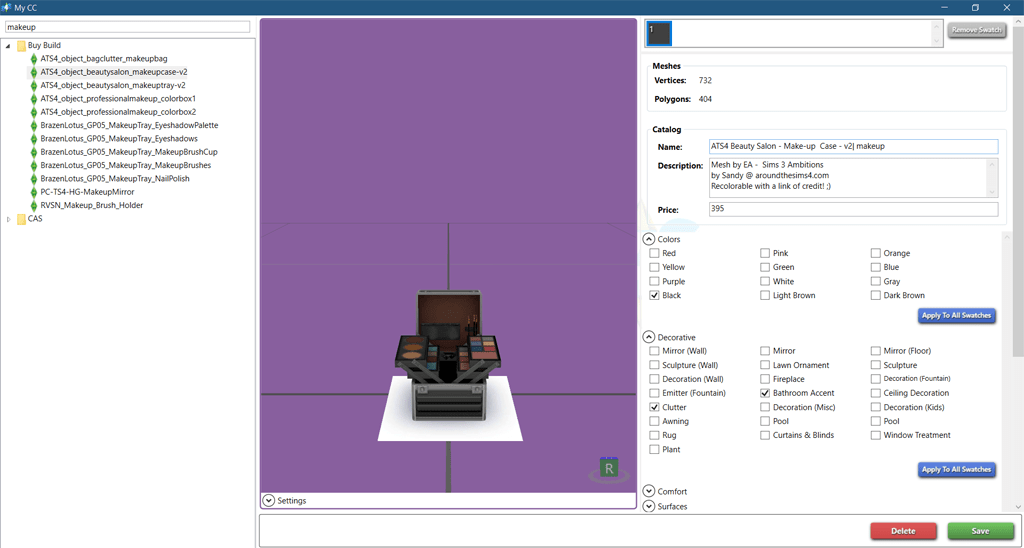
One feature that is severely missed from older versions of the Sims is the ability to curate your own collection. This would be especially useful for CC, which is often created under specific theming. What we can do, however, is use Sims 4 Studio to add invisible keywords to an item description so when we type those words in the game’s catalog search bar, the objects will show up.
In the example here, I have added the tag “makeup” to a piece of CC cosmetics. To add a tag, after an object’s Catalog Name type a vertical bar, a space, and then the keyword you wish to add. Or just copy and paste the following and change the keyword:
| KEYWORD
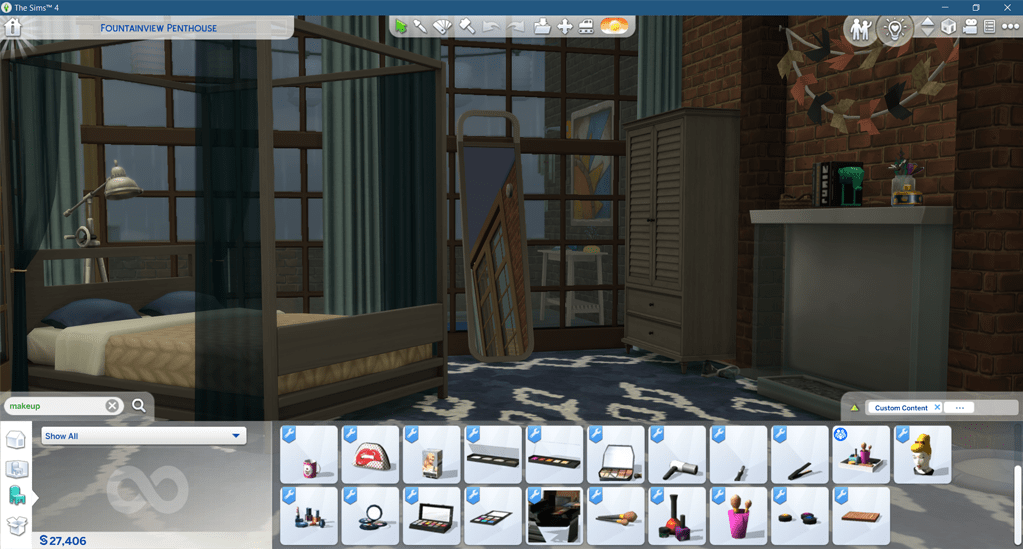
Next time you open up your catalog and do a search, your item should show up! I find this especially handy for CC items where the spelling might exist in more than one way (“makeup” vs. “make-up” or “christmas” vs. “Xmas” for example) to get everything under one blanket term.
If you make a mistake
Unless you’ve completely deleted an item, any modifications you make in Sims 4 Studio can be easily undone as long as you haven’t Saved. Once you click off a filename, any changes made revert back to the original unless they were saved. Click something else or just exit out of the “My CC” list and your file will be unchanged!
In Conclusion
Sims 4 Studio has a suite of tools to manage CC which can be useful for any player, not just CC creators. If you have the time to spend fine-tuning each item entry you can totally overhaul your catalog and organize it exactly how you want it. Give the program a try for yourself, and happy simming!

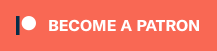

Do you know how to format the text in the description of the item? Like, if I want to emphasize a word in bold or italic text?
Hey Brutalthread9, I’ve seen simmers change the text color of their catalog entries with basic HTML hex codes, although it appears bolding text doesn’t have an effect in the game catalog. Italicizes may work, as I believe there are italics in some of the vanilla game descriptions, but I haven’t personally checked.