Have trouble with that annoying red pop-up ‘’Script Call Failed’’ error? Read on to discover what you can do and how to solve this error in a few steps.
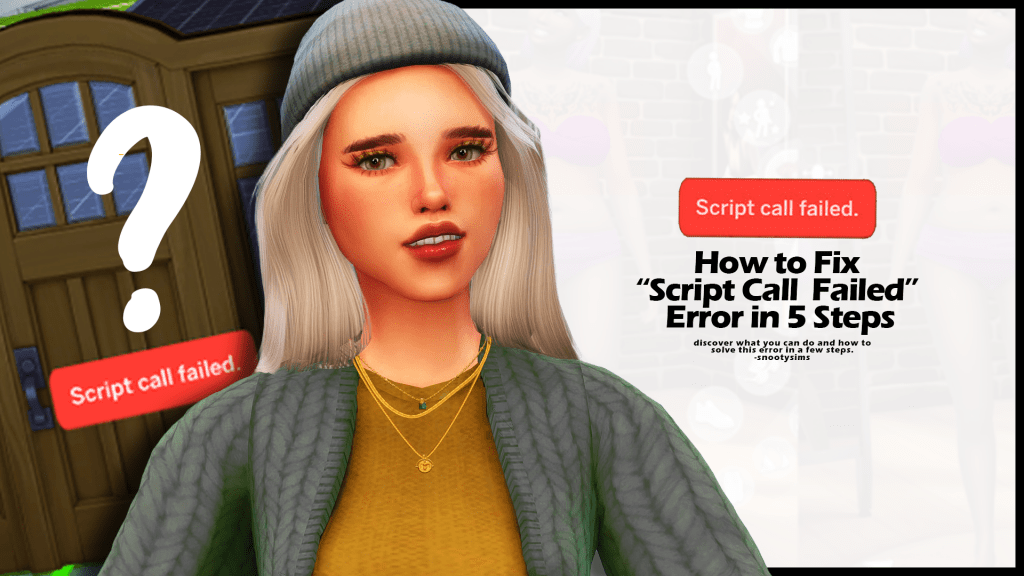
The “Sims 4 Script Call Failed” Error
“Script Call Failed” is one of the most common problems in Sims 4. It’s a red pop-up notification you get after placing stuff from build/buy.
If you’ve ever seen it on your screen, then you know how annoying it can be. But if you’ve never encountered it before, it’s essentially a red bubble with the “Script Call Failed.” text in it. It appears when you’re trying to use your custom content, be that a bed, kitchen counter, tree, or a piece of clothing.
“Script Call Failed.” is such an irritating problem because it means that we can’t use one of our mods and CC. It appears when one or more of your mods/cc files is corrupted, damaged, or isn’t responding at the moment.
How to Fix the “Sims 4 Script Call Failed” Problem?
Due to the lack of updates or another similar reason, CC files often stop working. In order to solve the “Script Call Failed” problem, you’ll need to repair or eliminate the mods/cc file that’s causing the errors. There are different ways to do this:
- Repair Your Game Files
- Test Mods and CC by Turning them Off
- Back up Your Electronic Arts Documents Folder
- Repair Your Broken Mods/CC
- Reinstall the Game
1. Repair Your Game Files
The first thing to do when you’re dealing with the “Script Call Failed” problem in Sims 4 is to repair your game files. The idea is to restore the one file that’s causing you this error. But since it’s hard to identify that one file, it’s good to do a basic repair.
To repair your Sims 4 game files, open up your Origin and click on My Game Library. Find The Sims 4 in your game collection and right-click it. Then you’ll need to select Repair. The Origin client will automatically start repairing your game files. The process could last anywhere from 5 to 15 minutes, depending on your PC. Once it’s done, you launch the game again.
If you have Steam instead, here’s what you need to do to repair your game files.
To repair game files and prevent Script Call Failed from popping up again, open up Steam and go to your Steam Library. Find The Sims 4 and click on Properties. Then go to Local Files and select Verify Integrity of Game Files. Again, the process should start automatically and solve the issue for you.
2. Test Mods and CC by Turning them Off
Sims 4 is frequently updated. This means that with every new game update and a new pack, mods and CC that you were using, they can become outdated and incompatible, especially if they are not updated regularly and you can get Script Call Failed to pop up.
These mods can then trigger errors in the game, such as the ‘’script call fail’’ error, and become more troublesome than fun. This can be the case if you started getting the error soon after you updated the Sims 4.
So, to test if you can play without mods, go to your game and turn them off. Go to Game Options>Other>Enable Custom Content and Mods (uncheck the box) and Script Mods Allowed (uncheck the box). Apply your changes and restart the game to see if the error pops up again. If it doesn’t – the problem is solved. You can play the game and won’t have to deal with the script call failed error, but you won’t be able to use your mods and CC, at least until you fix and update them.
To do that, apply tips #3 and/or #4 to repair your broken mods and back up your Electronic Arts folder.
3. Backup Your Electronic Arts Documents Folder
If you have turned off your mods and CC, the best thing you can do now is to ensure that the script call failed error won’t pop up again. You’ll do so by backing up your Electronic Arts folder, deleting and updating your mods from scratch (if you want to keep using them). To do that, first, rename your original Electronic Arts folder to differentiate it (e.g.. Electronic Arts Old). Open Origin and make sure you are online there. You’ll know that you are online if under the Origin drop down menu you have the ‘’Go Offline’’ option.
Go to My Game Library, right-click on the Sims 4, and select ‘’Repair’’ from the drop-down menu. Once the repair is done, launch your game. You will need to go to Game Options>Other and check if you have script mods and custom content enabled, and if not, tick the two boxes (Script Mods Allowed and Enable Custom Content and Mods), apply changes to confirm the action and the Exit the game.
Now, if you go back to the Documents you will see two folders: Electronic Arts Old (this is our old, renamed folder) and Electronic Arts (this one is newly created after you Exited the game and wasn’t there before). This should resolve the Script Call Failed error and it shouldn’t pop up anymore.
However, you will notice that this new version of the Electronic Arts folder has no mod files in the Mod folder. If you want to keep using CC and Mods, what you need to do is go to this newly created Electronic Arts folder and update your CC and Mods. This means downloading them again and checking for updated versions manually. This will take some time, especially if you used to have a lot of mods. Unzip and place all your freshly downloaded Mods to Documents>Electronic Arts>The Sims 4>Mods (remember, don’t touch or paste anything into Electronic Arts Old). Or, you can simply repair your broken mods and CC.
4. Repair Your Broken Mods/CC
If you want to keep playing with your mods and CC, it’s time to repair them to prevent Script Call Failed. If starting from scratch seems daunting, once you’ve backed up your Electronic Arts folder, you can still use your old mods from the Electronic Arts Old folder you’ve previously renamed. Then you can delete and replace only those mods that cause the Script Call Failed issue.
You can try to do it manually, or use one of the mods for scanning problematic content. We’ll explain both. If you want a detailed guide on how you can remove broken CC and mods in Sims 4, visit this guide.
Feel free to watch the below 2-step tutorial to remove broken cc from your game!
But for now, here’s what you need to know.
- Manual repair – This is the difficult way to spot mods that need repairing. You’ll need to copy content from Electronic Arts Old> The Sims 4> Mods, to Electronic Arts> The Sims 4> Modsfolder. Make sure to copy in small batches, launch the game, place furniture, and see if you get the error. For instance, if you have to copy, copy up to 10 mods and CC and launch the game to see if any of the newly copied 10 mods and CC create issues. Repeat the process every time you copy/paste, and keep track of what you are copying so that if you encounter an error again, you know where to look for trouble. Copying in small batches is important because if you copy many files, it will be harder to detect which one is causing the problem.
- Repair with mods – While repairing manually may work if you have only a few mods CC installed, this will be time-consuming if you have a ton of mods. This is where detector mods and apps come into play to help track troublesome files that potentially cause Script Call Failed error. There are two that can help you scan for and detect broken files, and there are Trey Importer and Better Exceptions Mod.
Trey Importer tells you which mod or CC is causing the problem for you, so you can simply delete it. And this fixes the error too. You can click here to download the Trey Importer tool for Sims 4. Or try Better Exceptions Mod, which does a similar thing, detects what mods and CC are broken, and help you locate them so you can either update or delete them.
5. Reinstall the Game
If none of the methods helped you fix the “Script Call Failed” problem, then it’s time to reinstall the game. Unfortunately, reinstalling the game is a troublesome process and it takes a lot of time, especially if you have a slow PC/internet connection. However, it has to be done if you want to play your favorite game.
It’s best to start entirely afresh, but if you don’t want to lose your progress, I suggest you keep your save files if you don’t want to lose your game progress in the meantime. You can also download another player’s save file, so there’s that.
Conclusion
I have no doubt that one of these methods will work for you. Depending on which file is causing the “Script Call Failed” problem, different methods are going to work. You can always clean your registry or simply delete your mods and CC, but these 3 methods are proven to work.
Good luck!

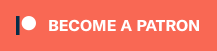
Your Author: Hi! I'm Lina
SnootySims @ Patreon
Discuss with the SnootySims-Community:
What are your thoughts on this post? We'd absolutely love to hear your opinion! Feel free to drop a comment and share your thoughts. If you happen to spot a broken link or notice any outdated mods or custom content, please give us a heads up. We're a small team of Sims enthusiasts doing our best, and sometimes, we might miss a little hiccup. Your feedback means the world to us, and we appreciate your support immensely. Thank you a bunch! 🌈🎮