If you’ve ever tried to download Sims 4 lots or sims outside of the Gallery, you’ve heard of the Tray Folder. For players who don’t understand much about how this folder works, it can be kind of intimidating. The truth is, using the Tray Folder is much easier than you think and today we’ll show you how!
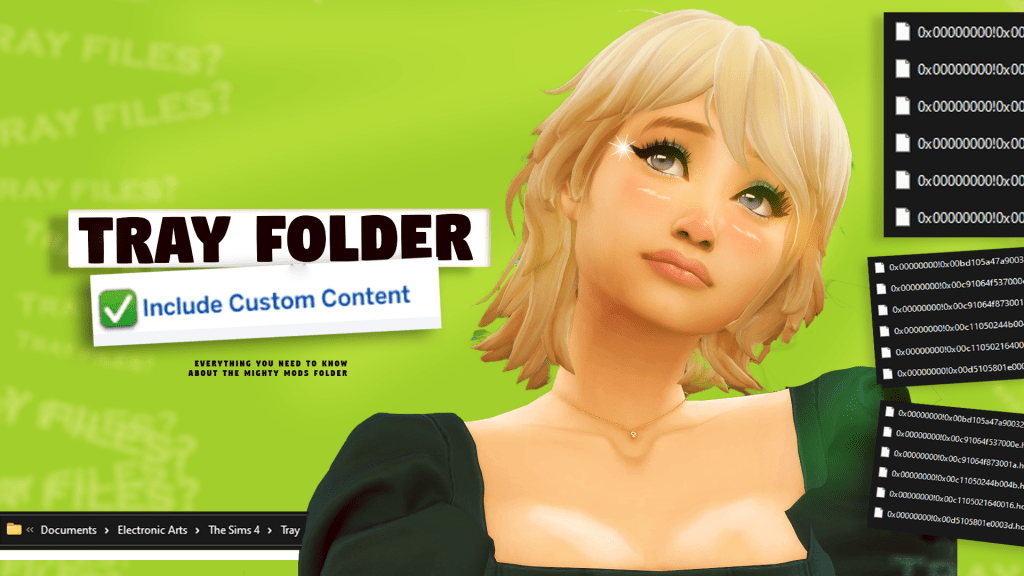
The Sims 4 is a really user-friendly game when it comes to adding outside content. In fact, they welcome it! Every time you launch the game you’re greeted with featured items from the Gallery, and they’ve been working more & more with CC creators to make the Sims 4 even better. We’ve had well-known simmers build lots for official EPs, create special content for the game’s 21st birthday, and even design entire Kits. It’s great that there’s so much on offer, but sometimes players want to add new content to the game outside of official EA channels. In the case of lots, rooms, sims, & pets, this is all done via the Tray Folder.
Adding Content the Simple Way Via the Gallery
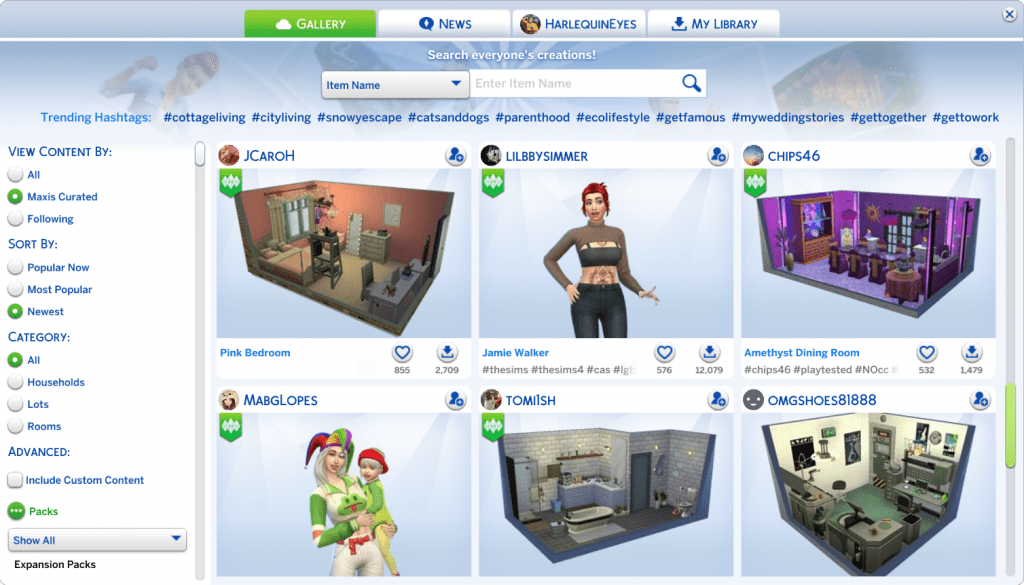
Before we get into the Tray Folder, let’s familiarize ourselves with the in-game method of adding new (non-custom) content. In-game and online, EA has a Gallery where players can browse creations from other players in the form of sims, pets, and room/lot builds. Browsing the Gallery, especially with keywords or hashtags, yields a huge variety of content made by other players ready to drop into your own game.
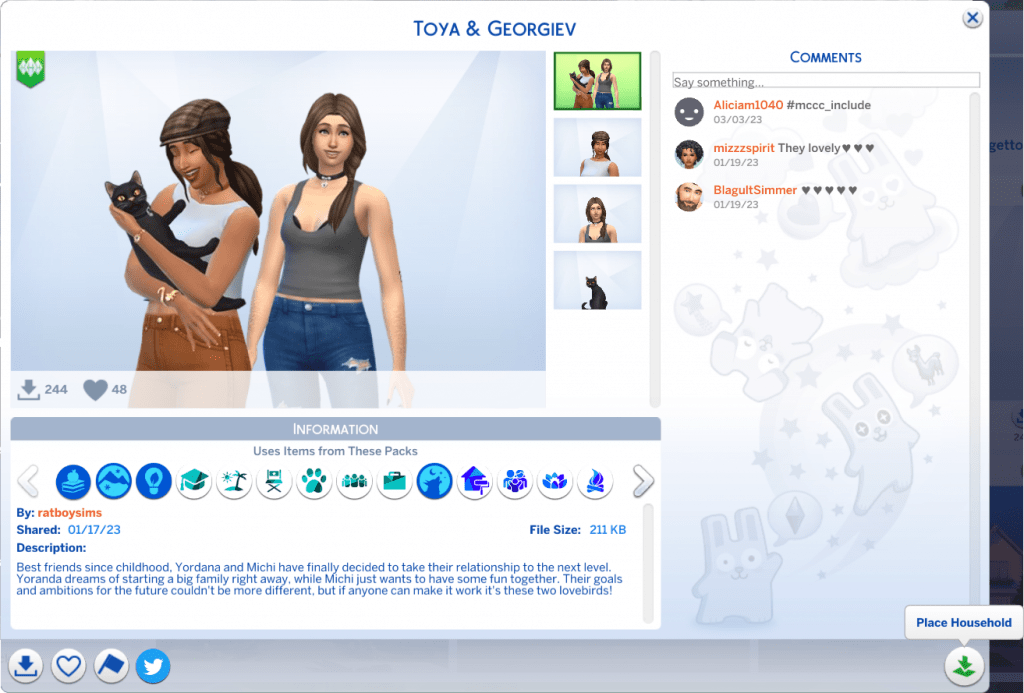
You can look up your favorite creators, check out content Maxis has specifically curated, or just poke around and see if anything neat pops up. Once you find something you like you can add it to your Library for later use, or add it to the game immediately and get playing!
Adding Content from Outside the Gallery To your Tray Folder
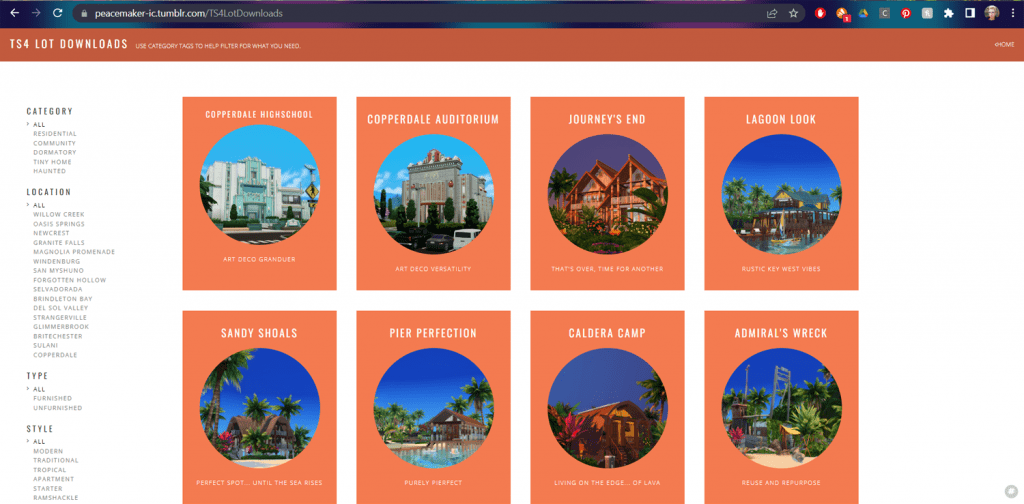
Some content creators prefer to host their lots & sims elsewhere instead of/in addition to the EA Gallery. There are plenty of reasons why a creator might decide to do this, including but not limited to:
- Easier to find everything by one creator in one place, especially when the Gallery is acting up and not loading/connecting
- Creations include custom content by the creator that are also available for download
- Creations include custom content by other simmers, and information on where to get that content is disclosed
- The person is a well-known creator who may have an EA name different than their online persona, thus they prefer to share the content under their better-known identity
- The creator wants to share more pictures and information than what the Gallery permits
No matter the reason, many of the best sim and lot creators out there will host their content outside of the Gallery, and if you want that content you’re going to have to use the Tray Folder.
Locating & Using the Tray Folder
If you can navigate a file path, you can find the Tray Folder. And if you can drag & drop files, you’ll be a pro at using it in no time!
Locating the Tray Folder
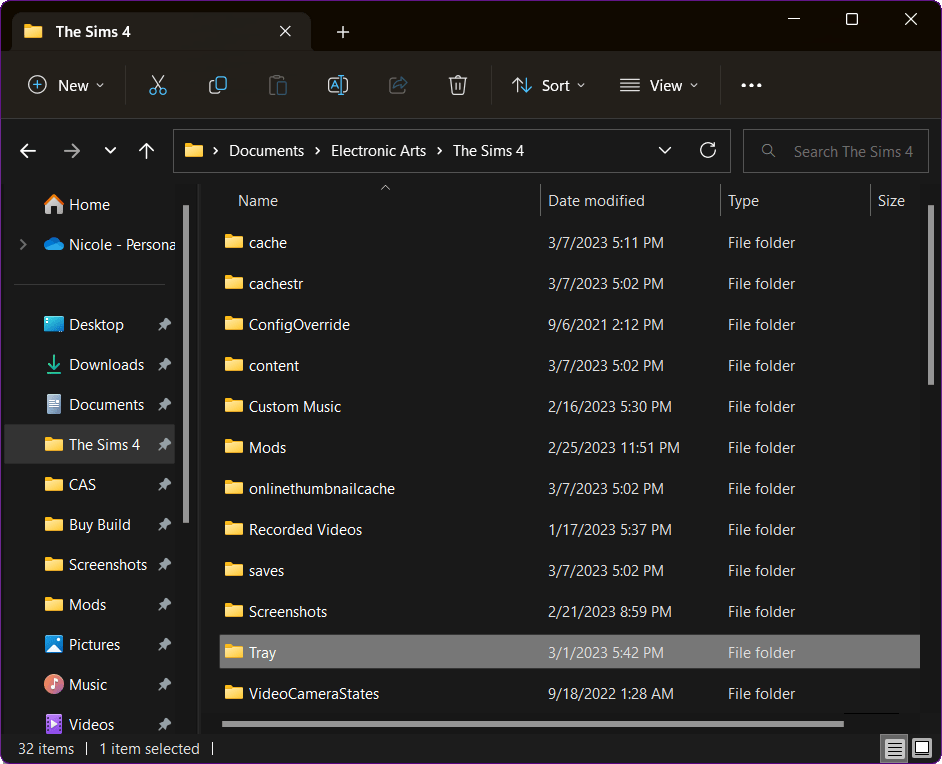
Finding the Tray Folder is fairly simple, especially if you’re a Mod user as you’re already going to be familiar with the file path. Navigate to C:\Users\YOUR DEVICE\Documents\Electronic Arts\The Sims 4 or whatever file location you have your game data stored in, and you will find the Tray Folder, simply titled “Tray.”
Installing Files To the Tray Folder
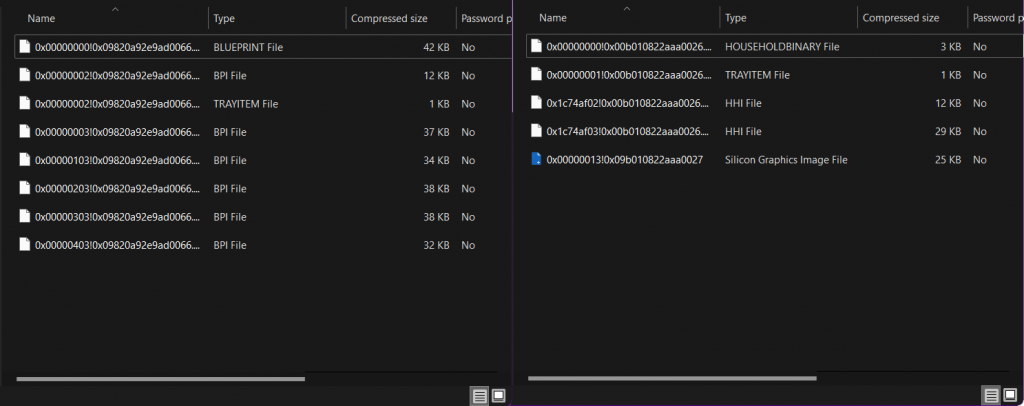
When you download a lot or sim outside of the Gallery, you will end up with a folder full of strange files. Blueprints, Tray Items, Binary Files…all you need to know is that every one of these files will need to be moved to the Tray Folder for the content to show up correctly. Simply cut & paste or drag & drop, whatever your preferred method, and that’s it!
Once you’ve installed the files to the Tray Folder, boot up your Sims 4 game and open your Library. If everything was properly installed, your new sims/lots should be there, ready to place into the world!
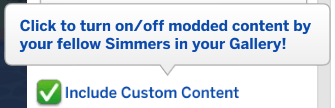
If you can’t locate the content that you installed, be sure to check off “Include Custom Content” in the search parameters even if the item should be CC free. The game tags things as CC that might not necessarily be, such as if creators used their own custom pictures for the Gallery Listing, or used custom poses on their Sim’s portrait photo.
If you do all of this and your content is still not showing, it probably wasn’t installed correctly. Make sure there are no subfolders, all the files are installed directly into the Tray Folder, and nothing has been renamed.
Beware of Mods!
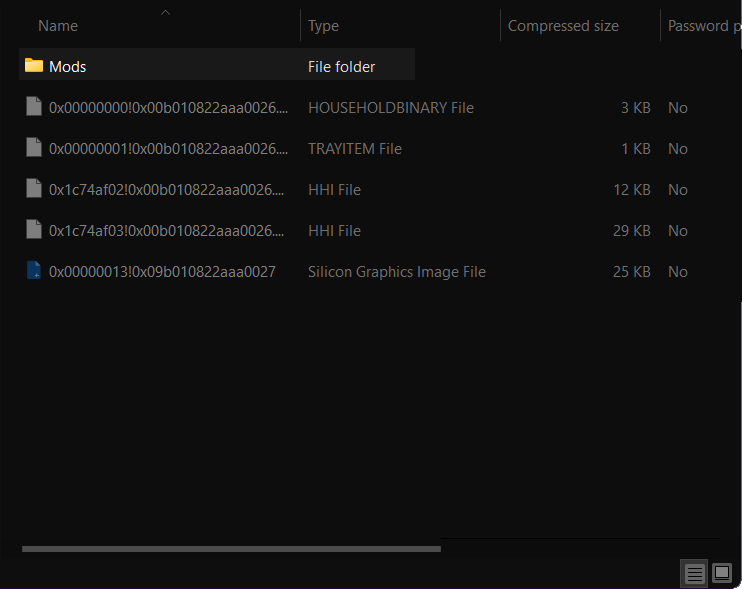
Some creators will include the necessary CC/mods needed in these downloaded .zip files as well. If you see a folder labeled “Mods” or similar, put all the files inside it into your Mods folder. Do not install these files into the Tray Folder; they will not work!
Getting A Little Help From The Sims 4 Tray Importer
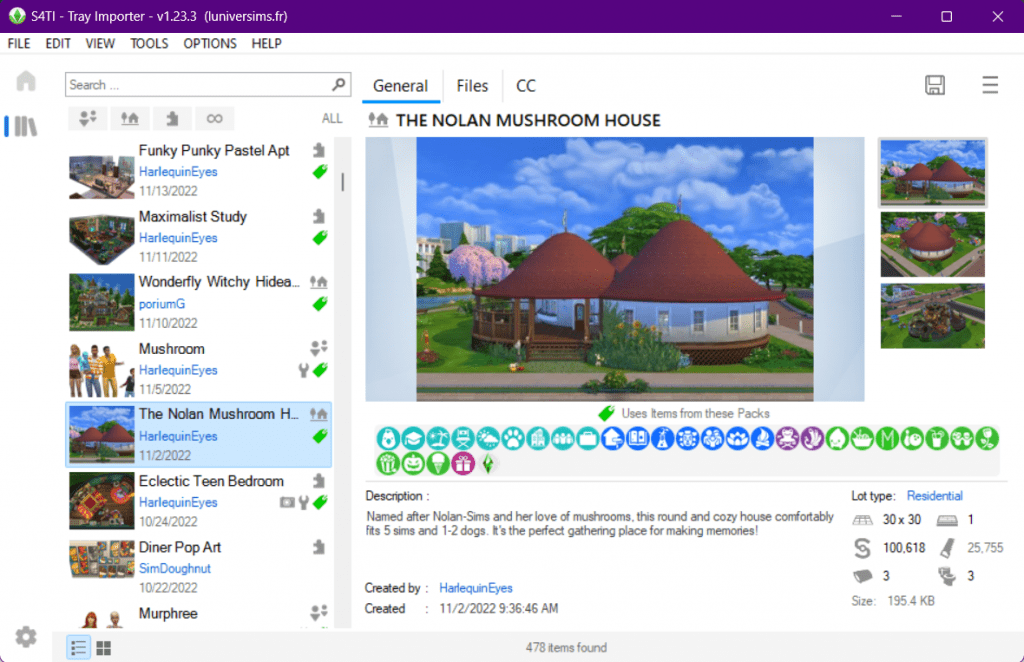
If the idea of installing Tray files on your own is still intimidating, you can pull in some outside help. The Sims 4 Tray Importer is a program developed by LuniverSims that will do the work for you. It’s also really useful for getting information about your Library items without having to open the game, including needed CC, lot size and price, etc. You can also use the program to edit info & replace images in the Gallery listing (which will tag it as CC as mentioned previously), so overall it’s a very handy tool if you do a lot of installation outside of the game.
Closing Thoughts
No matter where or how you like to consume extra content for the Sims 4, there’s a way to get it installed. When it comes to non-CC it’s incredibly easy once you know which folder to use. The Tray Folder works similarly to the mods folder in that all you have to do is place your files in there and, like magic, they will appear in the game! If you’ve been eyeing content outside of the Gallery that you’ve been hesitant to install because the process seems intimidating, worry no more. Give that new character or build a try, and happy simming!

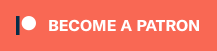
Your Author: Hi! I'm Nicole
SnootySims @ Patreon
Discuss with the SnootySims-Community:
What are your thoughts on this post? We'd absolutely love to hear your opinion! Feel free to drop a comment and share your thoughts. If you happen to spot a broken link or notice any outdated mods or custom content, please give us a heads up. We're a small team of Sims enthusiasts doing our best, and sometimes, we might miss a little hiccup. Your feedback means the world to us, and we appreciate your support immensely. Thank you a bunch! 🌈🎮