If you’re trying to stop The Sims 4 crashing repeatedly when all you want to do is play the game, our troubleshooting guide might be the fix you need!
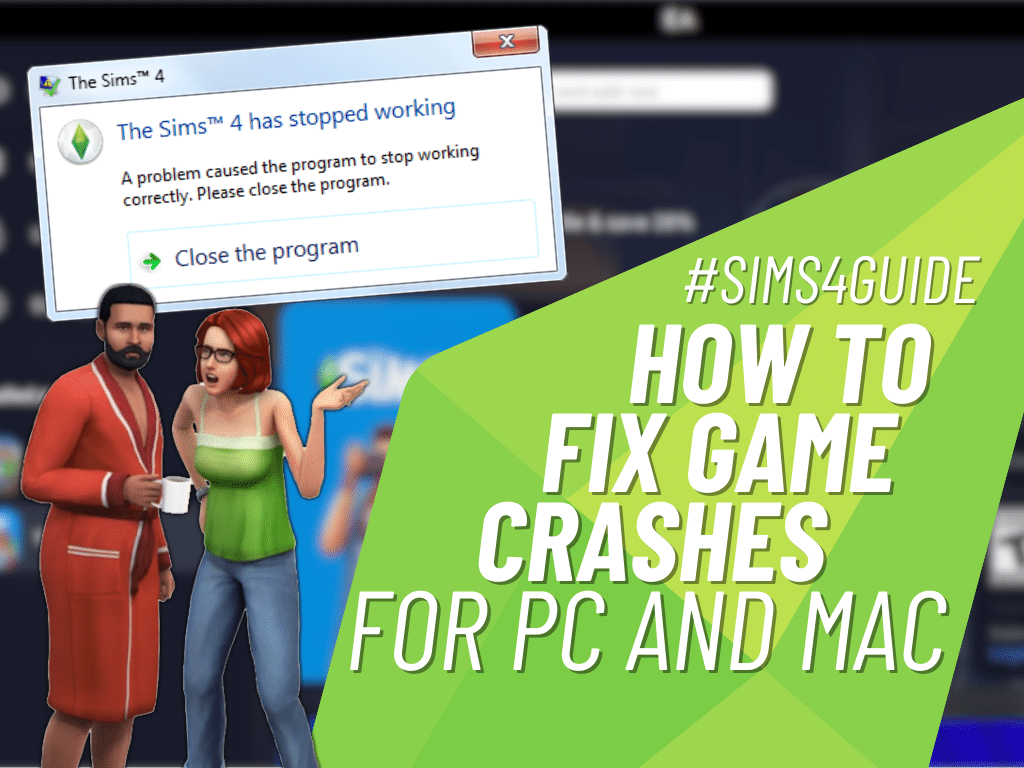
The Sims 4 is getting up there in age, now approaching its 10th birthday. That’s a lot of time for you to play the game, but also a lot of time for your computer to age, files to change, CC to get added, and more. As is the nature of software sometimes you might find the game has crashed which nobody wants, so let’s go over some causes and fixes for the issue.
The Sims 4 Crashing: Why And How To Fix It
While there are a number of causes for a game crash, most of them can be easily remedied. But first, let’s find the culprit!
Outdated Hardware
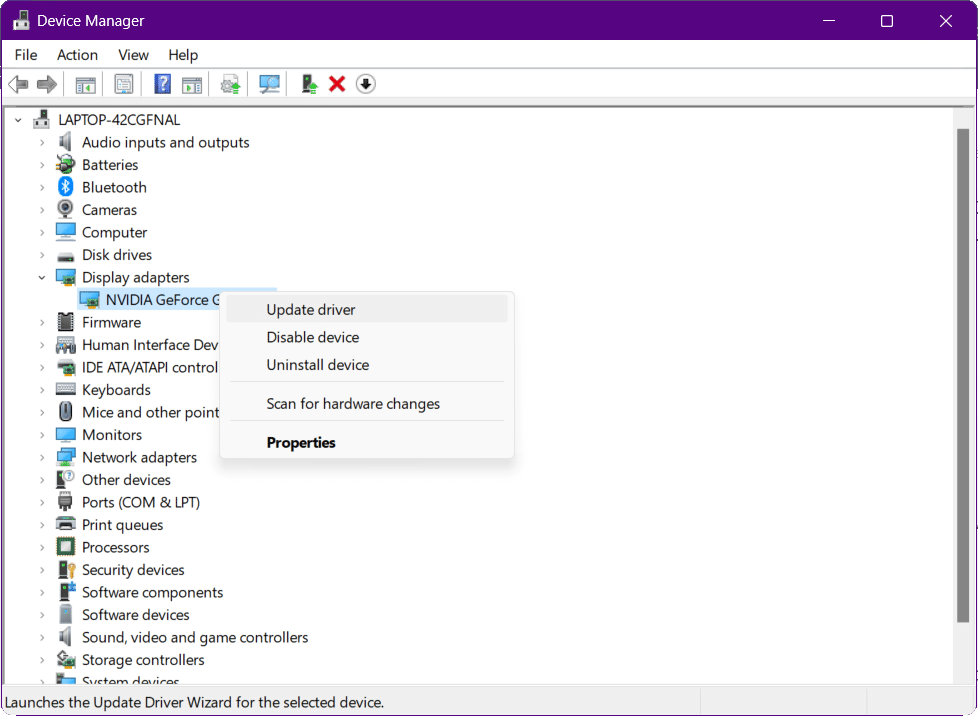
Do you remember the last time you updated your graphics card? It should be something your computer offers to do automatically but if you have those updates disabled, you could be due for an update.
- On PC you can check for updates by going to Control Panel→Device Manager→Display Adapters, then right click your graphics card and select “Update Driver”
- On MacOS navigate to System Preferences→Software Updates and if any new updates appear, click “Update Now”
If your graphics card needs updating, this will hopefully fix the issue with The Sims 4 crashing.
Overclocking Your Device
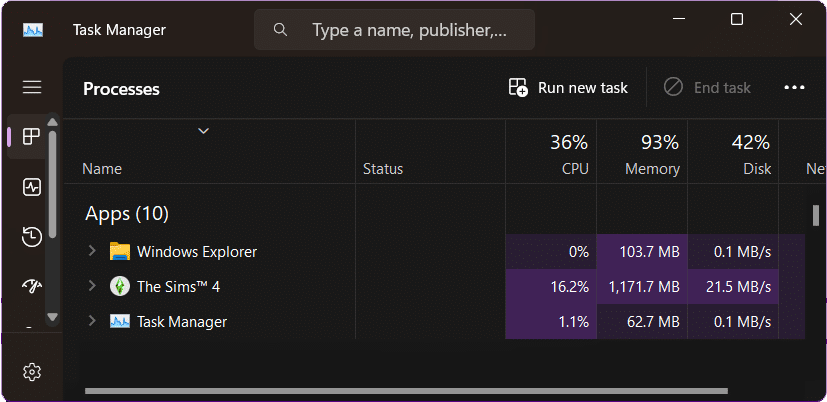
If you’re still playing the game on the same computer you had when The Sims 4 launched or even one that’s just a few years old, especially with a laptop, you could very well be overclocking your machine. When your CPU and Memory are both pushed to the limits, they may simply run out of power to keep running the game which results in The Sims 4 crashing. You can disable overclocking if it’s enabled, but if it isn’t, it may be time to consider upgrading your machine.
If you use CC you can try removing it to see if it will speed up the game. I personally find my game experiences the greatest lag when going into Buy/Build mode as it loads up all of the CC items I’ve added to my mods folder, and it definitely makes the biggest difference in game speed.
Bad Or Corrupted Game Files
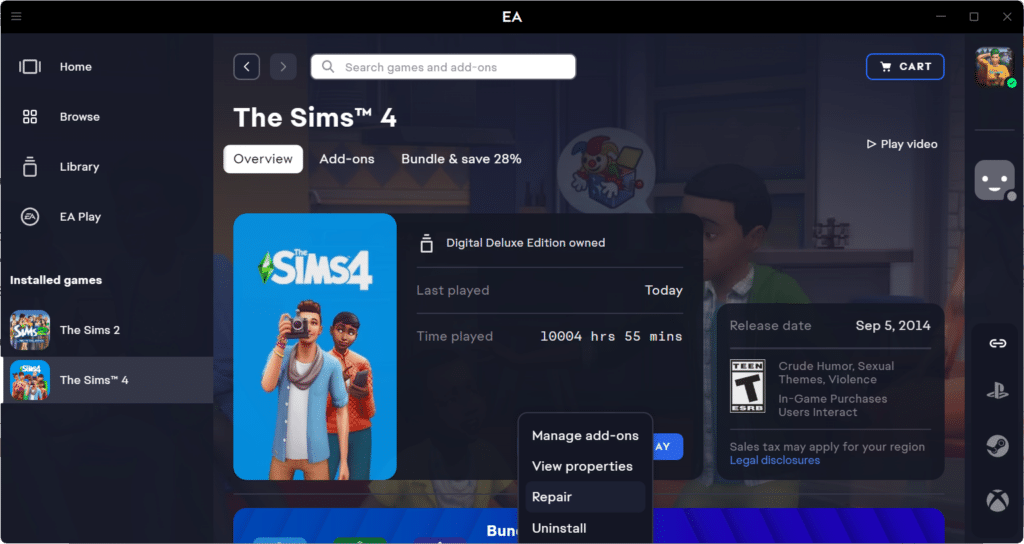
With how often The Sims 4 has updates it’s always possible that your copy of the game has ended up with corrupted or bad files that need repairing. This could be caused by EA pushing out a patch that’s not fully developed, the connection dropping mid-update (due to temporary loss of internet connection for example), or it’s possible you’ve downloaded something else to your computer that has altered the game files.
You can repair the game files by opening the EA App, selecting The Sims 4, clicking “Manage” and then selecting “Repair.” If you’re a MacOS user you still have Origin for a few more weeks; right-click the game from your library and select “Repair.”
Bad Or Corrupted CC Files
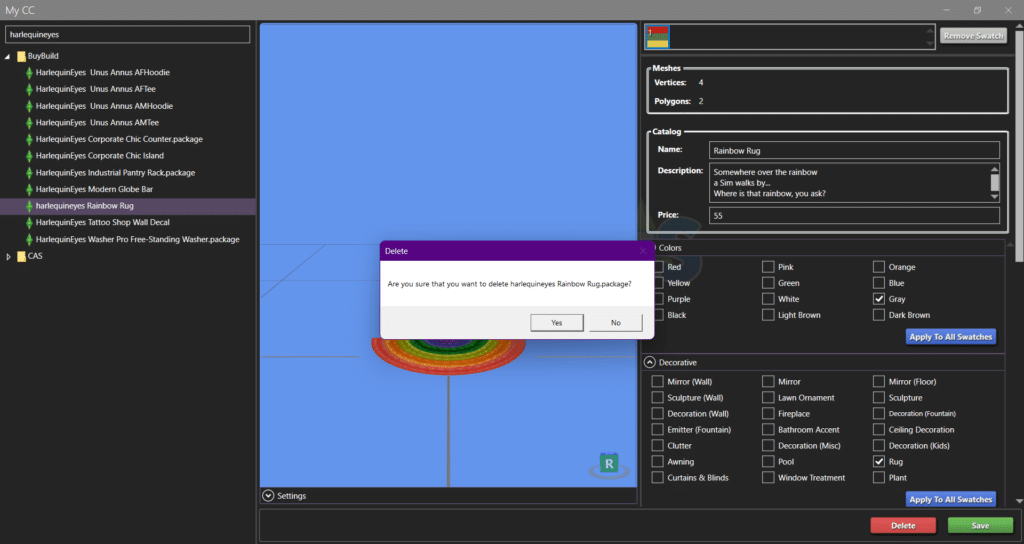
If players learned anything from the Girl Doll Dressed controversy from The Sims 3, it’s that bad CC can really mess up your game! Incomplete file data, missing meshes or textures, needed DLC that you don’t have…there are a lot of factors that can contribute to bad CC crashing the game. Finding & removing those bad files should solve the problem, but you’ll want to repair the game as well just to be safe.
More on SNOOTYSIMS: Follow our guide to find and remove bad CC from The Sims 4!
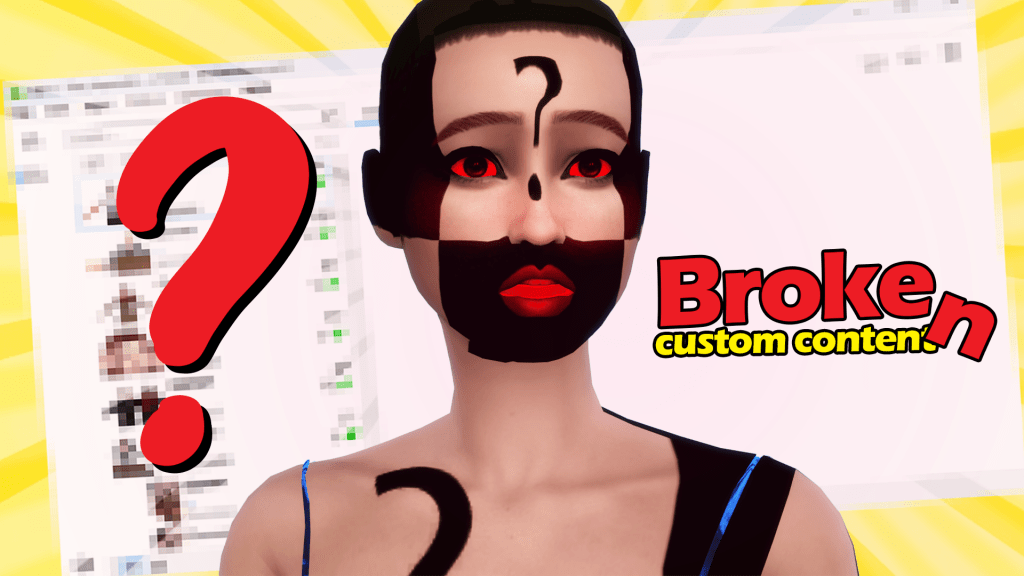
You can delete broken CC right from your Mods folder, or use your Sims 4 CC program of choice to locate and remove it.
Tips To Prevent The Sims 4 Crashing
Now that you know the biggest causes of crashing for the game, there are steps you can take to prevent it from happening in the future.
- Enable automatic updates for your device so you can be sure that your graphics card and other hardware is always up-to-date.
- Disable overclocking, and shut down unnecessary apps before you launch the game to help limit resource-hogging.
- Be diligent about the CC you use, check comments for complaints about broken files, and consider having a separate save file you can use to test new CC when you first install it.
- Consider going through your Mods folder and getting rid of old, outdated, or unused CC that does nothing but take up space in the catalog.
- Run the Repair function after every game update if you’re in a position where it might not always install properly, such as when you have a spotty internet connection.
- Lastly, while this won’t prevent crashing, getting into the habit of saving regularly can help guard you from losing hours of gameplay progress should a crash happen. A good habit to get into is to save at the same time every sim day, or when you load into Buy/Build before placing any new items.
In Conclusion
When you’ve got trouble with The Sims 4 crashing, it can be incredibly frustrating. There’s no way to know how much you’ll get to play before it crashes again, making it impossible to progress in stories or have any fun at all. With our tips, you’ll hopefully be able to isolate the problem and get back to playing in no time. Have you had experiences with The Sims 4 crashing? If so, was one of our suggestions the fix or was it something else? Let us know in the comments!

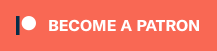
Your Author: Hi! I'm Nicole
SnootySims @ Patreon
Discuss with the SnootySims-Community:
What are your thoughts on this post? We'd absolutely love to hear your opinion! Feel free to drop a comment and share your thoughts. If you happen to spot a broken link or notice any outdated mods or custom content, please give us a heads up. We're a small team of Sims enthusiasts doing our best, and sometimes, we might miss a little hiccup. Your feedback means the world to us, and we appreciate your support immensely. Thank you a bunch! 🌈🎮