Ponds are refreshing little pockets of nature that could easily fit in the backyards of our Sims. But how exactly do you build a pond in The Sims 4? It’s quite a complicated process, so we’ll teach you all about it in this article. Read below!
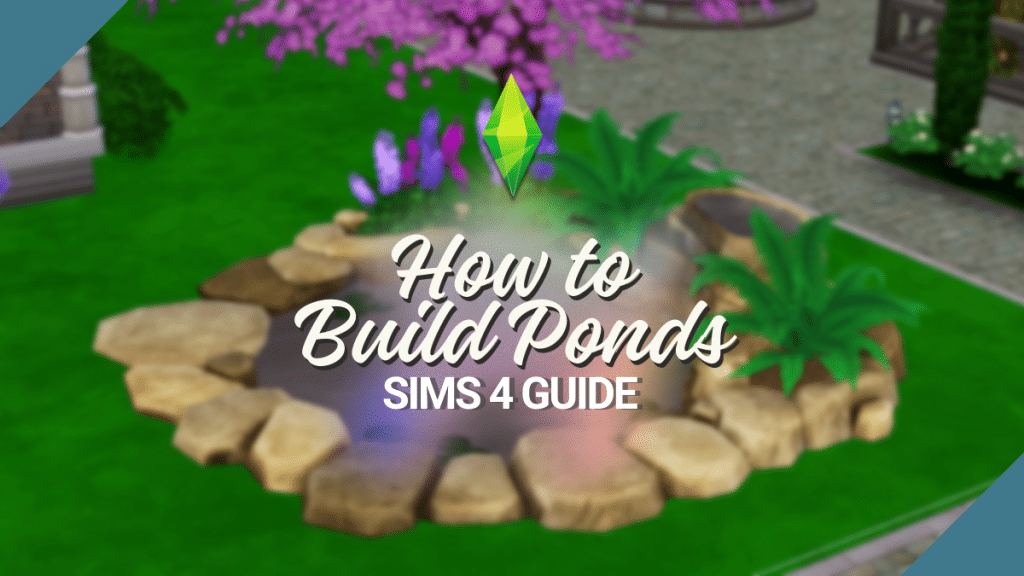
About Ponds in Sims 4
Ponds have come a long way in The Sims franchise. We’ve first been introduced to these bodies of water through The Sims, and later on they reappeared in The Sims 2 and The Sims 3 as well. Now, in The Sims 4, we are lucky to have been afforded a wide arsenal of tools to build the perfect-looking pond for our Sims’ households!
Ponds are nice because they incorporate a lush and beautiful area of water and plants, thereby they add a rejuvenating component to our builds. Plus, setting up a great-looking pond in the middle of the yard can immediately make any home ten times more beautiful. However, it can be frustrating when you don’t know how to exactly begin building a pond in The Sims 4. Thus, we are teaching you how to build ponds in The Sims 4! Simply follow our steps below to guide you.
More on SNOOTYSIMS: Did you know that solar panels, innovative devices that transform sunlight into electricity, are available in The Sims 4?
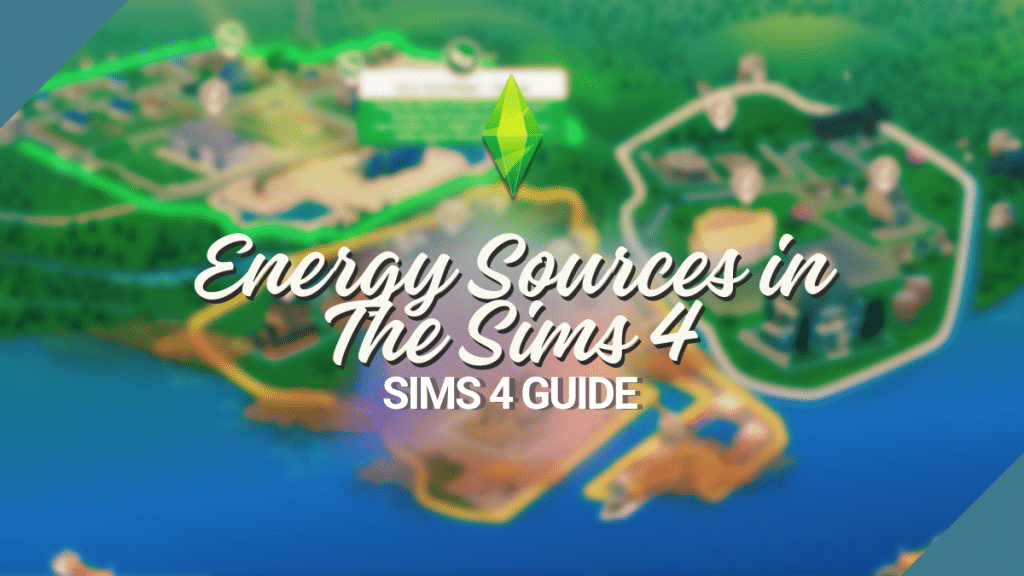
Ponds of The Past
Let us remember together the previous ponds in The Sims franchise!
- The Sims – If you have ever played The Sims: Hot Date, you’re probably familiar with the large pond, known as the Laguna Vista Instant Pond. It’s available for 9,999 simoleons in Buy Mode and is located in Miscellaneous Objects. You can also see this one in community lots, and even buy fish food or control toy boats for it.
- The Sims 2 – Meanwhile, in The Sims 2: Free Time, there is a pond called the Carefree Koi Pond by Stimulated Life. It can be unlocked by reaching level 6 in the Oceanography career. The great thing about interacting with this pond is that it instantly increases the fun bar!
How to Build a Pond in Sims 4?
Even though there are different methods of building a pond in Sims 4, we have found out that this is the easiest one of all. Start by heading to Build Mode and clicking on the pond icon, called Terrain Tools, to begin.
1. Create the Basic Shape of the Pond
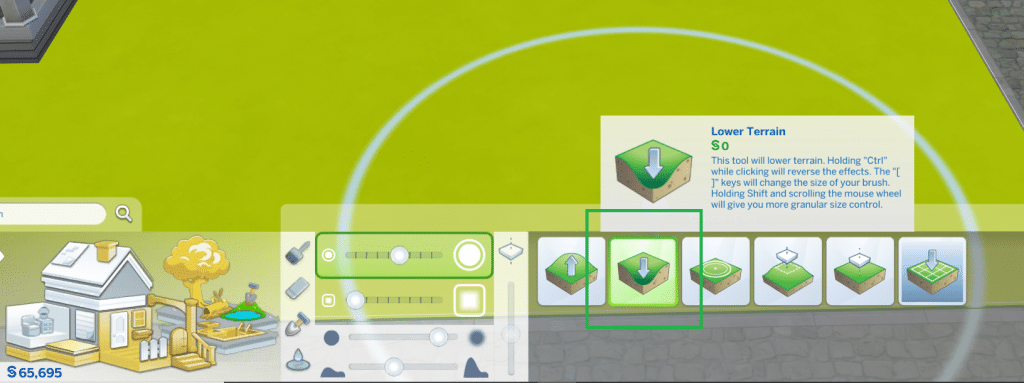
The first thing you need to do is create the shape of the pond. To do this, find the “Lower Terrain” tool under the Terrain Manipulation category. If you’re having trouble finding it, look for the sloped icon with an arrow facing down. With the “Lower Terrain” tool, you can draw shapes on the ground. A basic pond would have a circular shape, but you can be as creative as you can and build different shapes. You can also drag your mouse down to determine the depth of your pond. Both shallow and deep ponds are okay, depending on your preference. So, create the basic look of your pond exactly as you like.
2. Fill the Pond with Water
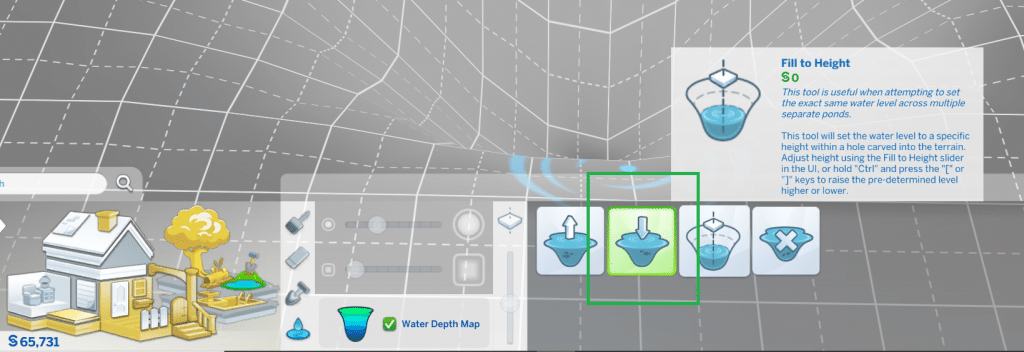
Once you have the basic shape of your pond, it’s time to fill it up with water. For this, search for the “Water Tool” which is also found in the Terrain Tools. When you select the “Water Tool,” you’ll have the option to “Fill to Height.” This will instantly fill the pond with water up to the brim. However, if you don’t want your pond to be full of water, you can use the other options to fill it up just to a certain height, such as the Raise Water, Lower Water, or Remove Water. You can control the appropriate water depth in the hollow ground as you see fit. There is also a Water Depth Map that you can use, to guide you in knowing whether the water is shallow or deep.
3. Decorate the Pond
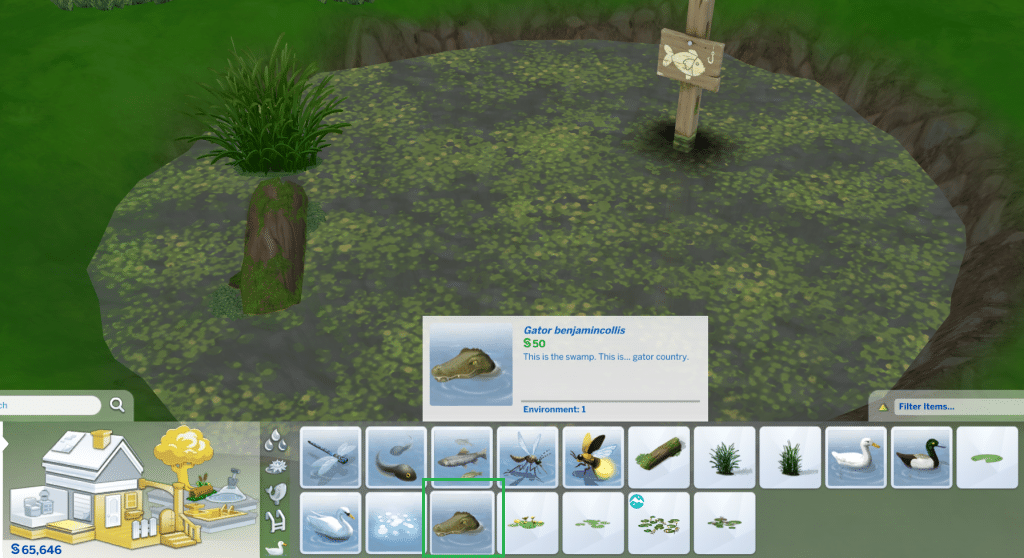
Creating a pond is fun, but decorating it is another level of entertainment! Finding the best decoration for a pond in Sims 4 isn’t easy, and you need all the help you can get. Before you try anything, here are a couple of cheats you’ll definitely need:
- bb.moveobjects – allows you to move objects wherever you want.
- bb.showhiddenobjects – allows you to use all the hidden objects in the game.
- bb.showliveeditobjects – allows you to use all building-based items in the game.
- bb.enablefreebuild – allows you to use all properties in Sims 4 (including community lots).
Now, head over to Outdoor Water Decor to start customizing your ponds. You can choose the type of water, objects, and effects to place in the pond. Some of the most appropriate decorations for a pond in Sims 4 are shrubs, trees, rocks, flowers, and leaves. You can find an assortment of these add-ons in Build Mode. Then, you can decide how to rearrange them in the pond you have created. There are no rules here, so decorate as you see fit! For us, we like the rocks and shrubs as they make the pond look straight out of a majestic forest.
4. Add Other Elements
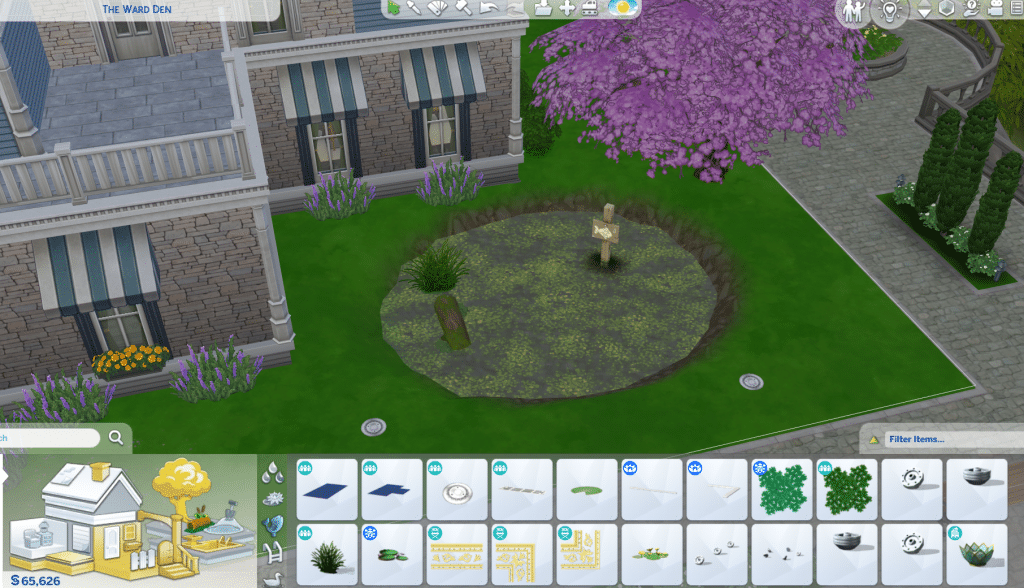
Now that you’re done creating your own pond and placing decorations, you can then try to include other elements that can help beautify the surroundings of the pond. You can add a couple of outdoor lights to illuminate the area of the pond when it’s dark. Or, you could add a few chairs and tables to allow your Sims to hang out longer when they want to. Plus, you can even throw in a bonfire, and even a grill, for a really vibrant outdoor space. Through this way, your Sims can enjoy their yard a little bit better.
Purchasing A Built Pond in the Sims 4

The mesmerizing little pond called the Luminary’s Exotic Water Garden, has been added to The Sims 4 after the launch of The Sims 4: Get Famous. It can be purchased for 2,000 simoleons in Buy Mode, under Outdoor Activities. Sims can also often see these in Bailey-Moon Manor and Chateau Park in the world of Del Sol Valley. The best thing about this pond is that it’s already completed. However, you can incorporate a variety of add-ons such as:
- Koi – 500 simoleons
- Piranha – 1,000 simoleons
- Sharks – 3,000 simoleons
- Sprites – 5,000 simoleons
- Natural Cleaner – 1,000 simoleons
Conclusion
The process of building a pond in Sims 4 is not easy, plus decorating your pond and giving it the best possible look, is a bit harder. However, the cool thing here is that you can do whatever you like because there are no rules! Hopefully, you can use this guide to help you out. If you encounter any problems, leave us a message in the comments section below. Please also kindly follow us on our socials. Happy simming, Simmers!

Your Author: Hi! I'm Dyan
SnootySims @ Patreon
Discuss with the SnootySims-Community:
What are your thoughts on this post? We'd absolutely love to hear your opinion! Feel free to drop a comment and share your thoughts. If you happen to spot a broken link or notice any outdated mods or custom content, please give us a heads up. We're a small team of Sims enthusiasts doing our best, and sometimes, we might miss a little hiccup. Your feedback means the world to us, and we appreciate your support immensely. Thank you a bunch! 🌈🎮