If you find the lot builds in your current playthrough of The Sims 4 to be a little stale, it might be time for a refresher. Take a look at our building guide for inspiration & ideas to make your builds even better!
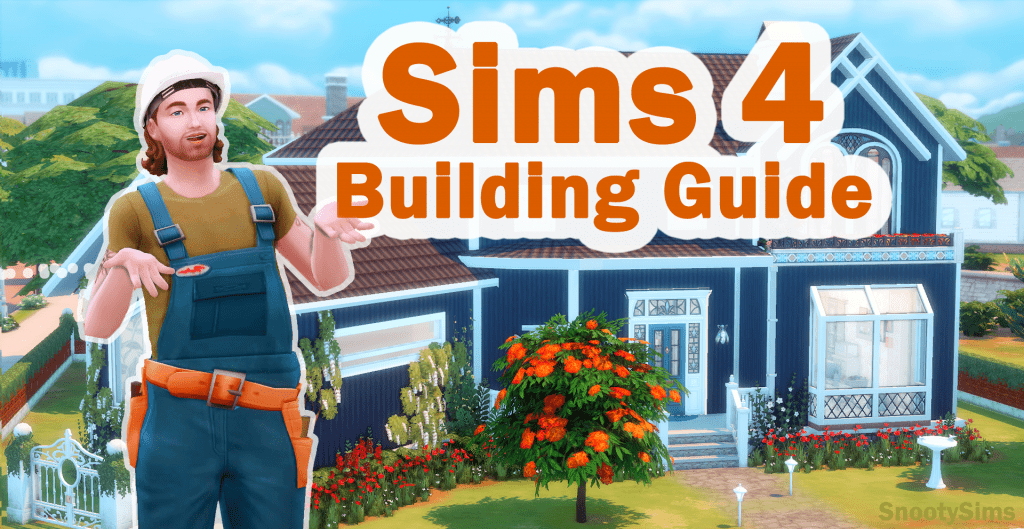
The Sims 4 is probably the best Sims game when it comes to ease of building. There is a suite of handy tools to use along with flexible & forgiving systems, allowing even the most inexperienced simmer to create truly awesome builds! However, good tools aren’t always enough. What makes a great build is what the simmer puts into it, and their creativity & effort is really what makes it shine.
Whether you’re new to the game or a seasoned player looking to up the quality of your creations, you’ll find helpful tips in this building guide!
The Sims 4 Building Guide
There are a number of ways you can upgrade the quality of your build creations in The Sims 4, some of which we’ve previously covered. We’ll be linking to those guides as well as sharing new information in this building guide, so be sure to look through everything!
Familiarize Yourself with Build Tools & Keyboard Shortcuts
If you’re not familiarized with all of The Sims 4‘s build tools, this is the best place to start. Even if you’ve been building for a while, the tools on the toolbar have changed over time, so hover your mouse over each of the icons to get a ToolTip on what they do.

There are also useful elements on the upper right of the UI, such as going up or down a floor and changing walls up/down. Nearly all of these actions have keyboard shortcuts as well, which are much faster & move convenient to use.
In addition to these options, there are other useful keyboard shortcuts that can make a big difference in what you can do:
- SHIFT key – You’re probably familiar with using SHIFT to apply wallpaper or flooring to an entire room but that’s not all it’s useful for. Holding the SHIFT key when adjusting a roof edge will allow you to apply those adjustments to only one side of the roof, so you can do things like create overhangs. It also allows you to apply trim & friezes to one wall at a time so you can have full control over where those accents go. Even holding down SHIFT while moving around with the arrow keys will make the camera go faster so you can zoom around even the biggest of lots with ease!
- SHIFT+C – Hit this key combo while a roof piece is selected and you’ll unlock more adjustment points to smooth things out and make some really cool roof designs.
- CTRL key – CTRL+Z is a popular keyboard shortcut to undo things and it’s applicable in The Sims 4 as well, and CTRL+Y will redo whatever you’ve undone. CTRL+F allows you to toggle between full and half-tiles when placing flooring (or ceilings). If you hold down CTRL while using the wall, fence, or room tools you can erase a wall/fence/room area instead of building one. Holding CTRL and any number on your keyboard (not the NUMPAD) from 4-0 will link the camera’s current location to that number key so you can easily get back to that position by just hitting the relevant key. Though this is more useful for photos, it’s still handy if you’re trying to check the look of a build from a specific angle.
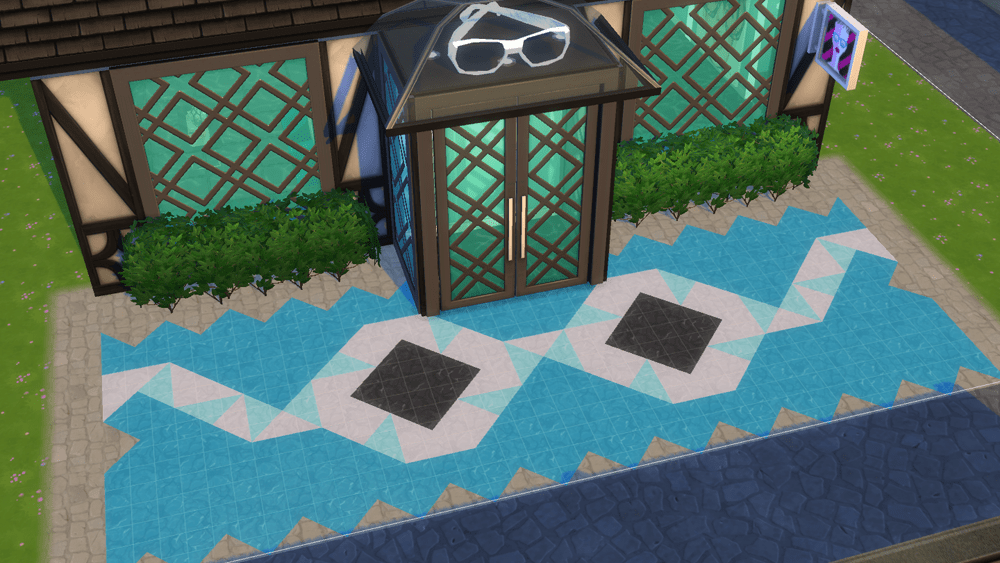
- ALT key – Holding down this key when placing an object will free it from the constraints of the grid, and if you keep the key pressed while rotating the object during placement you’re able to rotate it 360° to the perfect position!
- F5 key – This key allows you to toggle quarter tiles on and off. It gives you the ability to be more precise in where you’re placing items.
- G key – Allows you to toggle the gridlines on & off. I personally find them very distracting so I get a lot of use out of this shortcut!
- Y key – Similar to how the U key can be used to reposition a house, the Y key lets you reposition the entire lot build including yard decorations and terrain paint.
- [ and ] keys – The bracket keys let you size objects down or up! Though it’s less useful for items that need to be a certain size (like appliances or beds) it’s great for getting a rug or piece of wall art to the size you’re looking for, and it can be used on certain objects like dollhouses to reduce their footprint while remaining usable.
- < and > keys – In addition to rotating the camera, you can use these keys to rotate objects in 45° steps if you don’t want to bother finagling with your mouse.
- 9 and 0 keys – With MoveObjects on, you can use these keys to raise or lower the height that an object is sitting at. It’s great for putting deco objects onto surfaces that don’t have slots/have all slots filled, making cool custom decorations, and playing with the heights of wall décor and curtains with more precision.
Note: Since the 9 and 0 keys also control camera positions, you might find that trying to use them for object heights sends the camera flying off somewhere randomly. You can avoid this by holding CTRL when using them but be advised that any previously set camera positions for the keys will be reset.
Give Yourself Space to Experiment
Starting out with a large lot can be very intimidating if you’re a novice builder, but constraining yourself isn’t much better. Finding your rhythm only to realize you don’t have enough space for your build is a surefire way to lose momentum!
It’s better to start out on a larger lot, get your build just right, and then move it to a smaller lot with the Place Lot and Edit function once you know how much space you really need. This method also gives you room to experiment outside of the build before committing, such as trying different stair configurations and furniture arrangements. If you’re having a hard time deciding how large to make a space, you can lay out a rough outline of the furniture in an unbuilt area and then use that to gauge just how big the room needs to be.
Don’t forget about basements and attics! These are easy ways to add a lot more space to the lot you’re building on without taking up a larger footprint. Just bear in mind that your sims will need a way to get into/out of them so make sure to save some room for a ladder or stairs.
Look for Inspiration “Outside the Box”
If you’re still having a hard time deciding on what to build, or how to make your builds better, try looking for inspiration outside of your own game!
- You could try doing a challenge such as a shell or fixer upper challenge for example, starting out with someone else’s framework that you expand upon.
- Try reproducing your own home, the home of a friend or loved one, your favorite restaurant, or another place you’re familiar with. Even if you make it into something completely different than what it is in the real world, it’s still a good base to work from.
- Build something based off a cool detail or element you’ve seen elsewhere, whether it’s another simmers’ creation, something you’ve seen online or in another game, or in real life.
- I’ve personally made builds after my own homes, movie sets, places I’ve passed in my car, inspired by other creators, and even album names & song lyrics!

- Pick something you haven’t really used much in the past, like platforms, diagonal roofs, or curved walls and start your build surrounding that. You don’t even have to commit to a full lot, and can start smaller with building single rooms while you find your flow.
- Look for blueprint ideas online! Googling something like “basic home blueprints” brings up lots of results & images to start from that you can chop & change as needed to suit your creation.
- Build something in the game that doesn’t exist in the world of The Sims 4!
- As a retired Optician I have created several different optical shops in my game that served as generic lots with my most recent attempt being connected to a café so it’s a usable space for sims.
Watch The Pros Do it
Places like YouTube and TikTok have oodles of videos of simmers doing speedbuilds of just about any lot type you can imagine. Watching someone else’s process can help you expand your mind and maybe even learn about a cool build trick or two. Just search “Sims 4 speedbuilds” on your app of choice and you’ll get lots of results!
Here’s a great topical speedbuild from Kate Emerald, where she’s made a CC FREE Barbie Horse Ranch:
Everything you see in the thumbnail above was made with in-game assets, though some of them need to be unlocked to get access to them. Isn’t it incredible that this was made without any custom content?
If you want to get inspo for a specific kind of lot build, do a search and you’ll probably find it!
More on SNOOTYSIMS: Think Pink with 35 Pieces of Amazing Barbie CC!
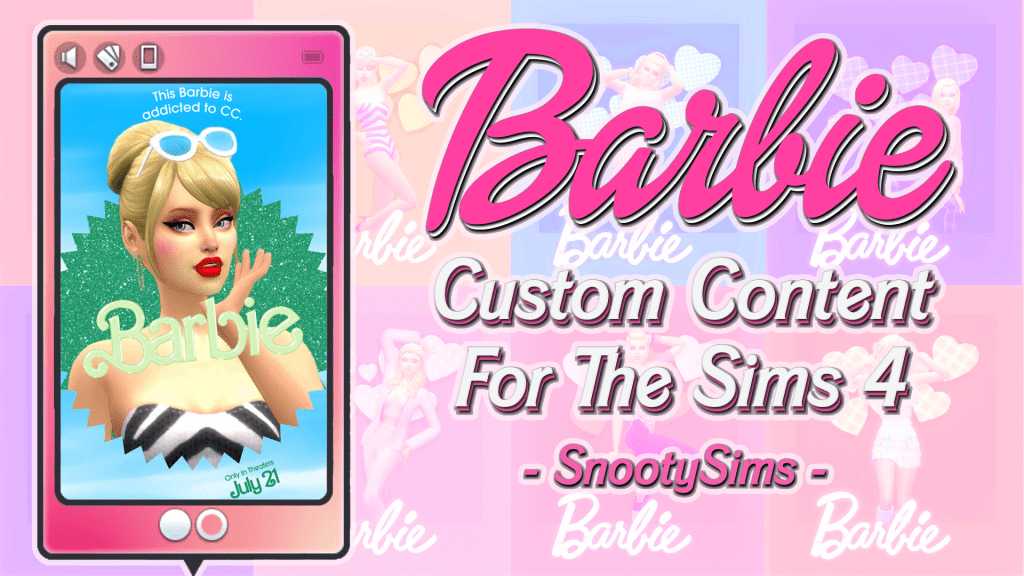
Closing Thoughts
Though it can be a bit intimidating, building in The Sims 4 isn’t as hard as it might look. Using all of the tools available in the game, seeking inspiration from others, and trying new things can really upgrade the builds you create. With this building guide we hope that you’ve found new ways to look at lot creating, seeing things from a different perspective. Are you loaded up with fresh ideas? Enjoy expressing them in your new builds!

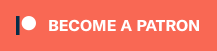
Your Author: Hi! I'm Nicole
SnootySims @ Patreon
Discuss with the SnootySims-Community:
What are your thoughts on this post? We'd absolutely love to hear your opinion! Feel free to drop a comment and share your thoughts. If you happen to spot a broken link or notice any outdated mods or custom content, please give us a heads up. We're a small team of Sims enthusiasts doing our best, and sometimes, we might miss a little hiccup. Your feedback means the world to us, and we appreciate your support immensely. Thank you a bunch! 🌈🎮