Ever tried downloading from The Sims 4 Gallery? Or want to share some amazing content on this platform? Well, fret not! We’ve got all the instructions in this article.
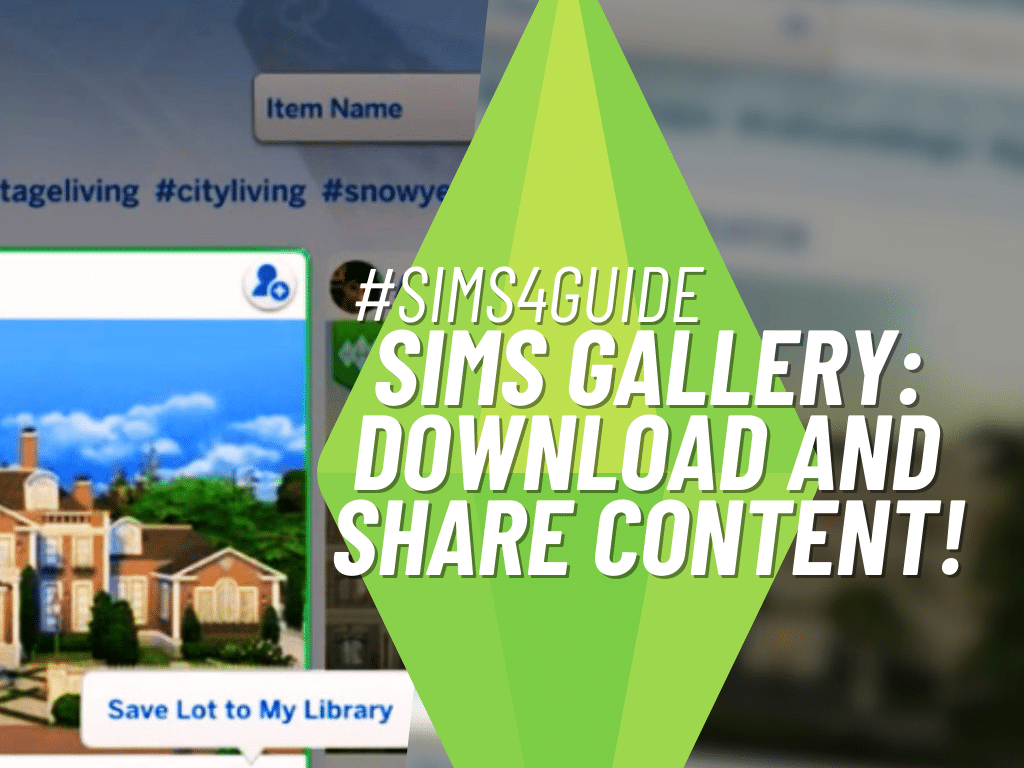
What is The Sims 4 Gallery?
Most of us have heard about The Sims 4 Gallery, but not all of us have actually explored what this amazing space holds. Through this platform, we can share the content we create within our game with the community of Simmers, and we can obtain interesting content from them too. Yep! The Sims 4 Gallery is the official place for Simmers to connect through their creations, whether these come in the form of houses, rooms, or households. Read below to learn how to utilize this super-essential platform.
How to Download Content from The Sims 4 Gallery?
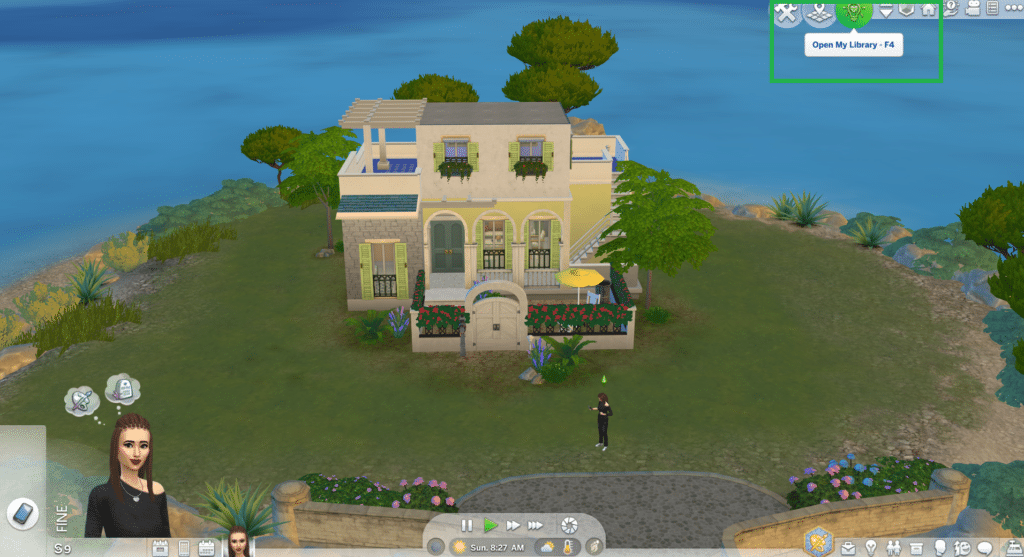
The Sims 4 Gallery can be accessed through the game itself, or online. For the former, we can access it anytime in-game by pressing F4. Or, we can locate the light bulb icon on the upper right corner of the screen which, when hovered with a mouse, will show the phrase, “Open the Gallery”. Here are the steps on how to download content from it:
Downloading Sims
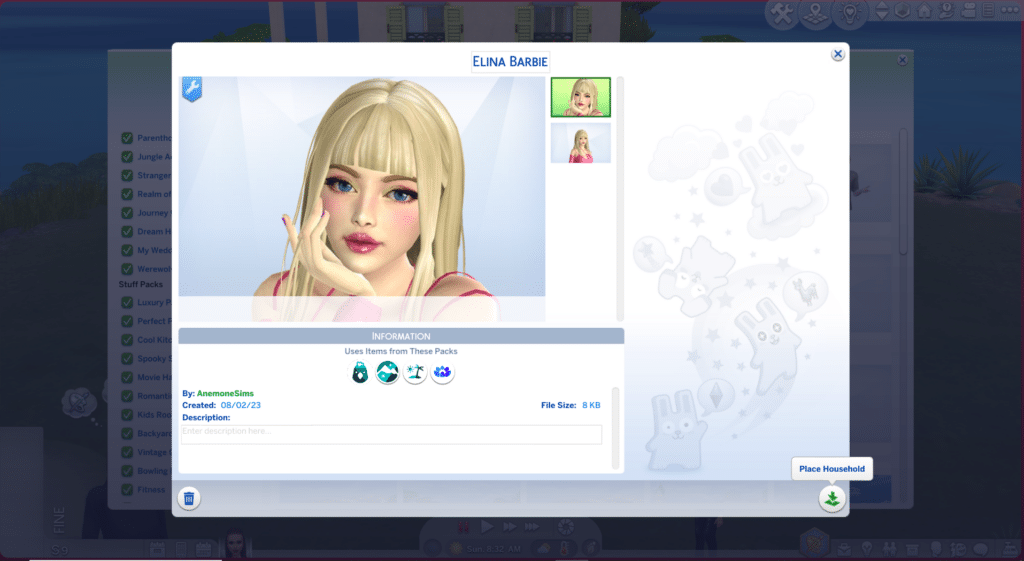
- In Create-A-Sim (CAS) mode, click the Gallery button in the upper right corner.
- Select the Gallery tab above.
- In the categories, click on Households.
- Choose a Household from the list.
- Once the selection has been made, save the Household to My Library.
- Go to My Library, select the Household, and click on the “Place Household” button on the lower right corner.
Dowloading Rooms Or Lots
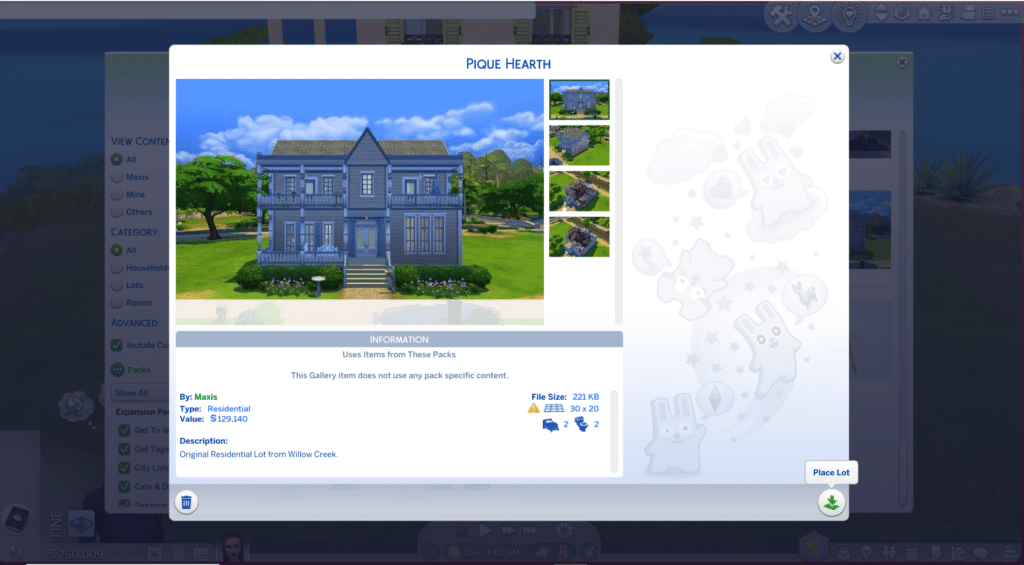
- Go to Build Mode.
- Press F4 or click the Gallery button in the upper right corner.
- In the categories, click on Rooms or Lots.
- Choose a Room or Lot from the list.
- Once the selection has been made, save the Household to My Library.
- Go to My Library, select the Household, and click on the “Place Room” or “Place Lot” button on the lower right corner.
Online Version of The Sims 4 Gallery
The online version of the Gallery is here. When exploring this wonderful space, we can see an official listing of different downloadables for our game, also categorized into three: (1) households, (2) rooms; and (3) lots. Once we open any content, we can see a set of photo previews, the creator of the content, and the number of people who have added the item to their favorites or downloaded it. Lastly, we can also see the comments about the particular piece.
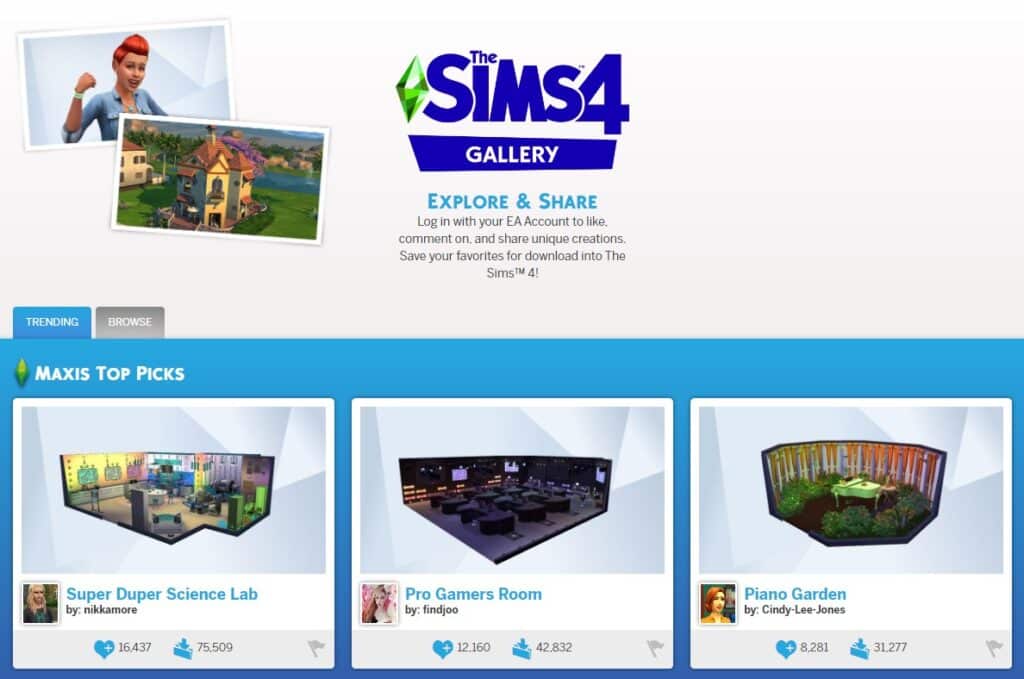
Downloading from the online Gallery will allow us to access the said content once we restart our Sims 4 game. We can simply head over to My Library to locate the downloaded content. We can keep saving new stuff in the library, which we can later add to our game.
How to Share Content to The Sims 4 Gallery?
Now that we know how to download content from the Gallery to The Sims 4, we must also be familiar with sharing our own content to the platform. Because well, the world deserves to see our crafts, too! We can share rooms, lots, and households in the Gallery through these easy steps:
- After crafting a room or lot, click the “Save to My Library” button in the upper middle corner of Build Mode.
- Alternatively, when wanting to save Households, click on the
“Save Household” button on the upper right corner. - Once these are saved, we can access them on My Library.
- We can select which content we want to upload online, by clicking on the Cloud icon in the bottom-left corner.
Missing Downloads from The Sims 4 Gallery
Not everything we download from the Gallery is automatically accessible in our game. There are plenty of added content in the platform which might require us to add additional mods or custom content to make the downloads usable. If we fail to acquire these required mods or custom content, the Gallery dowload might not work as intended.
Conclusion: Download and Share Away!
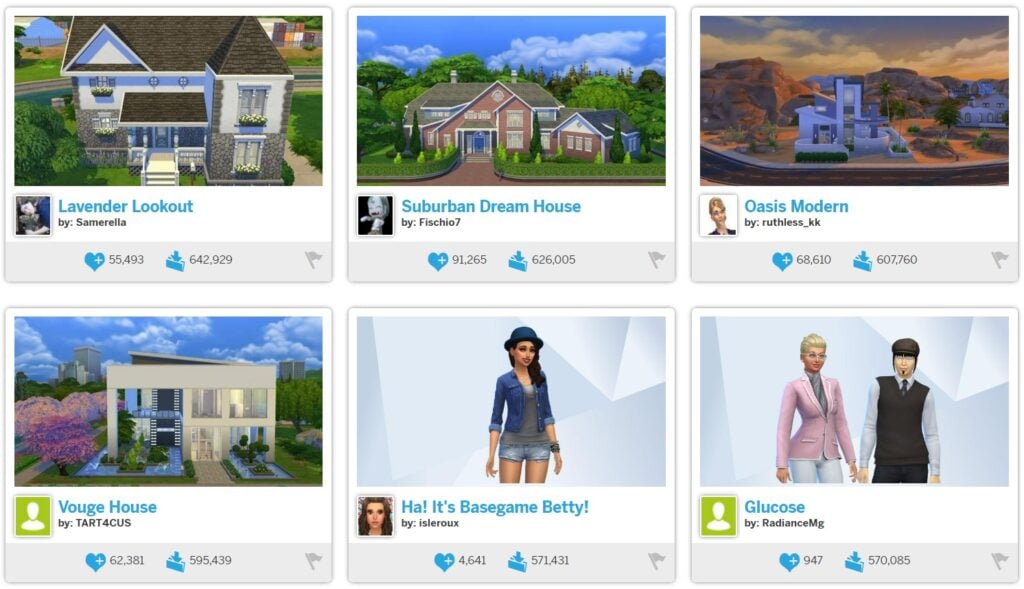
The Sims 4 Gallery is an awesome place to download others’ content, and share our own crafts, for The Sims 4. It allows us to celebrate the process of building beautiful things in the game and basking in a community filled with people who share the same sentiments. All in all, it’s a great space for us Simmers! Have fun downloading and sharing content today.

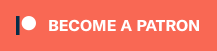
Your Author: Hi! I'm Dyan
SnootySims @ Patreon
Discuss with the SnootySims-Community:
What are your thoughts on this post? We'd absolutely love to hear your opinion! Feel free to drop a comment and share your thoughts. If you happen to spot a broken link or notice any outdated mods or custom content, please give us a heads up. We're a small team of Sims enthusiasts doing our best, and sometimes, we might miss a little hiccup. Your feedback means the world to us, and we appreciate your support immensely. Thank you a bunch! 🌈🎮