Tired of letting our Sims live in the suburbs and want to relocate them to the countryside? Time to move out and broaden their horizons then! There are many ways to go about this, but first, let’s go over the simplest way to move out of a Sims house.
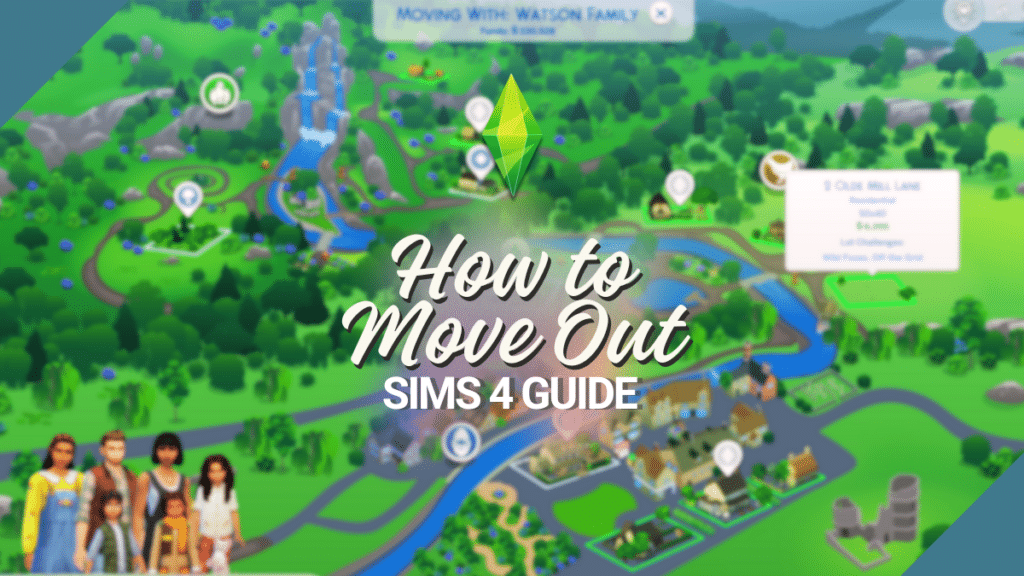
How Did Simmers Move Out of a Sim’s House Before?
Since the Sims franchise came out, it has always been possible to move our Sims in and out of residential lots. In the earliest game, our Sims can be asked to move into another household by any Sim. In The Sims 2 and The Sims 3, the same process is still possible, but Sims can also move out by using the “Find Own Place” interaction from the newspaper or the computer. For The Sims 4, there are many varied ways of moving a household from one place to another. We shall explore all these ways!
Why Moving Out Happens in The Sims 4
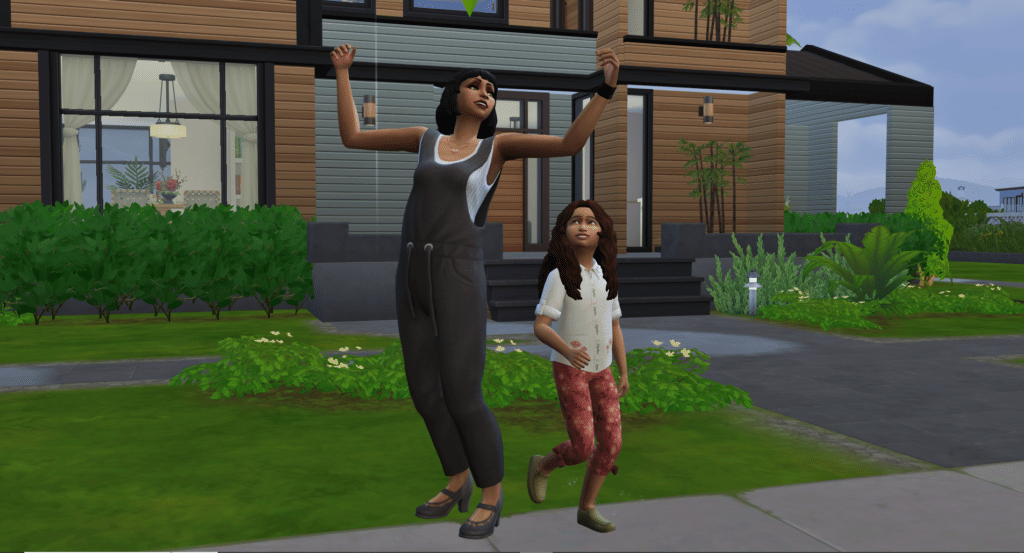
There are a couple of ways why we want to move our Sims within different residential places. Here are several reasons why:
- Upgrading – Our Sims may need a bigger space, either to accommodate the arrival of new children, new pets, or new household members. Or we may simply want them to have a larger house.
- Downgrading – Moving houses, especially to a smaller one, can help cut down the expenses of our Sims!
- A change of scenery – Sometimes, we just want our Sims to experience new locations to live in, especially since there are a lot of varied worlds in The Sims 4.
- Going to college – Sims who want to attend college will of course have to move in to a dormitory!
- Marriage/Divorce – Our Sims can move in with their spouses once married, and also move out when they get divorced.
More on SNOOTYSIMS: We’ll introduce you to the Sims 4 move objects cheat which I guarantee you’ll always use! Keep reading to learn what it is and how to make full use of it!

Ways of Moving Out in The Sims 4
1. Move Out of A Sims’ House Using The Phone.
Example scenario: So we have a Sim go from a one star-famous Influencer to an A-List Celebrity and now their studio apartment in San Myshuno just doesn’t cut it anymore. They need a new home more fitting with their new social class and status, so we’ve decided that we want to move them to the Fountainview Penthouse. Well, a very accessible and easy way to move out of a Sims’ house in the game is to use their phone! Allow Sims to navigate their phone and select the Travel icon. Here, we can click on the Move Household option.
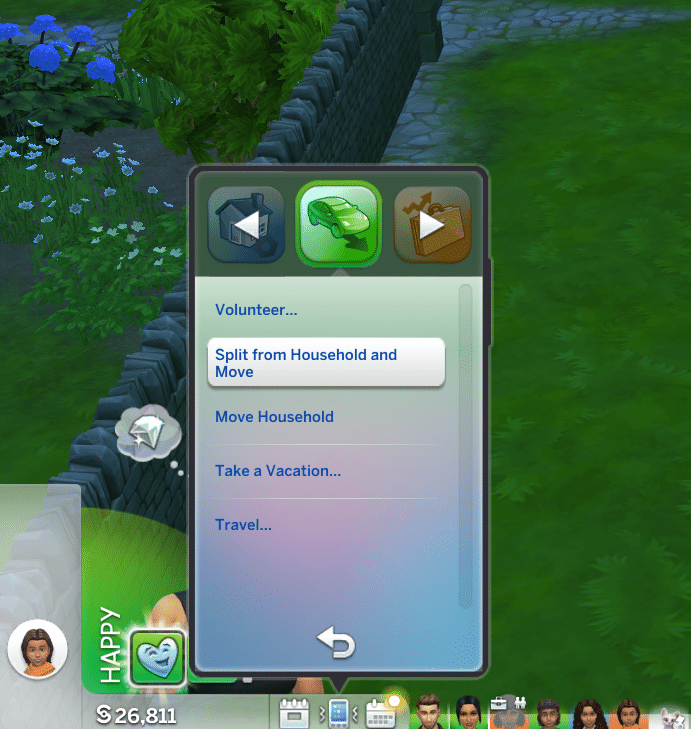
When we select the Move Household option, we’ll be taken to the Map to choose a new home. We can pick the location that we want for our Sims. For example, we can let them enjoy the gorgeous view of the San Sequoia, or we can let them bask in the residential beach houses of Sulani! And that’s it. Now, let’s go over the other ways just to cover all of our bases.
2. Move Out By Using the Computer.
If there is a computer at our Sims house, we can use it to move their household. If they don’t have a computer we can let them travel to a place with one first. Let Sims visit any library, allow them to go to Britechester or at Foxbury or Ubrite Commons, or if their local cafe has computers, we know what to do. Once they have access to a computer, select the Household prompt, and click on the Move Household option. Once again, we’ll be taken to the Map screen!
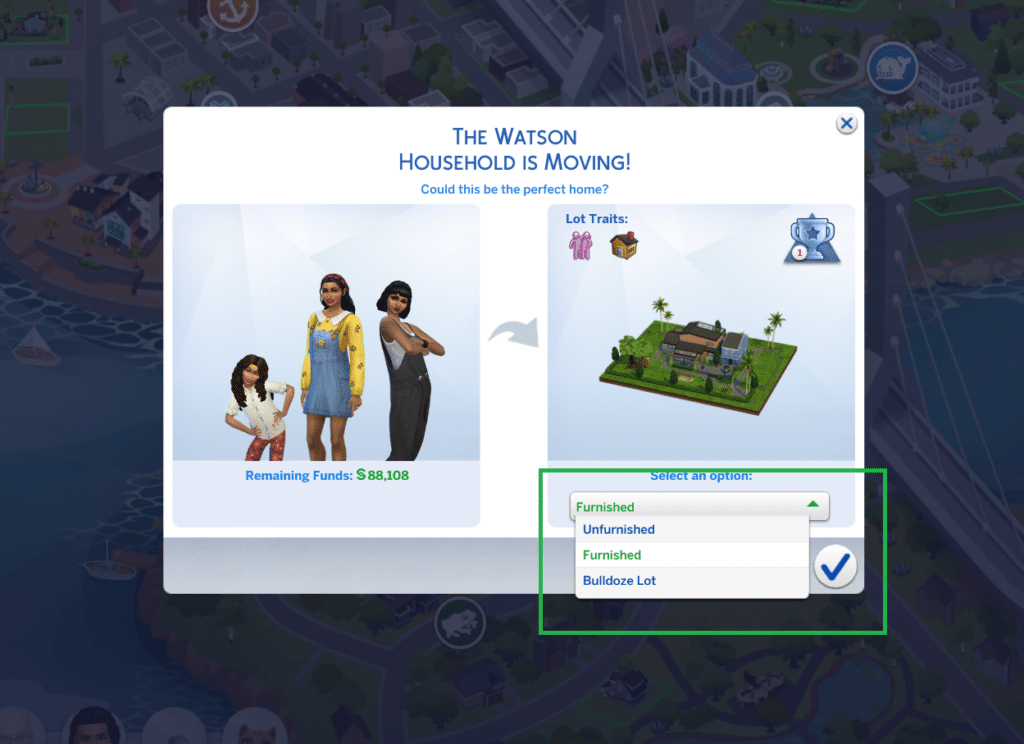
When we move our Sims, we should not worry, as we can keep their furnishings and bring them into their new home, or we’ll be able to sell our furnishings and then either move into the new home furnished or unfurnished. Super easy, no-hassle way to move out of a Sims house!
3. Move Out By Utilizing the Manage Worlds Map.
We can also move our current Sim family by utilizing the Manage Worlds Map. Press ESC and the main menu will show up. Click on Manage Worlds. Open the World Map and then select the active household that we would like to move. Next to the Play icon, we’ll see the options to Travel, Build, and More. Select More and then we’ll cn choose the Move out of Household in the bottom-right corner.
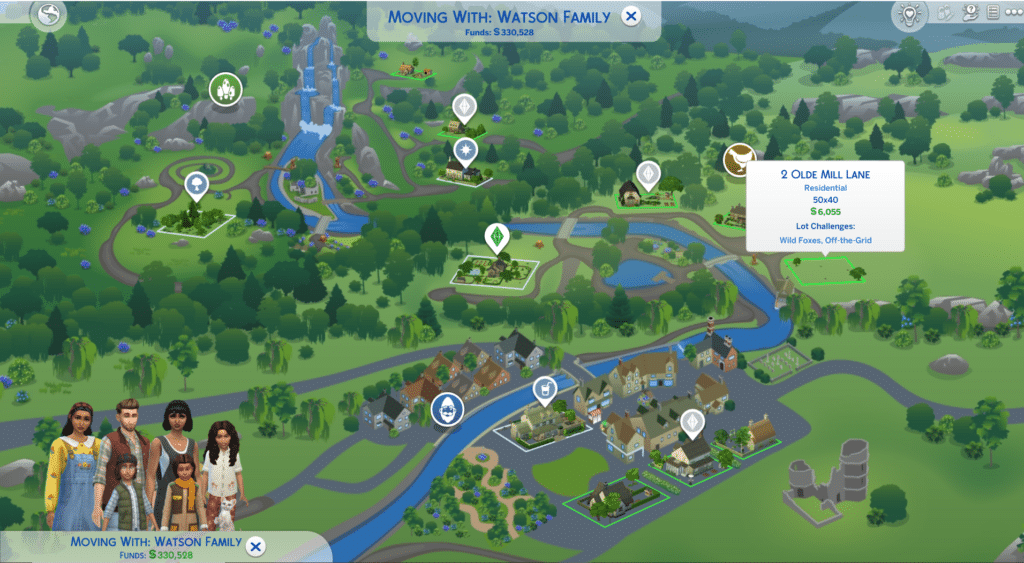
We can go down the more unconventional route in the same category. Check out the icon underneath the Move out Household option. Here, we can directly evict Sims from their home! This sounds like a harsher method, but if wedon’t know where to put them yet, they will conveniently be placed under the Household Management menu. We can always locate them there and then decide to move them to a different Sims house when we’re ready. If we want a different Sim to move into a home that was already occupied, this will also be an option we can use.
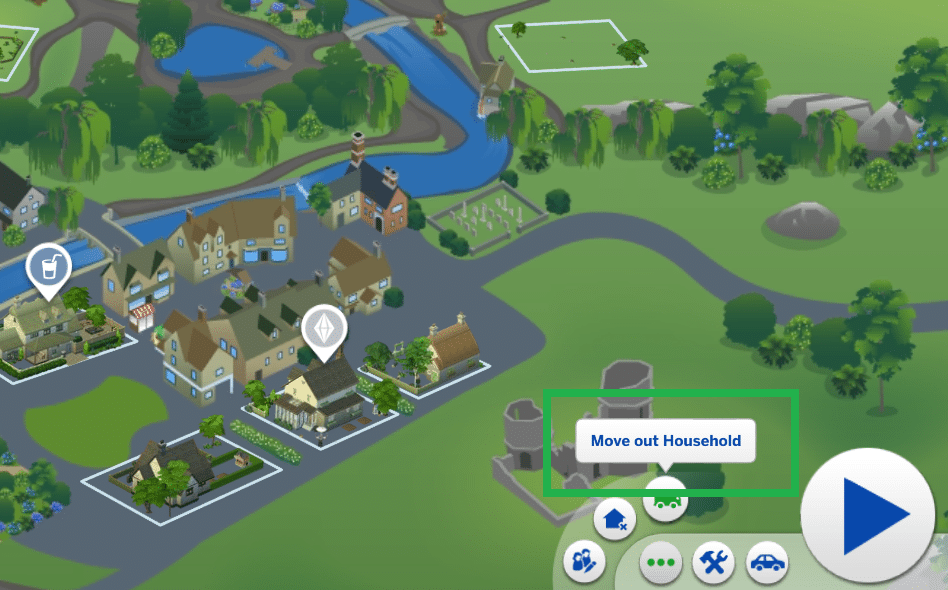
All is fair in The Sims 4, and even if we keep them in the Household Management menu, we can still see those evicted Sims out and about in the worlds as long as we don’t permanently delete them from the Household Management menu. So if we are a more empathetic player, we wouldn’t feel too bad about using the eviction method.
Split and Merge Households in Household Management
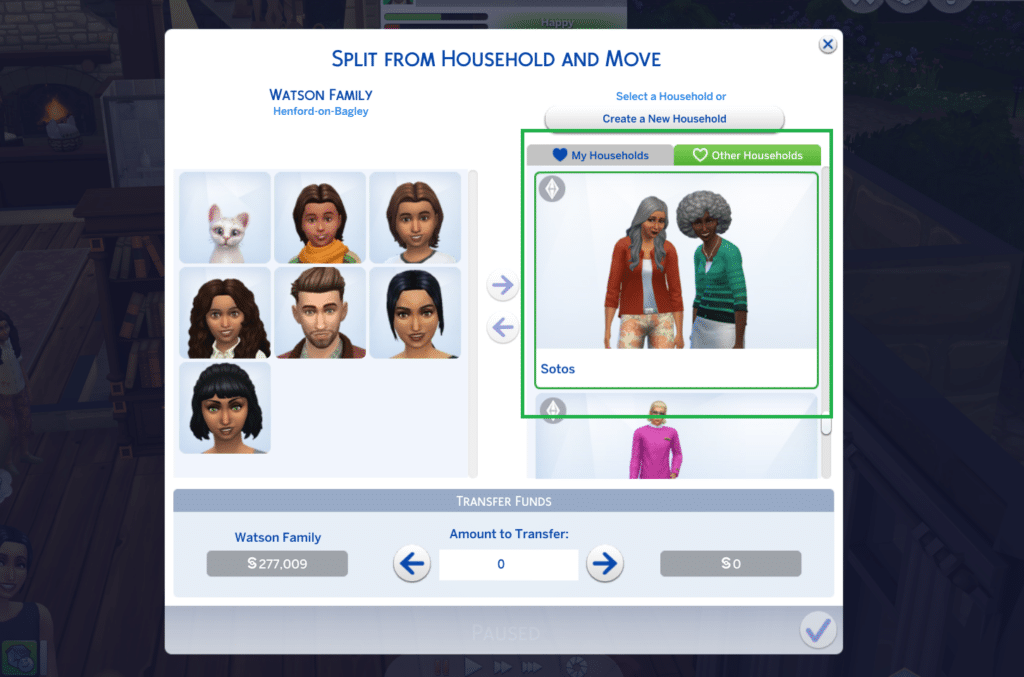
Speaking of the Household Management menu, here we’ll be able to really customize moving households. Navigate to Manage Households while in the World Map view, then select any single Sim that we want to move. When their profile comes up, select the arrows icon to choose the Transfer Between Households option. A split and merge menu will be displayed, showing a list of all of the households in every world. Choose the other household that we want, and then we’ll be shown the option to transfer individual Sims between the two households.
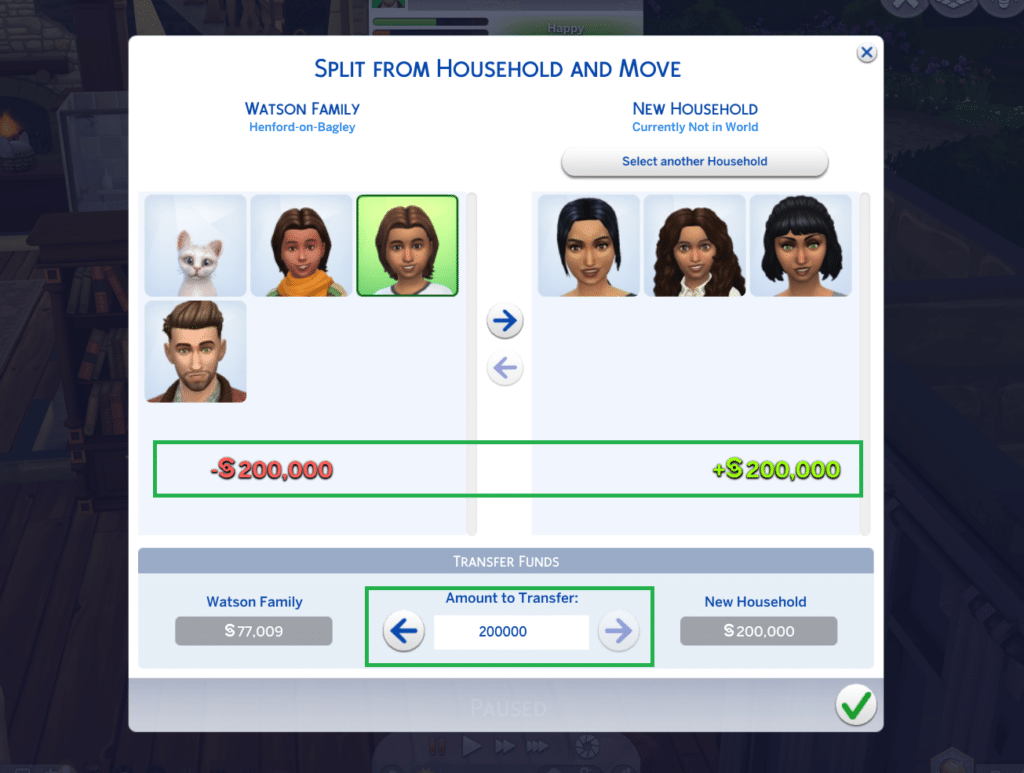
We will also be able to transfer simoleons from one household to another. If we transfer Sims in one household to a new household or neighborhood, the family inventory, furnishings and simoleons will automatically be transferred as well. We Simmers still have a last-minute option to sell those furnishings instead, however, should they choose to!
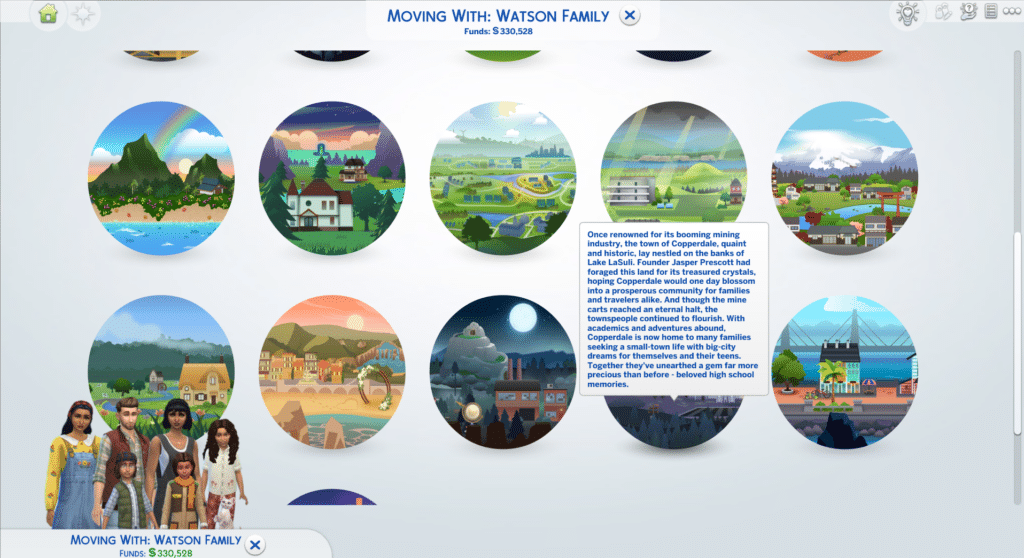
These methods are convenient when we launch the game before we’re in Play Mode and already know what Sims house we want to move or we want to move a Sim into an already occupied home. Moving out of households from the Manage Worlds Map is convenient (when we can do it) because we can skip all of the loading screens that transition from Play Mode to the Manage Worlds map, so we’re essentially saving some time.
Our Go-To Move Out Methods
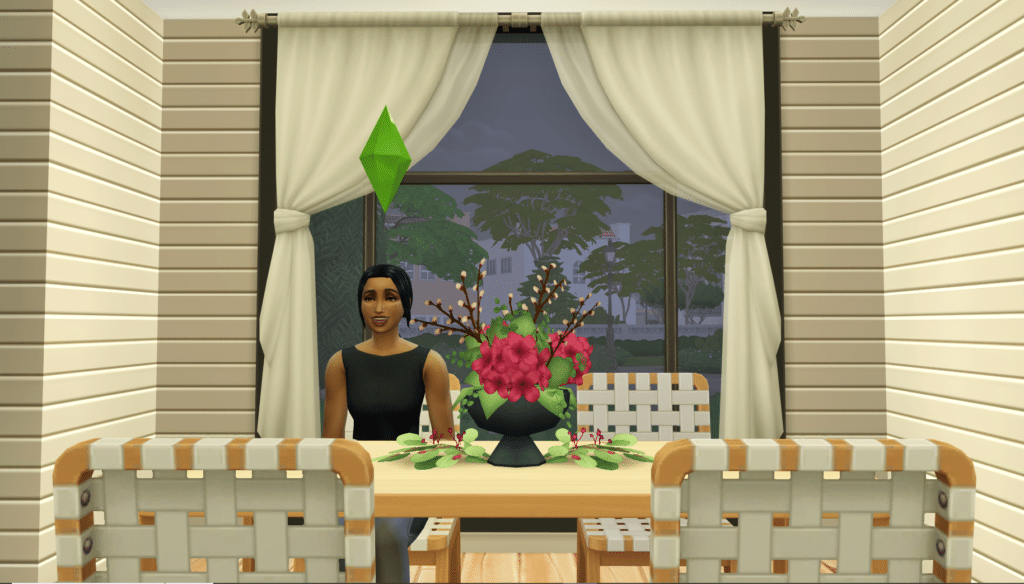
Our go-to methods for moving Sims from one house to another are by phone and by eviction. If we’re already in Build Mode and we decide we want to see greener pastures for our Sims, it’s very convenient for us to just use the phone.
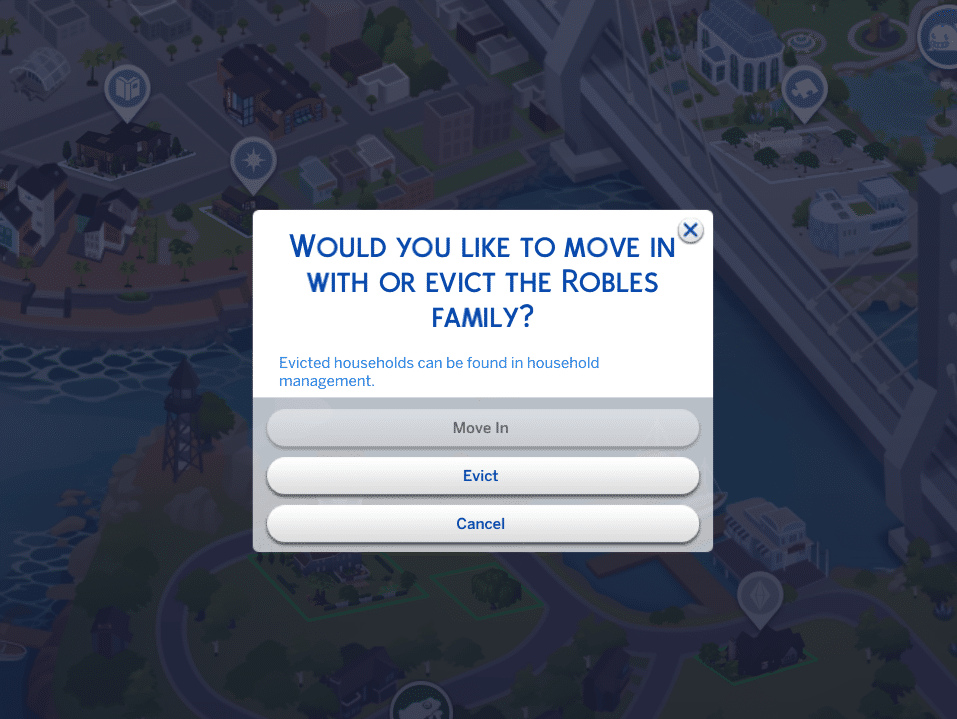
Once we first launch The Sims 4 and right before we enter Play Mode, the eviction option is our best friend (especially when we already have a Sim in mind that we want to move around). Plus, we like taking out premade Sims families who already occupy houses and moving our Sims there instead.
Conclusion

And there we have it—the multiple ways to move out of a Sims house. We sure do hope that this guide will help our Sims have a smooth transition between residential lots! Please follow us on Patreon and our social media sites. We are on Google, Facebook, Twitter, YouTube, Instagram, TikTok, Pinterest, and Tumblr. You can also leave us a comment on this post! Happy simming, Simmers! Happy simming, our dear Simmers!

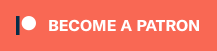
Your Author: Hi! I'm Dyan
SnootySims @ Patreon
Discuss with the SnootySims-Community:
What are your thoughts on this post? We'd absolutely love to hear your opinion! Feel free to drop a comment and share your thoughts. If you happen to spot a broken link or notice any outdated mods or custom content, please give us a heads up. We're a small team of Sims enthusiasts doing our best, and sometimes, we might miss a little hiccup. Your feedback means the world to us, and we appreciate your support immensely. Thank you a bunch! 🌈🎮