Do you love taking screenshots of your Sims, their special moments, or the houses you make? If yes, then you will absolutely love the HQ mod! Stay tuned and keep reading to discover how it works and how it can improve your visual experience!
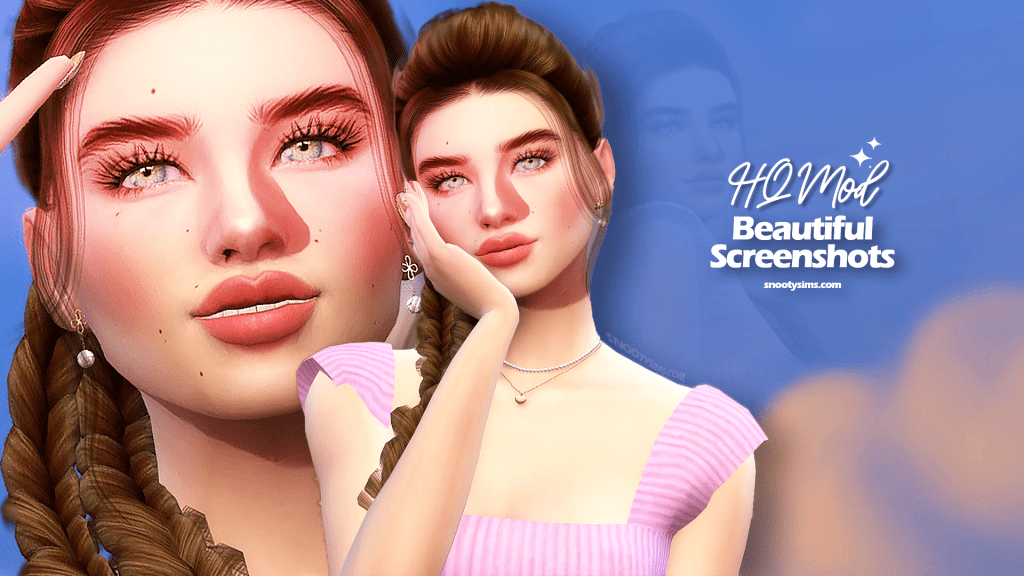
Graphics in Sims 4
If you are an active Sims 4 player, you likely know that Sims has reasonable limitations regarding graphics options. You have control over your visuals in-game and can always set the resolution that is optimal for your PC and memory.
The best way to find the best graphic settings is to go to three dots in the upper right corner, open Game Options>Gameplay and experiment with Display and Graphics options.
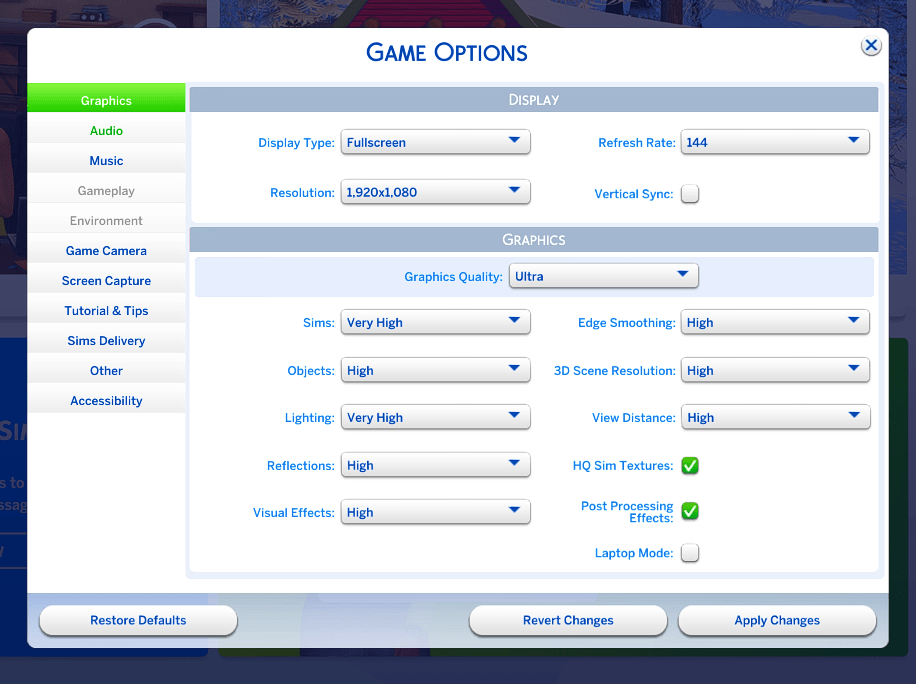
If you have a good PC, you can not only play at the maximum resolution but also play with mods that elevate the resolution to the next level. One of them is the HQ mod. This is what it’s all about.
To improve your graphics, check out Reshade software!
What is a HQ Mod?
HQ Mod elevates the quality of graphics in your game, making everything look more realistic, with the possibility of turning graphic options on and off. You will see higher-resolution details, fine textures, and shadows. These are the key features:
- HQ Textures on Sims – You will see changes in little details in skin texture, eyes, and hair.
- ON/OFF Settings – The mod gives you full control over when you want it activated or deactivated during gameplay. It adds a HQ mod switch that you can turn on/off in Graphics Options.
- Improved Low-Resolution Objects – HQ Mod improves visuals and fixes pixelation problems for a wide range of low-quality objects, adding textures and improving graphics. So, what was pixelized, will now be much more detailed and pleasant to look at!
- Uncompressed Sim Textures – You can always enjoy Uncompressed Sim Textures, and when the HQ option is turned on, you will see objects in 4096×2048 resolution, and when it’s off, objects will appear in 2048×1024.
- 4K Shadow Maps – When turned on, you will see immediate changes when lighting quality is set to Very High
- Improved Reshade Use – The mod will disable depth of field and ambient occlusion to ensure the best use of Reshade and visual focus
Is HQ Mod the right choice for you?

With 4k textures, the HQ mod promises an excellent visual experience and improves the quality of fine details in your game. However, with a higher resolution come disc space requirements. Installing the mod and keeping it on while playing can slow down your game, sometimes significantly, depending on your PC configuration. The best way to check whether the mod will be a plus or a minute to your gameplay is to test it yourself, based on your configuration and disc space.
Fortunately, the mod can be turned off and on at any time. This means that even if your PC can’t handle HQ resolution, you can still occasionally enjoy having HQ stuff in your game.
This makes it a great choice for taking snapshots of your gameplay, so just turn it on when you want to take a pro photo, and turn it off once you are done if you don’t want your game to lag or freeze.



How to Install the Mod?
To get started, you can download HQ Mod here. Once downloaded, unzip the file and copy the .package file to Documents>Electronic Arts>The Sims4>Mods.
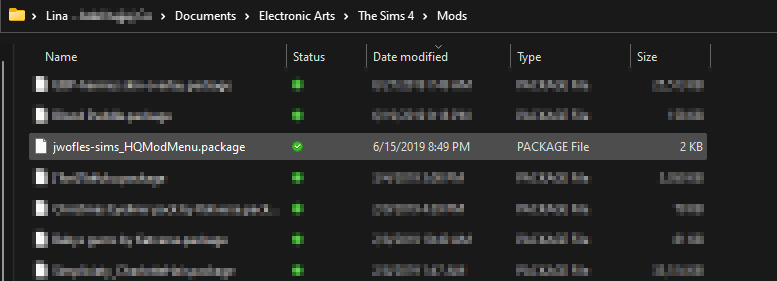
Then, check if you have a .sgr file in the Configoverride folder. If you have it there, copy the .sgr file to Documents>Electronic Arts>The Sims 4>Configoverride. If not, copy the.sgr file to Documents>Electronic Arts>The Sims 4>Game>Bin and backup graphicsrules.sgr. That’s it, HQ mod is now installed!
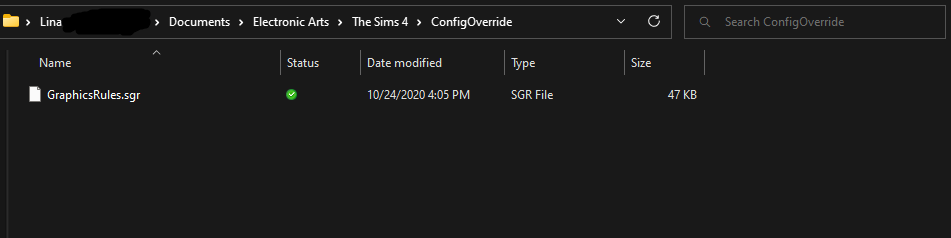
How to Activate the Mod?
After it’s installed, simply play the game and the changes will apply right away. There is no need to restart to see texture improvements. If you can’t see HQ objects after you start a game the next time, make sure you manually turn the HQ option in graphics settings on every time you start the game.
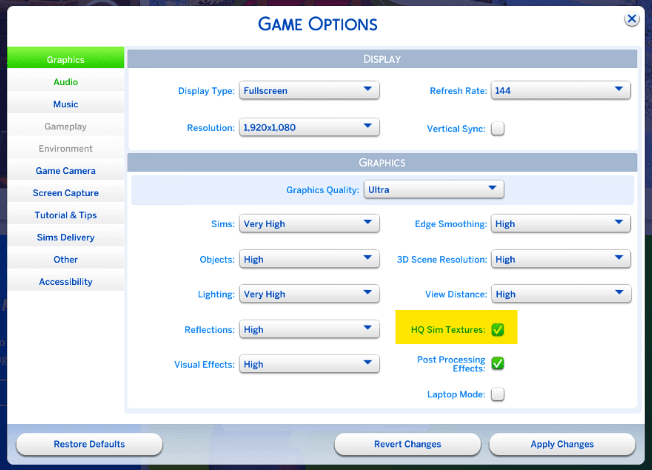
Items that are not HQ will show as black objects. To get these to look normal, you will need to get replacement files in HQ. These are available for download on this page. If you are using CC, make sure all these are HQ-compatible, as they will also show as black objects if not. If you like some CC that you find doesn’t meet the criteria, you can try HQ Texture Converter to tweak them so that they can be properly used.
Conclusion
If your PC can support improved graphics, your HQ mod is a definite go-to. This is especially true if you enjoy documenting your stories and crazy moments. So, if you like what it offers, consider giving it a go, and see how it works for you. Enjoy!

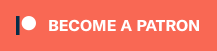
Your Author: Hi! I'm Jovanna
SnootySims @ Patreon
Discuss with the SnootySims-Community:
What are your thoughts on this post? We'd absolutely love to hear your opinion! Feel free to drop a comment and share your thoughts. If you happen to spot a broken link or notice any outdated mods or custom content, please give us a heads up. We're a small team of Sims enthusiasts doing our best, and sometimes, we might miss a little hiccup. Your feedback means the world to us, and we appreciate your support immensely. Thank you a bunch! 🌈🎮