Let’s face it: a lot of pre-existing Sims can use some tweaking…okay, that’s an understatement. The struggle is real with many Sims that have already been created. Read on to learn how you can edit a pre-existing Sim in The Sims 4.

Some pre-existing Sims look like they don’t have friends who tell them the truth because they’re walking around with red eyebrows, blonde hair, and purple lipstick. That’s gotta change! Or, sometimes, you want to manually create a child or a pet for a pre-existing sim.
Then there are some Sims you just want to delete because you don’t like them. It’s the Sims: you can be as petty as you want! So if you want to delete the Goth family because you’re tired of their age-old drama, go for it.
It doesn’t matter if you decide not to actually play the ones you edit either! Why should it matter? If you simply just want them to look different, that’s a good enough reason for you to customize the Sims you didn’t create!
Here’s how to help your neighbors out – they’ll thank you later, trust me. Or, if you end up deleting them, well, that’s how the cookie crumbles sometimes.
Change a pre-existing sim in Household Management
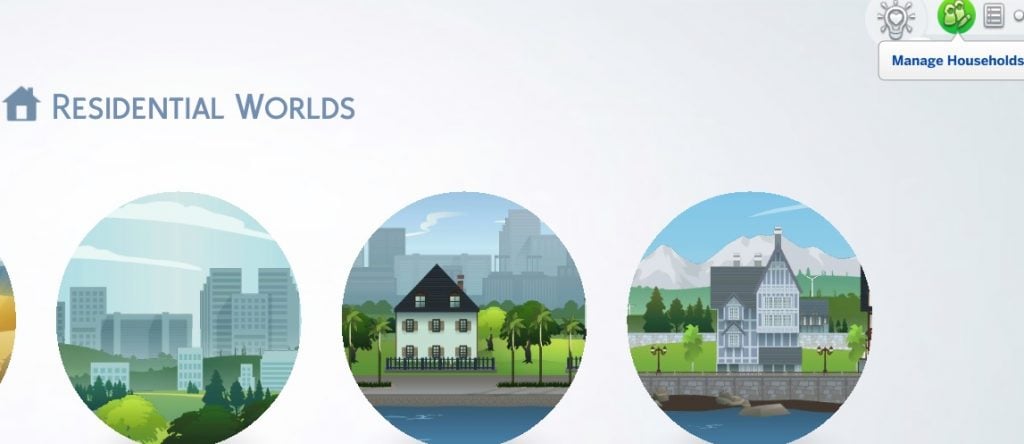
First, the quickest way to modify pre-existing Sims is by going directly into the Household Management menu.
Before entering Play Mode, navigate to the Manage Households icon. This will give you access to the Sims you’ve created while the Other Households tab will show you all of the other pre-existing Sims.
You can customize the order Sims are listed in by neighborhood, date created, when they were last edited and from A-Z or vice versa.
If you’re really patient and detail-oriented you can keep track of your Sims edits through these sortings so that you get to every single Sim in a relatively timely manner depending on your maximum sim count (which you are also able to change).
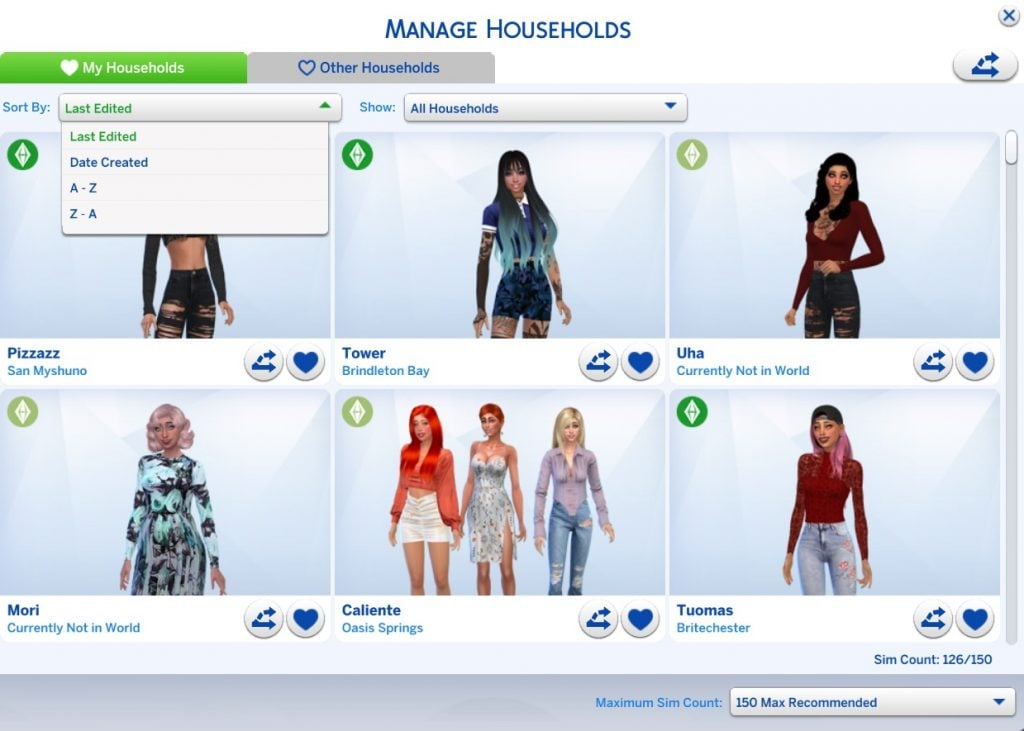
I’m not that organized kind of person, but that sounds like a great method for getting as much Sim customization done as possible.
As you can see from my screenshot, I’ve already edited several pre-existing Sims but I do it on a whim and as I spot them in Play Mode.
The struggle is too real out there and I’m a good friend, so I try to help them out as soon as I see them.
Anyway, go to the Other Households Tab, then select any pre-existing Sim household. Open their profile and then you’ll see the option to edit them in Create a Sim.
This is also the only way you can edit pre-existing sims who aren’t placed in any worlds, so keep that in mind!
To summarize, you can go directly to Manage Households and scroll through to edit pre-existing Sims and this is the only way you will be able to shift and edit any of the Sims you always see out and about but who don’t actually have homes in any of the worlds yet.
Edit Sims by manually Finding their household on the map
If the pre-existing Sim you want to edit already lives in any of the residential worlds and you know where their house is, you can navigate the Manage Worlds map, just press ESC.
Once you find and select their household, select the More icon, then the Household Management icon.
This will bring up their household profile where you can then select the option to edit through Create a Sim (CAS option).
What you can change with pre-existing Sims
Once you start a new game and enter Create A Sim, you can proceed as usual with complete edits such as changing your sims body, their looks, gender, voice, and walking style. You can also add or remove household members, change their current Aspirations, and change their likes and dislikes.
Unfortunately, you can’t change their personality traits! You’ll have to delete the Sim completely and start over from scratch, which would defeat the purpose of bothering to edit the pre-existing Sim.
Why can you change just about everything else except the personality traits? That is a great question!
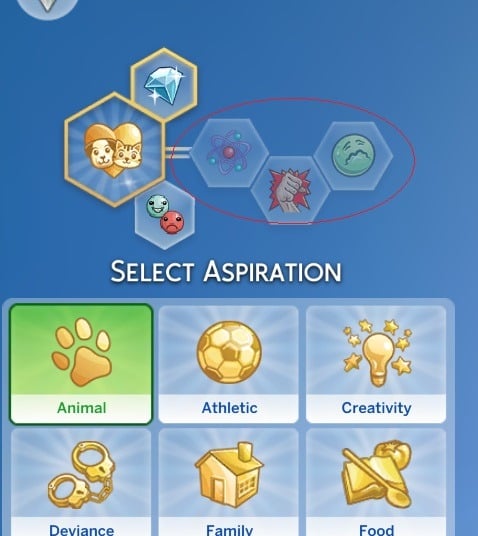
While in Play Mode, you can purchase the Re-Traiting Potion for 5000 Satisfaction Points, so it must serve as an incentive to really get involved in each Sim’s gameplay.
There are cheat codes you can use to change personality traits too, of course. Click here to read a guide on how to use the cheats console on PC, Xbox, and PlayStation to change your Sims personality traits.
Edit by merging and splitting Households
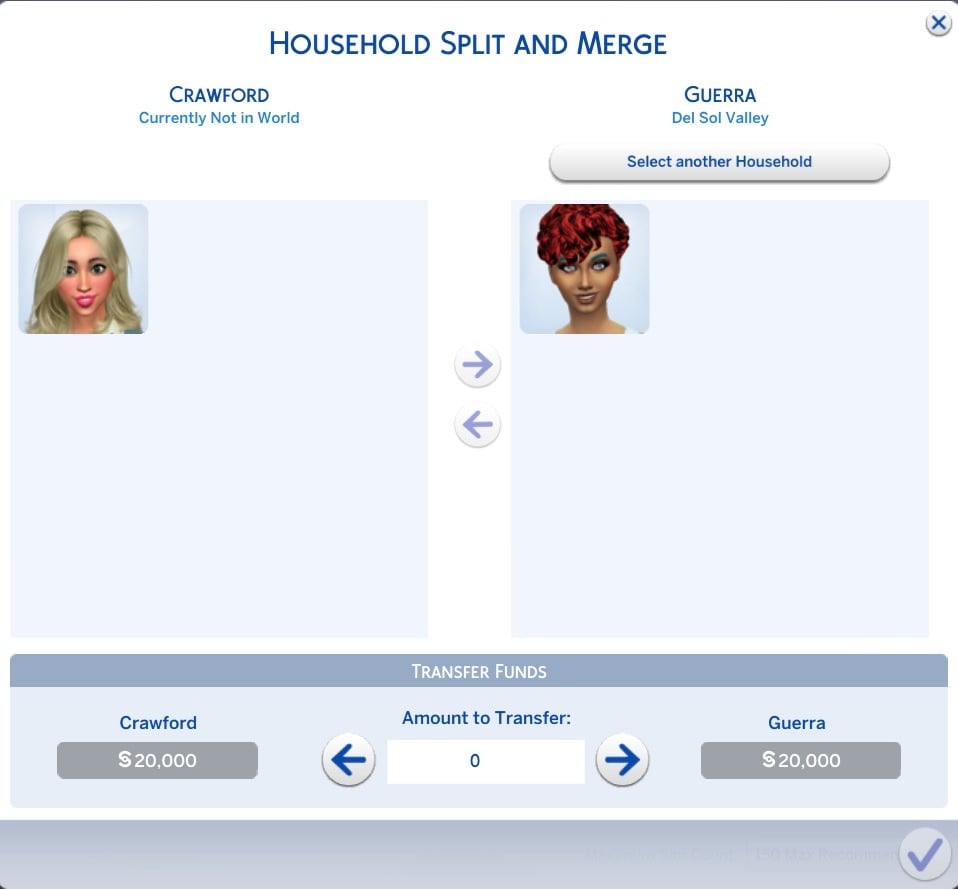
If the edits you want to make involve merging and splitting the households of pre-existing Sims, you can totally do that too. Go back to the Manage Worlds screen and navigate back to Manage Households.
Select the Other Households tab again, then pick the pre-existing Sim you want to edit and pull up their profile. Select the Transfer Between Households icon and you’ll be able to split and merge with the households you’ve created, with other pre-existing Sims, or even create a new household.
Why you should edit at least some pre-existing sims
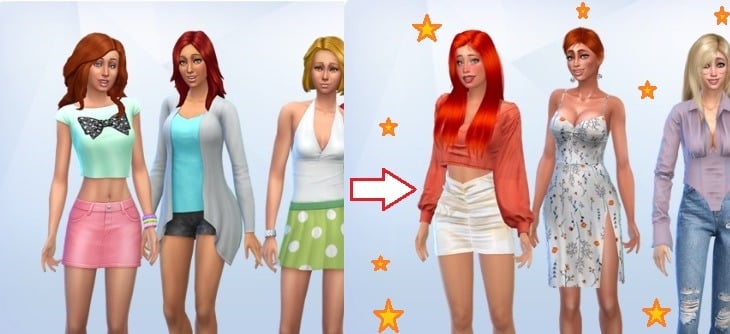
Many pre-existing Sims have interesting backstories written about their households. It can be so much more entertaining by editing those households, creating new stories based on their upgrades and full edits, and then playing those households from a brand new perspective.
This is also a good way to take a break from the households you’ve made yourself so you are literally able to step into your neighbor’s shoes.
I have a habit of constantly creating new Sims and only playing them. But when I noticed a lot of the pre-existing Sims needed some serious Create A Sim edits – since all of my Sims are way more glammed up with CC – I decided to pursue editing most of the ones I run into or remember interacting with.
Even if it’s just for aesthetics, it is so satisfying to see just how much detailed customization you can add to your gameplay. You’ll be proud of yourself for upgrading your pre-existing Sims or downgrading them, depending on what direction you went in.
Tell us in the comments the most impressive, bizarre, or the silliest edits you made to a pre-existing Sim!
Related Content

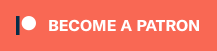
Your Author: Hi! I'm Steph
SnootySims @ Patreon
Discuss with the SnootySims-Community:
What are your thoughts on this post? We'd absolutely love to hear your opinion! Feel free to drop a comment and share your thoughts. If you happen to spot a broken link or notice any outdated mods or custom content, please give us a heads up. We're a small team of Sims enthusiasts doing our best, and sometimes, we might miss a little hiccup. Your feedback means the world to us, and we appreciate your support immensely. Thank you a bunch! 🌈🎮