If you’re one of us Simmers who’ve been using custom content for a long time, odds are you’ve also secretly wanted to try making it yourself. Imagine creating your own CC for the Sims 4… How incredibly rewarding would that feel? Well, you’re going to find out because this guide is just about to teach you how to make your own custom tattoos for the Sims 4!
Side note: it’s quite simple, you’ll be creating a ton of custom tattoos going forward 😉!
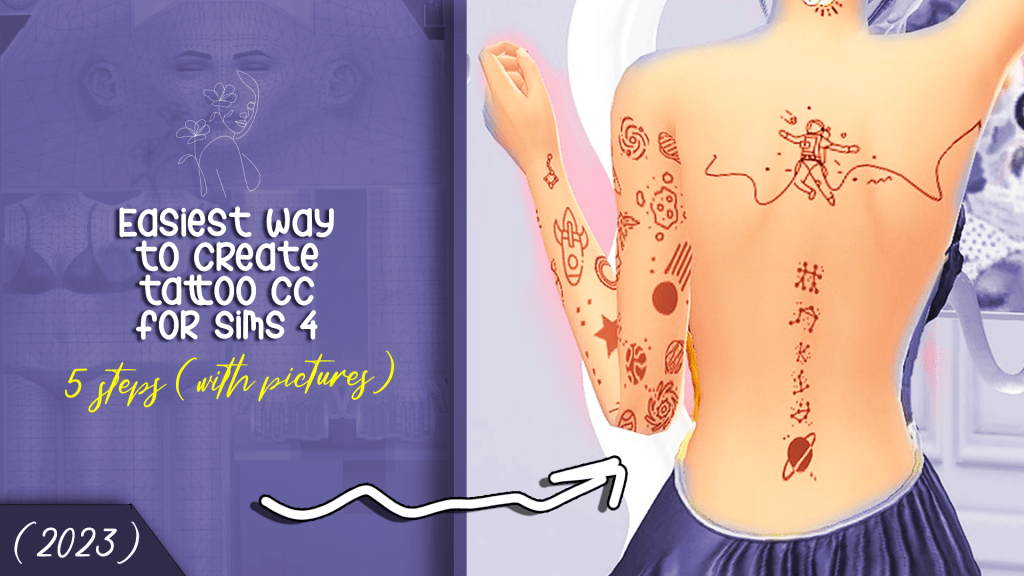
Is making custom content for the Sims 4 easy?
It may seem like you need a special set of skills to start making custom content for the Sims 4 and you’re probably right, but just not entirely. Of course, some things are harder than others; 3D objects like furniture, hair and clothes are a lot harder to make than 2D objects like tattoos, makeup and recolors (creating your own swatches).
The former actually require some first-hand knowledge of 3D modeling, and it can be fairly challenging for someone who hasn’t tried it before, speaking from experience :’). However, the latter is relatively easy, even for someone with little to no grahpic design skills.
So, if you really want to start making custom content for the Sims 4, creating CC tattoos is exactly where you need to take your first step. It’s straightforward, rewarding and will surely make you want to up your game bit by bit for what you could possibly come up with next!
Follow us on Pinterest for the latest tattoo CCs as well!
Let’s jump right to it then, shall we?
Let’s make them CC tattoos now! But what tools do I need?
Let’s just cut straight to the chase. You need two main tools to get this job done:
- You first need Sims 4 Studio (no other alternatives).
- You also need a photo editing software like Photoshop, GIMP, Pixlr Editor or any software of your choice.
Is that it? YES! Those two softwares will help you make your very first tattoo CC. Now let’s break this down into 5 main steps, shall we?
5-step Tutorial on How to make your first CC tattoo!
Step 1: Downloading & Installing Sims 4 Studio (for PC & Mac)
Both PC and Mac users can download the Sims 4 studio for free. There are respective versions for each operating system, so make sure you download the right one.
- For Mac: Sims 4 Studio for Mac 1.3.4.2 (Apple Blossom)
- For Windows/PC: Sims 4 Studio for Windows 3.1.6.3 (Wishes)
Scroll down to find a link to the zip file.

If you’re familiar with the installation process, you can just skip this part and jump straight to step 2. If not, go to your downloads folder, and extract the zip file wherever you wish, preferably in a new folder.
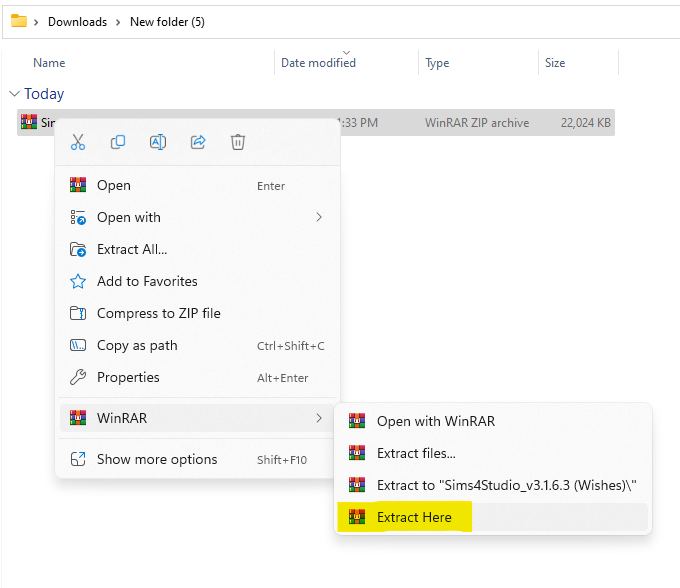
Run the S4Studio application to install it on your device, then you should be good to go!
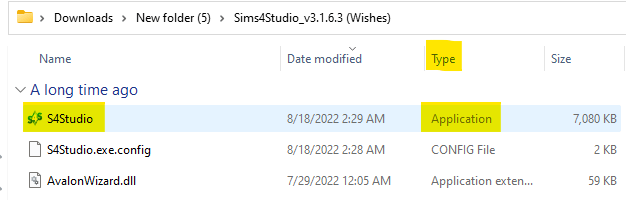
Sims 4 Studio has a very neat layout, making it remarkably easy to follow tutorials like this. Here’s what it looks like:
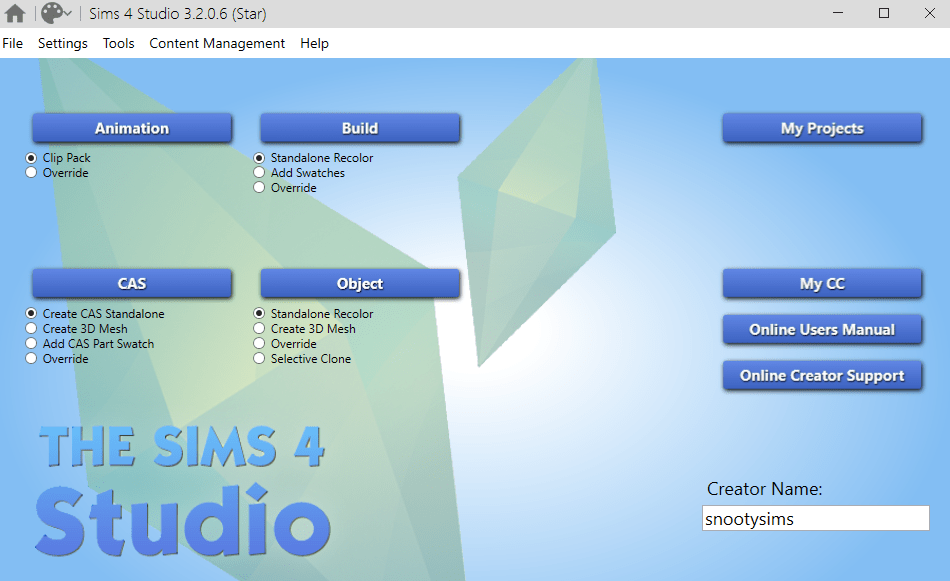
Step 2: Creating your .package file
On Sims 4 Studio, select “Create CAS Standalone”, then click on CAS.
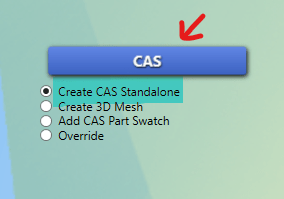
From the drop down menu, click on “Tattoo, Upper Chest”, or any other tattoo really, it won’t matter. Then hit next.
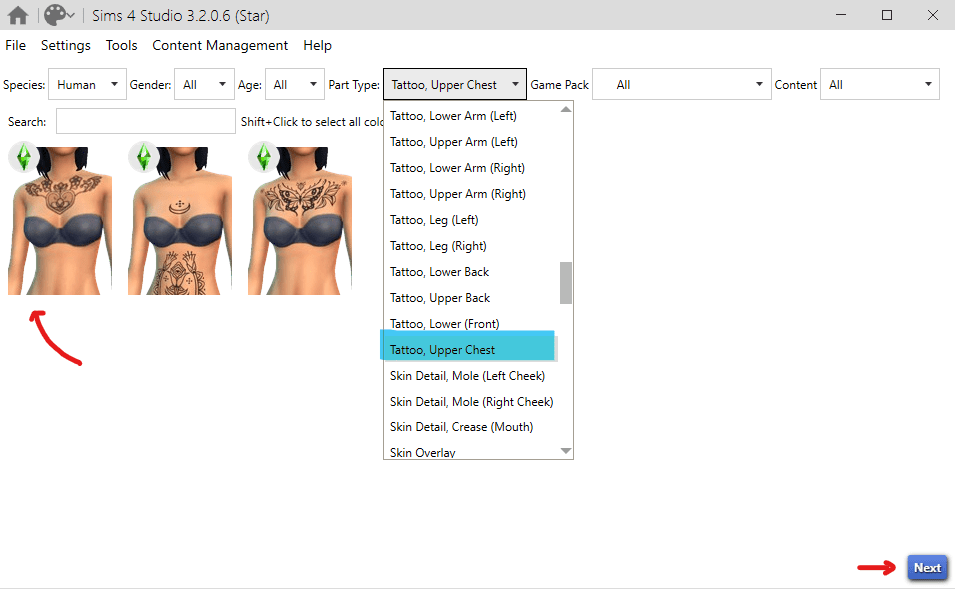
This is going to be your .package file. Name it whatever you wish! Just make sure you add it to your mods folder, so you don’t have to worry about this later. Then hit save!
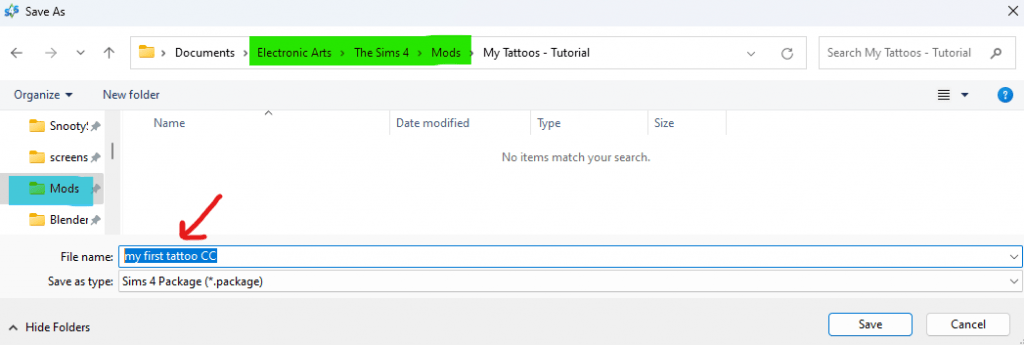
This is everything you need to do in Sims 4 Studio for now! Let’s move on to step 3.
Step 3: Preparing your Tattoo Design (UNLESH YOUR CREATIVITY)
Now we’ve come to the fun part. What ideas do you have for your first custom tattoo?
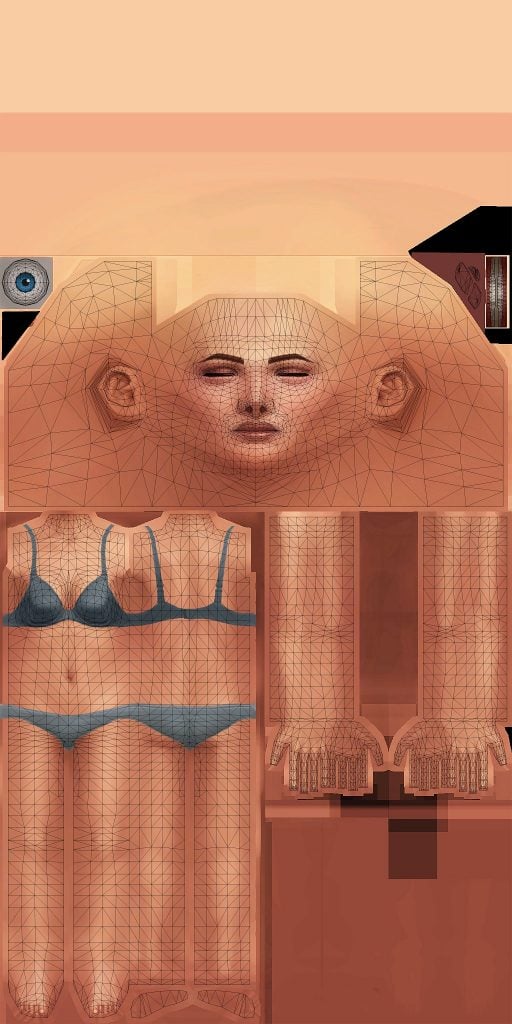
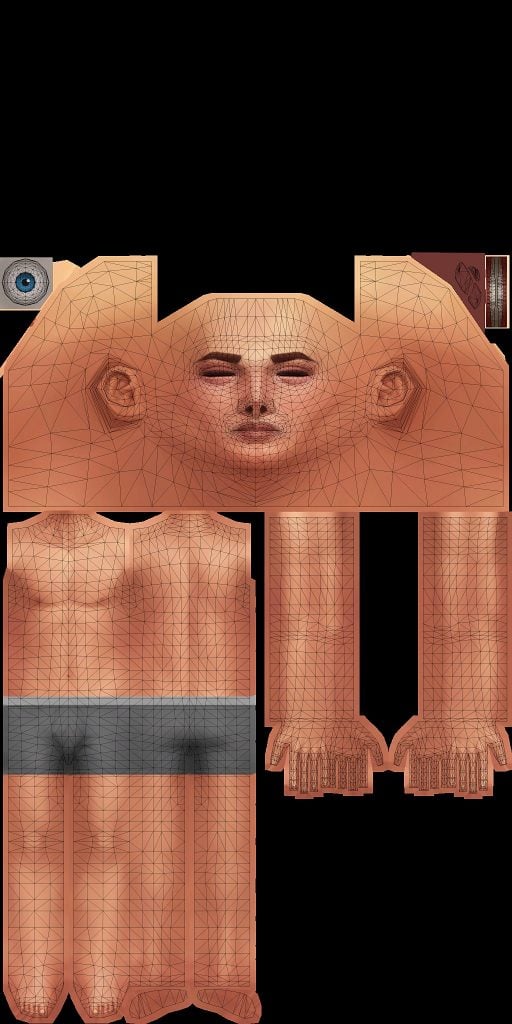
Download either of the previous body layouts and open it up in your photo editing software. I’ll be using Photoshop for demonstration.
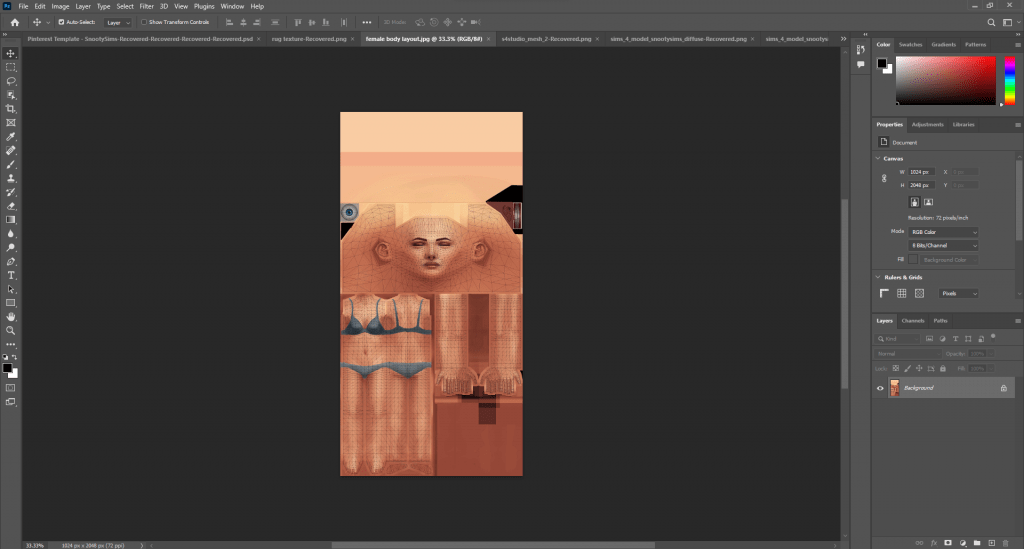
As you may have guessed, now it’s time to draw your tattoo design. You can always search for free PNGs on the internet or even just use the shape tool to mix and match, and the text tool to write anything as a tattoo. Find my example below!
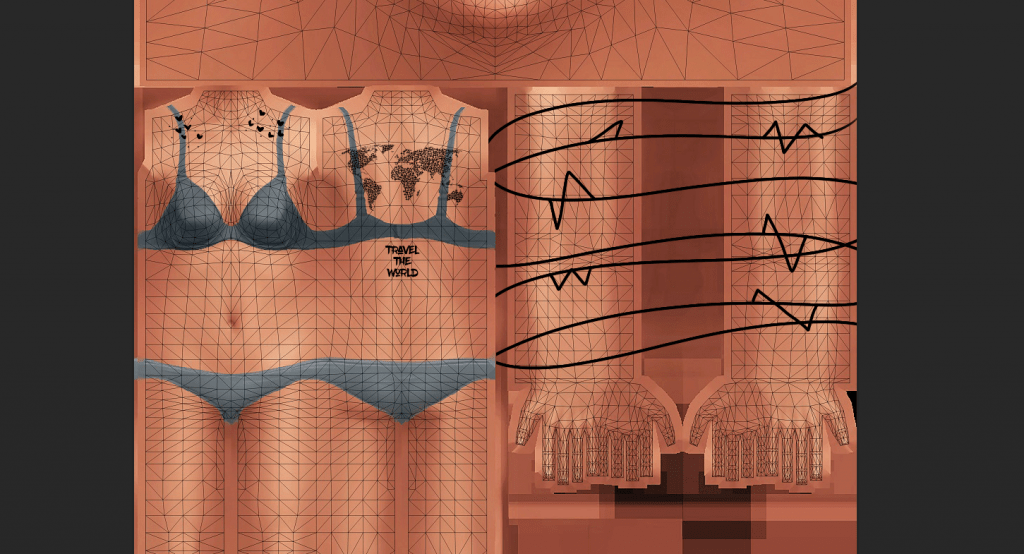
Yes, I’m aware of how this looks, but worry not; anything outside those grid lines won’t show up on your Sim 😉. I simply drew some lines on both arms, added a text and a PNG on the back, and then some tiny hearts on the collar bones.
Once you’re done with your design, you need to do 2 things:
- Uncheck the layout background layer to export your work as a transparent image
- Export your image as a PNG file
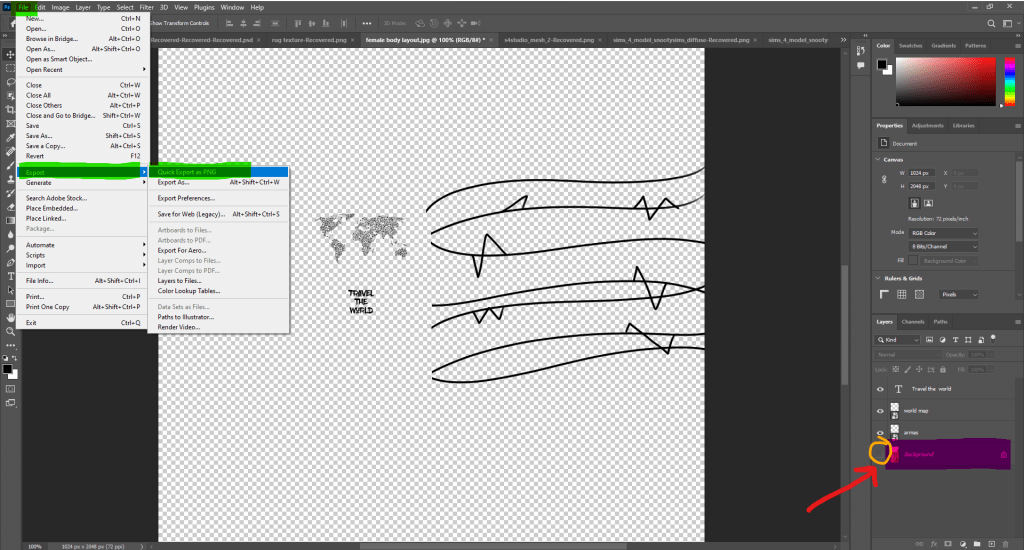
This is everything you need to do with your photo editing software. Let’s carry on to step 4!
Step 4: Importing your PNG to Sims 4 Studio
You’re a few seconds away from finalizing your tattoo package file! You only need to import your previously exported PNG. To do that, go back to Sims 4 Studio, from texture, select diffuse and then hit import, as shown below.
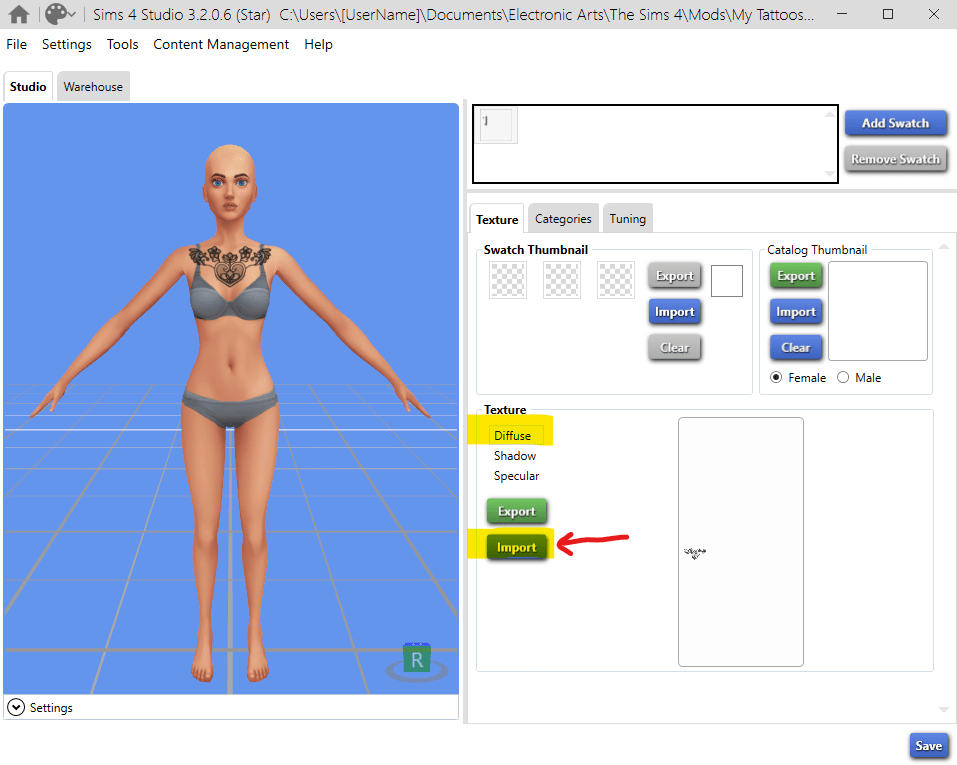
Select your PNG and it should appear on your Sim just like so! Pretty simple, right? That’s literally about it. Now, don’t forget to save it, then launch your game and watch it in action!
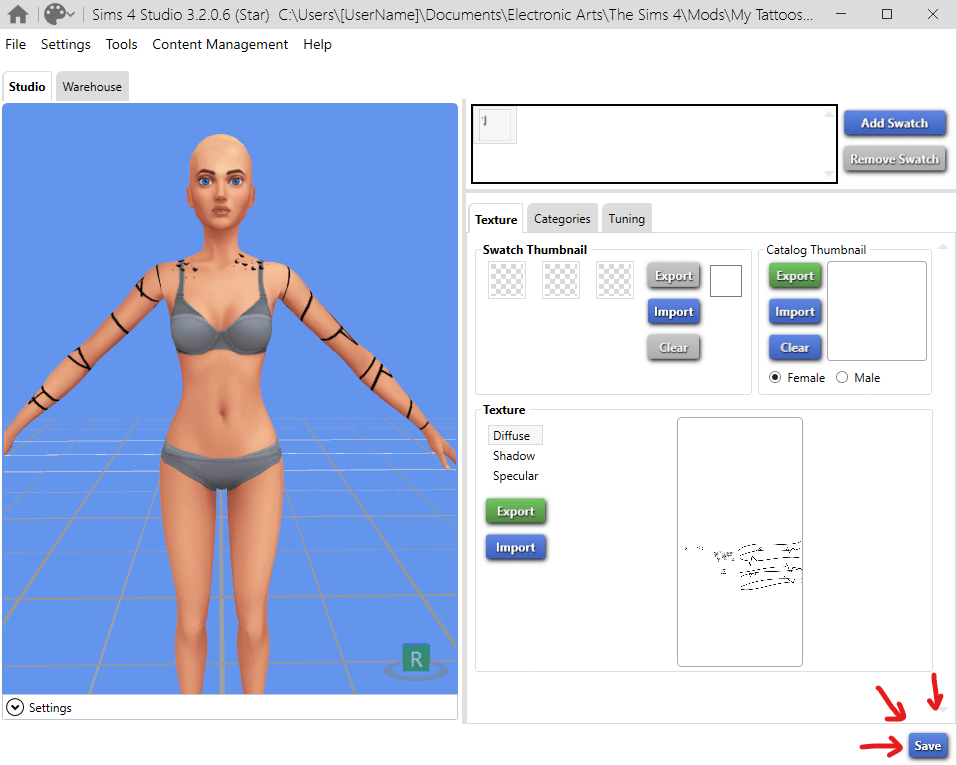
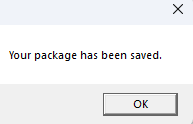
If you don’t like how it looks, you can go back and adjust, then import again until you’re satisfied with the outcome. By the way, you can zoom in and out and rotate the Sim to check your tattoo from all sides.
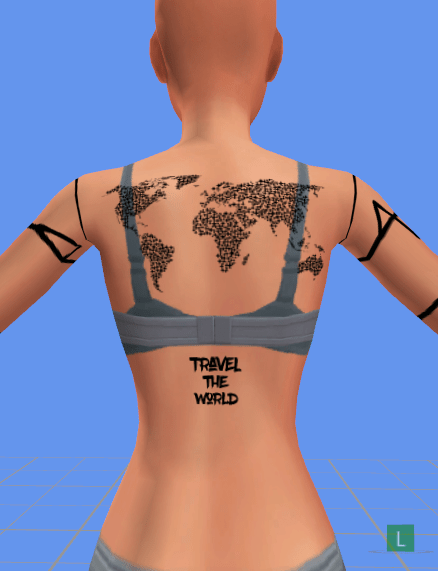
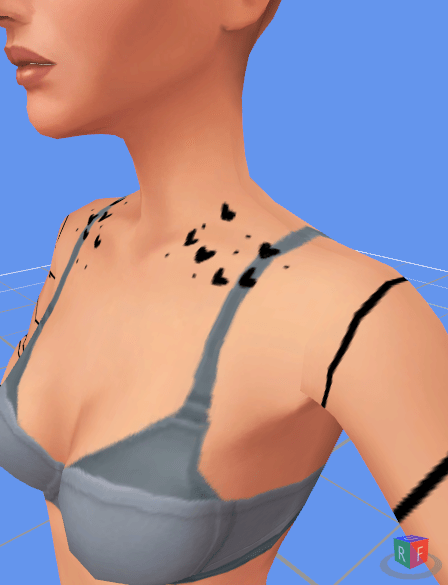
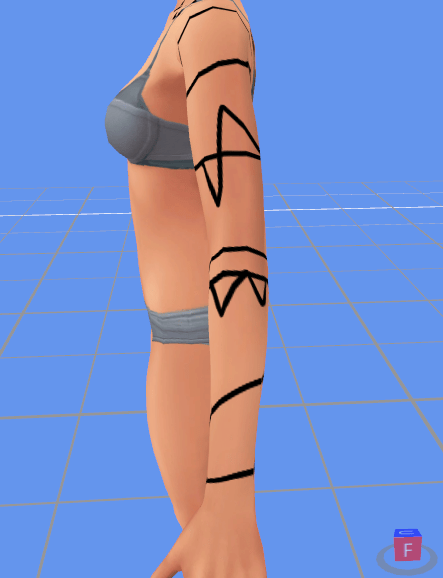
Step 5: Launch your game and test it out!
It should work perfectly in-game! What about yours?

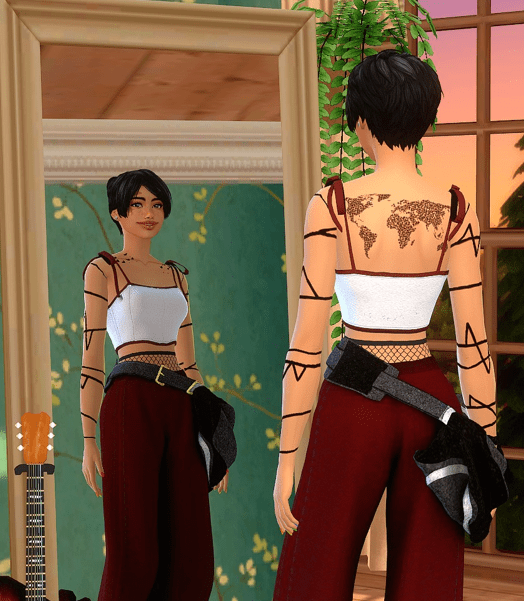
Keep this in mind when creating CC tattoos!
- Your designs don’t always need to be in black. Feel free to add different swatches and different opacities to your package file. The more, the merrier, right?
- You can create full body tattoos and separate ones on different locations, you’re the master!
- On Sims 4 Studio, if you go to categories, you can actually change your package file’s age and gender flags.
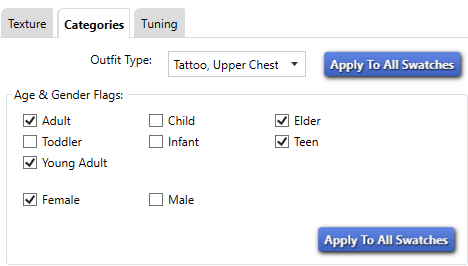
Explore 3 Tattoo CCs Created by SnootySims
We’ve started a Patreon account where we share custom content for the Sims 4. You can support us here.



Below is our compilation of the best tattoo CC finds for the Sims 4! 💗
Final words
How does it feel to have created your first custom content package for the Sims 4? Just the idea that you’re contributing to this game with your own CC is very satisfying to me, and I bet to you as well. We’ll be uploading more tutorials on how to make more custom content in the future, so make sure you follow us here and on social media. See you soon, simmers!

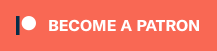
Your Author: Hi! I'm Lina
SnootySims @ Patreon
Discuss with the SnootySims-Community:
What are your thoughts on this post? We'd absolutely love to hear your opinion! Feel free to drop a comment and share your thoughts. If you happen to spot a broken link or notice any outdated mods or custom content, please give us a heads up. We're a small team of Sims enthusiasts doing our best, and sometimes, we might miss a little hiccup. Your feedback means the world to us, and we appreciate your support immensely. Thank you a bunch! 🌈🎮