Did your Sim just suddenly get stuck? And you can’t make them move, whatever you do about it? If yes, then you’ve probably fallen victim to one of the most common glitches in The Sims 4. Don’t panic, you’re going to fix it right away with the Sims 4 Reset Sim Cheat!
Okay, so, by now you’ve probably noticed the way The Sims 4 makes your Sim just stop functioning. When this error happens, there is nothing else to do but reset your Sim. This doesn’t completely “resets” them to their initial start, but only “unstuck” them so you can continue playing normally. The method we’re discussing is called the Reset Sim Cheat. And here is a complete guide of how to use it!
What Does the Reset Sim Cheat do? What can you use it for?
- Unstuck your Sims when they randomly freeze
- Removes all the debuffs they had prior to their accident
- Returns your Sims to a playable state
The Reset Sim Cheat is the most reliable method to solve the “freeze issue” in The Sims 4. Having your Sims suddenly get cemented isn’t fun for anyone. So the Sims 4 community has sought a fix for this problem on the game’s forums and have gotten the answer that the Reset Sim Cheat is the best way to do it.
Yes, it is a cheat, which also means that you can use it whenever you want. You can be creative with the Reset Sim Cheat and use it to remove unwanted moodlets for example or to reset your Sim to a completely normal state.
And when you do reset your Sim, a quick shaking animation will take place. But after that, everything will be cleared and your Sim will continue to function and be responsive as if nothing has happened. So it’s totally safe to use it and you won’t lose any unsaved progress in your gameplay!
But if you’re hurrying to know how to unfreeze your sorry Sim, then let’s learn how you can do it!
How to Use the Sims 4 Reset Sim Cheat?
Step 1: Enable Cheats
So, if you want to use the Reset Sim Cheat, you will firstly need to enable cheats in your game. Use the command console window and the testingcheats true instruction. The way to do it, is to hit CTRL + SHIFT + C on your keyboard and then type in the cheat box at the top right corner of your screen: testingcheats true.
Step 2: Testingcheats true
This step will enable you to use all the rest of the cheats for The Sims 4, including the Reset Sim Cheat. So, after typing testingcheats true and pressing enter, proceed with the cheat command resetSim Firstname Lastname. Obviously, here you will need to put the correct first and last name of the specific Sim you want to reset. For example, if your Sim is named Angela Smith, then the command should look like resetSim Angela Smith. Note that the cheat command might not work if the name is spelled with all capital letters or all small letters. Instead, you will have to type the name of your Sim exactly how you see it on your screen.
The Reset Sim Cheat is the standard way of resetting your Sim to a normal state. However, there is one more way to do it, though it isn’t as proven as the resetSim Firstname Lastname command. And that way is called Reset Sim (Debug).
Step 3: Open the cheat box again
In order for the Reset Sim (Debug) method to work, you will once again need to open up your cheat box via CTRL + SHIFT + C and insert testingcheats true in the dialogue bar. After that, head over to your Sim, hold down your SHIFT button, and just click on them. Then, an option named Reset Sim (Debug) will pop up and you will need to select it. This will also debug your character and you will be able to play normally.
Our conclusion on the Sims 4 Reset Sim Cheat
For some, resetting and debugging Sims might not be the most fun way to spend your time. However, it is really an inevitable error that any Simmer could encounter while playing the game, so we think it’s a vital piece of knowledge for any Simmer.
Whether you reset your Sim through the resetSim Firstname Lastname command or the Reset Sim (Debug) option is really not important. The main thing to take away from this is that you have a quick tool for fixing a problem that’s bound to appear sometimes. Frozen and bugged Sims will always be a boring part of everyone’s simming experience, but now you have the right weapon to fight this error!
You are still hungry for cheats? Then you need to check our cheats overview! For more on the Sims 4 Reset Sim Cheat, check this video.

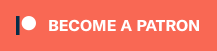
Your Author: Hi! I'm Nicolas
SnootySims @ Patreon
Discuss with the SnootySims-Community:
What are your thoughts on this post? We'd absolutely love to hear your opinion! Feel free to drop a comment and share your thoughts. If you happen to spot a broken link or notice any outdated mods or custom content, please give us a heads up. We're a small team of Sims enthusiasts doing our best, and sometimes, we might miss a little hiccup. Your feedback means the world to us, and we appreciate your support immensely. Thank you a bunch! 🌈🎮