Have you ever wanted to add your custom music to your game? Have you been looking everywhere for a mod so you can do this only to be told there is no mod for this? Well, now you can add the music in just 4 easy steps, and here is how!
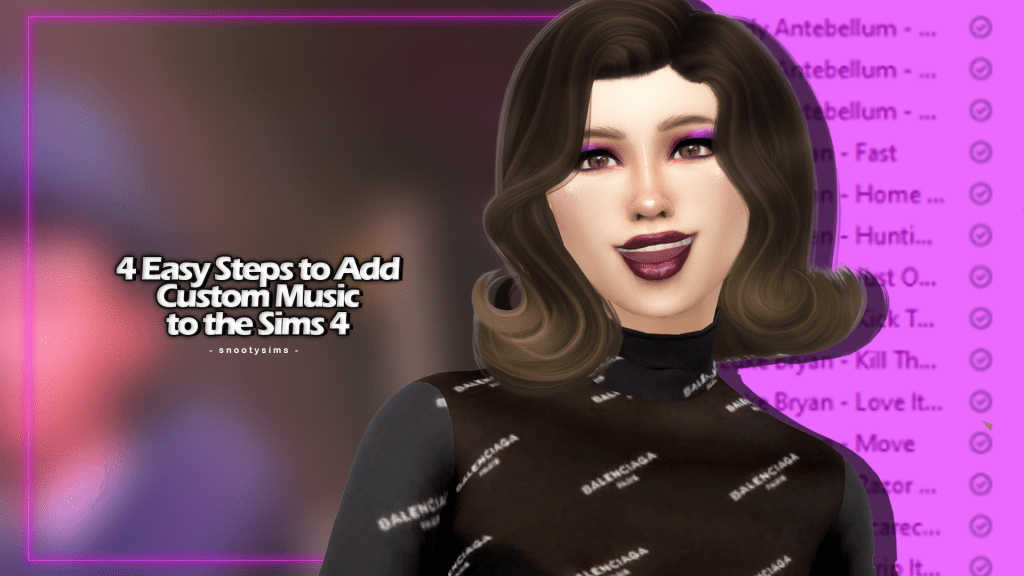
How to add Custom Music to Sims 4?
Step 1: Decide On Music To Use
I recommend deciding which songs you would like to add and putting them in a separate folder beforehand. That way you are not digging around for songs and can just copy and paste. Remember though, they have to be MP3 files otherwise this will not work!
Step 2: Sims 4 Folder
If you don’t already know where this is, you will need to go to This PC, Documents, Electronic Arts, and then you will find the Sims 4 folder. Not only can you find your saved Screenshots, recorded videos, and mods folder, but this is also where you can put your Custom Music!
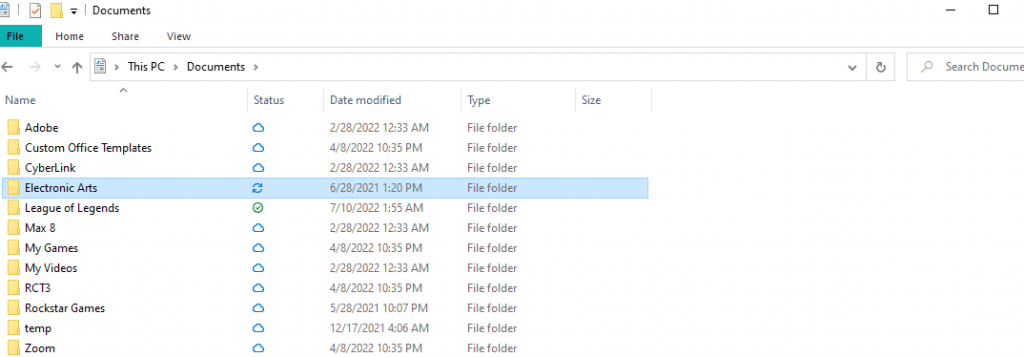
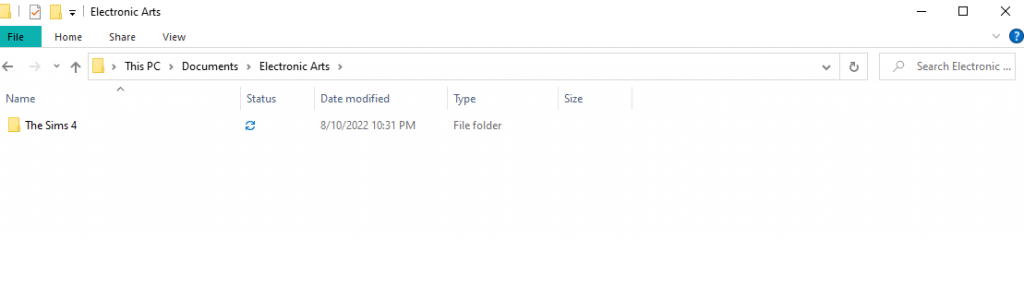
Step 3: Custom Music Folder
Double click on the Sims 4 folder and then double click on Custom Music. This will open up showing folders ranging from Alternative to SPop. These are the folders for the current in-game music, but when you open them up there is nothing there. Perfect! Copy and Paste your music to its respected genre and you are set!
For example, I put my Luke Bryan music in the Easy Listening folder.
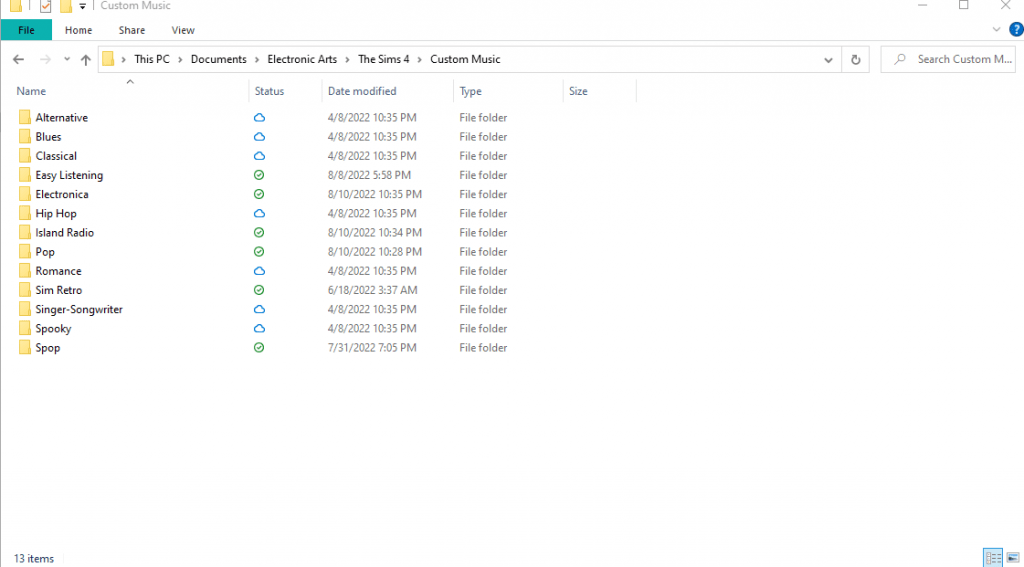
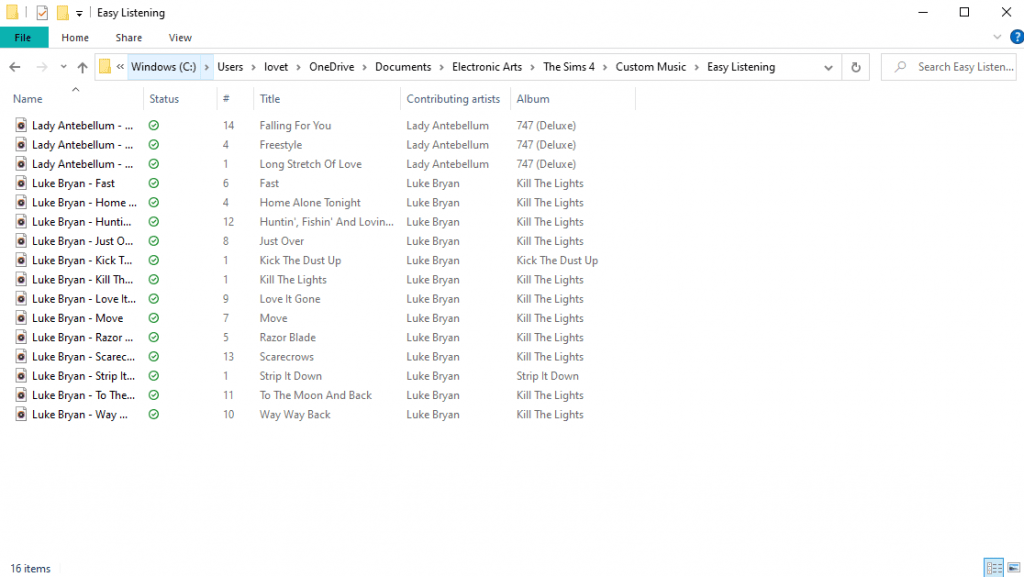
Step 4: Launch the Game and Edit the Music
You will need to make some edits to the game music so here is how to do that!
Go into the game options, then hit Music. Here you have access to all the music in the game or that you added. If you want just your music to play, uncheck all the game music and just leave your music checked. I have a couple of stations where the in-game music and my music rotate (One song is my added music, and the next one is in-game music). Hit Apply changes and go in-game!
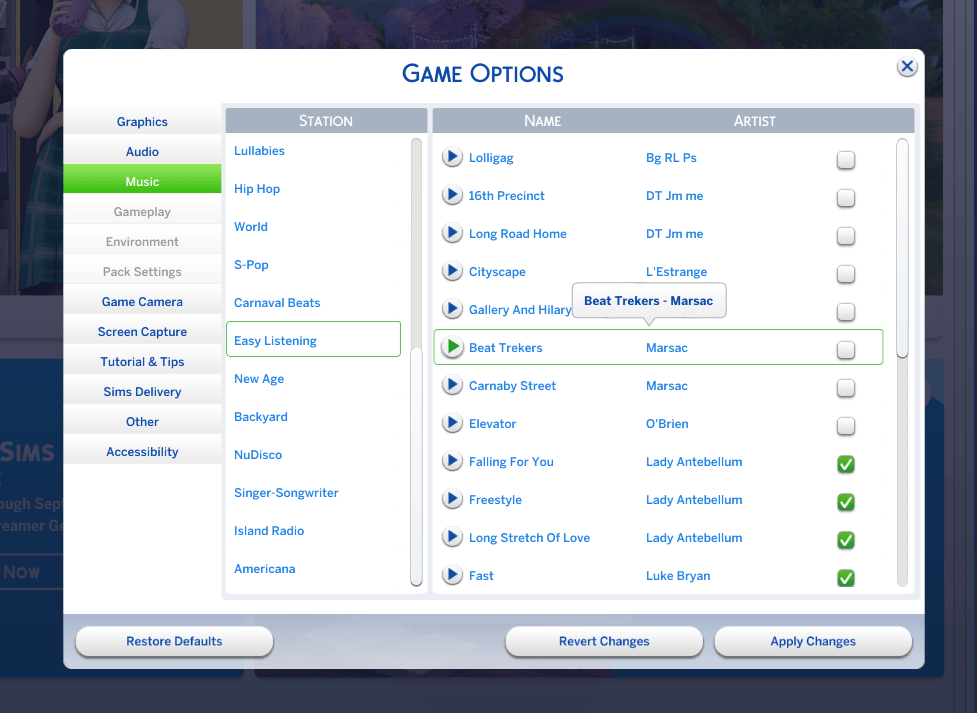
Congrats!
You have now added your custom music to the Sims! Now that version of your Sim that you made can listen and dance to your favorite artist! The best part? No more Simlish-speaking songs! If you are still struggling to install custom music, you can also have a look at this helpful clip on YouTube.

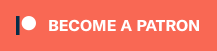
Your Author: Hi! I'm Lina
SnootySims @ Patreon
Discuss with the SnootySims-Community:
What are your thoughts on this post? We'd absolutely love to hear your opinion! Feel free to drop a comment and share your thoughts. If you happen to spot a broken link or notice any outdated mods or custom content, please give us a heads up. We're a small team of Sims enthusiasts doing our best, and sometimes, we might miss a little hiccup. Your feedback means the world to us, and we appreciate your support immensely. Thank you a bunch! 🌈🎮